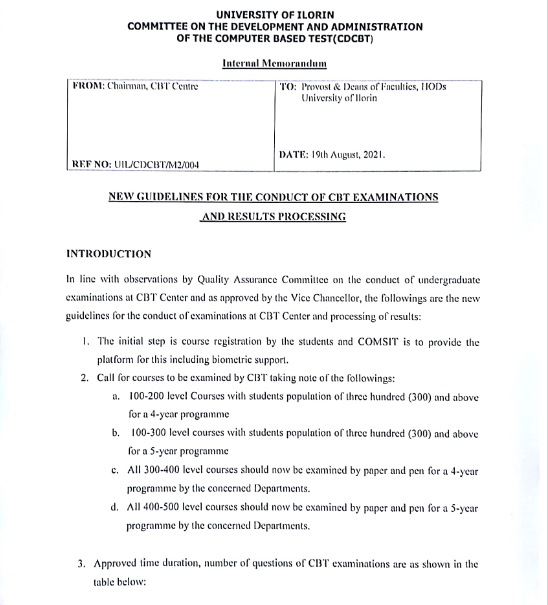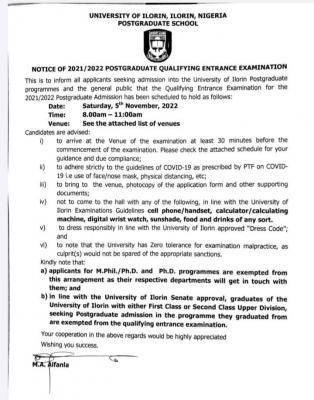We found out that a lot of students are having problems with registering for the Unilorin 2012/2013 Post UTME hence the creation of this helpdesk thread. This is strictly for Unilorin Aspirants. We will create for others if we deem it necessary.
A brief information before we start;
Please ensure you are using a computer system to perform this registration.
The Registration exercise is in two stages with STAGE 1 consisting of four steps.
Stage 1: Step 1
- To open the portal and start your registration, click here
- Type in your UTME/Direct Entry Registration Number and SURNAME in the box provided. Carefully type in your Registration Number (UTME/DE) as any error committed will not allow the display of your details. Thereafter, click on the Continue button.
Stage 1: Step 2
- Fill in your other biodata and necessary details truthfully on the webpage.
- Take note of your Login ID (JAMB Registration Number) and Password as these are required for your subsequent login on the portal!
- Make sure you click on the Submit Entry button to save your record after which you will be logged out. An alert will be sent to your mailbox (Inbox/Spam) which will contain your Login ID and Password details.
- If you need to Login again with you Login ID and Password. simply click here
Stage 1: Step 3
- Click on the Link Register your O’level Result to fill in;
(a) All your O’ level result and
(b)Your Best (5) Five O’ level result relevant to your course of study from your result in (a) above
- Make sure you click on the Submit Entry Button to save your O’ level result and your best (5) five results.
Stage 1: Step 4
In order to effect necessary payment on the portal, make sure you have enough funds in your account.
- Click on Make Payment for Pre -Admission Link to make your payment.
- Type in your ATM card detail on the Interswitch payment gateway to which you have been directed. (Do not Refresh your browser while the process is going on to avoid multiple payment. If nothing is displayed after 10 minutes, close the browser and login again).
- Check your mailbox (inbox or spam) for the confirmation of successful payment.
- Print your 2012/2013 PRE-ADMISSION SCREENING ACKNOWLEGDEMENT SLIP which you will bring along on the day of the pre-admission screening exercise.
STAGE 2:
A link that will take you to this stage (CLICK HERE FOR SCHEDULING STAGE 2) will be displayed which will take you to where you will be scheduled for the date and time of your test, The STAGE 2 process will allow you to get your schedule for the Pre-Admission Test.
SchoolGist Helpdesk
If you have tried in any of the above instructions carefully edited by SchoolGist and you are still unable to successfully register, please post a comment below.
SchoolGist will try to reply to every comment posted but then we still need the assistance of those who have already successfully registered to help us.
Thanks. You can start now.