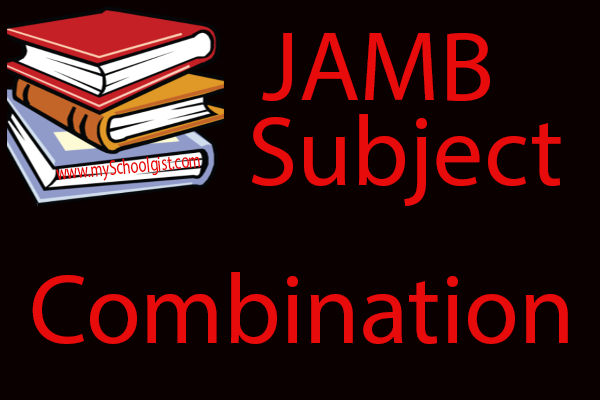UPDATE: JAMB has now blocked this procedure of checking your 2013 result with your mobile phone or device. There's no point trying to waist time or money. With your JAMB registration number, Just visit the nearest cybercafe or computer system with internet and follow the procedures by clicking here
We have received complains that our members on mobile phones and devices are unable to check their JAMB 2013 UTME results.
We, The SchoolGist Team, have investigated on this issue and have tried to come up with a solution for you. We'll get to this solution in a bit. Please read all content of this page.
If you're using a computer system to check, this procedure will not work so click here for your special instructions
The Problem: Once you access the new result checking website (www.jamb.org.ng/Unifiedtme4/) from your mobile phone or device, you will get the message:
-------------------------
Server Error
404 - File or directory not found
The resource you are looking for might have been removed, had its name changed, or is temporarily unavailable.
-------------------------
Whereas on a computer system, the actual result checking website comes up without problems.
Why JAMB did this:
The reason why JAMB may have configured the portal this way could be for the 2 reasons below;
1. To ration their server resources and keep it alive for the few who would have a computer system at that time (Since everyone now has an internet enabled mobile device).
2. To enable users have the instant option to print the statement of result (since it can't be done on mobile phones)
What JAMB should learn:
And who says JAMB can't learn a thing or two? Everyone, every company learns everyday.
JAMB should learn that the world is gradually moving to mobile devices as their primary source for internet because it's flexible.
How to get around this problem and check with your mobile device
NOTE:
The only way that we (SchoolGist.com.ng) know of to get around this problem is to download any of the following browsers;
- download Free UC web browser and install it into your mobile phone or device (some people report that this has been blocked by JAMB).
- download Free ibrowser and install it into your mobile phone or device.
- download Free one-browser and install it into your mobile phone or device.
With any of the above browsers, which are like Opera Mini, you will be able to access the original JAMB result checking website (www.jamb.org.ng/Unifiedtme4/)
Also Windows Mobile users can check using their Internet Explorer Browsers only.
Once you are on the website, follow these steps below
2. At the right hand side of the screen, you should see a section written "Result Checker".
3. Enter your JAMB registration number OR Scratch Card PIN or Scratch Card Serial Number (Anyone you have).
4. Click on "Check Result" to view your result instantly!
PLEASE NOTE AGAIN:
The SchoolGist change of course and institution procedure is expected to begin immediately students are able to check their results and will be available for only 2 weeks. Hence SchoolGist expects the procedure to begin on Monday, 6th May, 2013. If you'll like to change your 1st, 2nd or 3rd course or institution, please click here.
Please share any result checking problems using the comment box at the bottom of the page so the community can help you.
Goodluck!