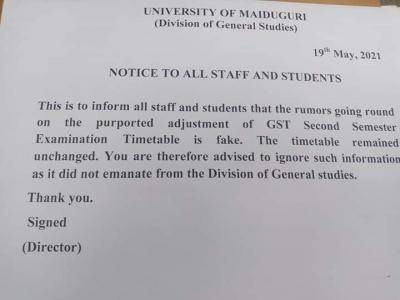This is to inform all the undergraduate students of the University of Maiduguri (UNIMAID) that the management of the institution has released the hostel accommodation application process for the 2020/2021 academic session.
UNIMAID Hostel Accommodation Application Process
On behalf of the Student Affairs Division, the Dean wishes to inform all undergraduate students who are eligible to apply for hostel accommodation for the 2020/2021 academic session that the application shall commence on Wednesday, 26 May 2021.
The application/allocation shall now be done online. The following categories of students are eligible to apply for hostel accommodation:
- All undergraduate students who are in their final year of study.
- Parts I-VI MBBS Students
- Parts 1-VI BDS Students
- Parts I-VIDVM Students
- Parts I-V Pharmacy Students
- Physically Challenged Students
- All Foreign Students
Students are to note that only Pre-Clinical MBBS and BDS students shall apply for hostel accommodation on the main campus. Clinical MBBS and BDS Students are accommodated in the Medical Students’ Hostel in the College of Medical Sciences, University of Maiduguri Teaching Hospital.
Requirements for Online Application
Similar Posts:
All eligible students wishing to apply for the hostel accommodation shall follow the below procedure for the online application: –
1. Go to https://hostel.unimaid.edu.ng
2. The following page will appear
3. Login as follows a. In the Email or ID Number column (shown with arrow a) insert your ID Number in the format on your ID Card eg. 10/10/10/010 b. In the password field (shown with arrow b), type in your ID Number as Password c. Click on “SIGN IN”
4. You will be prompted to change your password.
5. Change your password as follows: a. Type your new password in the “New password” field (shown with arrow c) b. Re-type your new password in the “Confirm password” field (shown with arrow d) c. NOTE: your password MUST be at least eight (8) characters long. d. Click on the “SUBMIT” button.
6. After successful changing of password, you will be navigated to the login page again.
7. Login as follows a In the Email or ID Number column, (shown with arrow e) insert your ID Number in the format on your ID Card eg 10/10/10/010 b. In the password field, (shown with arrow f) type in your password. e. Click “SIGN IN
8. You will be navigated to the dashboard.
9. On the left hand-side of the dashboard, click on accommodation, (shown with arrow )
10. You will be redirected to update your profile. You must update your profile to be able to continue.
11. There are three tabs at the “My Profile” page
a. Basic info, (shown with arrow k)
b.Academic info, (shown with arrow m)
c. Sponsor & Next of Kin, (shown with arrow n)
12. Fill in all the required field
13. Click the “Update Bio” (shown with arrow t) at the bottom left of the page
14. Next Click on the “Academic Info” (shown with arrow m) tab and update the information there and click the “Update” (shown with arrow s) button at the bottom left of the page.
15. Click on the “Sponsor & Next of Kin” (shown with arrow n) tab and update the information and click the “update sponsor info” (shown with arrow ).
16. Now click on “Accommodation” (shown with arrow ) on the left hand side of the dashboard.
17. You will be navigated to the “Hostel Accommodation”. a. Click on “Reserve Bed-space
(shown with arrow u)
18. Select the available “Hall” (shown with arrow as 5), “Block/Floor” (shown with arrow as 6), “Room” (shown with arrow as 7) and “Bed” (shown with arrow as 8) of your choice. Then accept the University Terms by clicking on “I agree to abide by the University’s rules and regulations” (shown with arrow as 9). Click on the “Apply” (shown with arrow as 10). a. Adhere to the hostels you choose bearing in mind your gender
19. You will be navigated to the next page. Click on refresh (shown with arrow as w). a. You will be shown your reservation (as shown in the rectangle
20. Print your reservation by clicking on “Print Reservation” (shown with arrow as y)
21. You may vacate your reservation (shown with anow as x), a. Confirm or cancel vacating the accommodation. b. Click refresh and re-apply for the accommodation of your choice.
22. Proceed to the Unimaid Micro Finance Bank to make payment of non-refundable fee N1000 to authenticate your reservation or it stands revoke