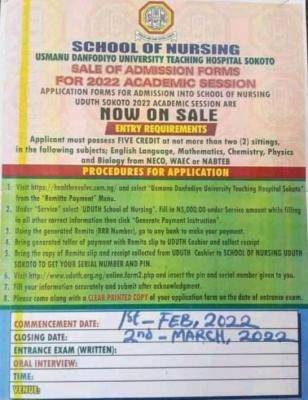UDUSOK Registration for all newly admitted students for the 2019/2020 session has been published. The Registration exercise for New Students has been scheduled to commence on Monday, 6th January 2020.
A. NEW STUDENTS ONLY
All new students are required to observe the following activities in order to successfully complete their registration at the University.
i. Payment of Acceptance and Tertiary Health Insurance Program (TSHIP) fees;
ii. Original JAMB Admission letter;
iii. Original JAMB Result;
iv. Evidence of University Admission ;
v. Confirmation of Admission
i. PAYMENT OF ACCEPTANCE AND TERTIARY HEALTH INSURANCE PROGRAM (TSHIP) FEES
You are required to pay the sum of N7,000 ( N5,000.00 as Acceptance and N2,000 as Tertiary Health Insurance Program (TSHIP) fees).
1. Access the UDUS admission Portal (http://admissions.udusok.edu.ng);
2. Click Check Admission
3. Type your – JAMB/MATRIC Number in the space provided and click on Check Admission. If you are admitted, the system will display a congratulatory message containing the Program you are offered. You will be required to provide GSM No and E-mail address at the bottom of the page. Please make sure you provide valid information as your evidence of payment will be sent to the email address you provided.
4. Click on the button “Click to print payment invoice” to print your invoice. This will redirect you to the Remita website to generate and print the invoice. You MUST print and pay the invoice before you can print your evidence of admission.
5. Go to any bank of your choice with your invoice and make payment. Make sure:
a. You obtain Remita receipt for your payment.
b. The Remita Retrieval Reference (RRR) number on the receipt MUST match that of the Remita invoice.
Note: Make sure you keep your invoice and receipt safely. You need them as part of documents required for confirmation.
ii. PRINT EVIDENCE OF ADMISSION
You can only print your evidence of admission letter after your acceptance fees paymentshave been verified. To verify your payment and print your admission letter:
i. Access the UDUS admission portal (http://admissions.udusok.edu.ng);
ii. Click on Print Acceptance after payment link at the bottom of the screen;
iii. At the next page, enter your JAMB/MATRIC Number and click Verify. This will verify your payment.
iv. Once payment is verified OK, Click on Print Evidence of Admission to print your evidence of admission letter.
iii. CONFIRMATION OF ADMISSION
You are required to come to the University for confirmation of your admission. Please note that until you are confirmed, you are not yet a student of the University. Before you come for confirmation, you are required to create an account on the University portal and come to the confirmation venue with the following documents:
i. Evidence of JAMB admission. This you must print from the JAMB Portal.
ii. ii. Evidence of payment of acceptance fees (Remita receipt);
iii. Evidence of admission printed from the University Portal;
iv. Originals of your credentials, including JAMB and WAEC/NECO or any o/level result;
v. Ten passport photographs;
vi. Letter of Indigeneship from Local Govt.
vii. Birth Certificate/Declaration of Age
viii. Original JAMB Slip
ix. All fresh students are required to present to the University, at the time of Registration, a letter of reference from their Parents/Guardians or Persons of reputable standing in the society vouching for their good behaviour.
Creation of Account
In order to successfully create your personal account, you should readily have the followings:
a. Electronic copy of your passport photograph (not more than 2mb). This MUST be of high quality on white background. Please note that this picture will appear in ALL your university records that require picture such as ID Card, Notification Letter, etc.
b. Details about your date of birth;
c. Details of your qualifications, including your JAMB/Matric number;
d. Valid email address (if you do not have one, you should open it before proceeding and make sure you can access it);
e. Valid GSM number;
f. Electronic copy of your signature;
g. Study programme offered to you by the University (this is contained in the evidence of admission you printed)
To create an account on the student portal:
a. Access the account creation page at http://mis.udusok.edu.ng/.
b. Click on Create account, this will open a “create new account” page for you to create an account.
Upon opening the page, you would be requested to enter the JAMB number with which you were offered admission, to confirm that you are an admitted student of UDUS. (Note any field that has asterisk “*” is required field and must be filled before the registration can be complete and successful).
c. Fill all information correctly, read through and proofread the information you have provided, then click the create new account button at the bottom of the screen to create and submit your information to the Portal.
Once the account is created successfully, a green message will be displayed at the top of the screen informing you about the successful creation of the record. Your username and password will be displayed on the screen. Carefully record these details. Pay attention to case sensitivity. You need the username and password to log back into the Portal. Some details and additional instructions are sent to the email address you provided. IT IS VERY IMPORTANT TO RECORD YOUR USERNAME AND PASSWORD AND HAVE A VALID EMAIL ADDRESS. YOU ARE STRONGLY ADVISED TO PRINT THIS PAGE.
B. REGISTRATION OF COURSES (ALL STUDENTS)
All students of the University are to complete the following registration of courses requirements:
i. Payment of Tertiary Health Insurance Program (TSHIP).
ii. Payment of registration fees;
iii. Registration of courses.
1. PAYMENT OF REGISTRATION TION FEES
All Returning Students are required to pay the sum of N2,000 as Tertiary Health Insurance Program (TSHIP).
To Pay Tertiary Health Insurance Program (TSHIP) fees,
a. Visit mis.udusok.edu.ng
b. Log in with your credentials
c. A message “The username … is blocked due to either examination or payment related issues, Please contact MIS. Click here to see the reason”
d. Click on the link ‘Click here to see the reason’. the system will redirect you to another page and displays a message “ Sorry, your account has been blocked, you are expected to pay the Tship charges for the current session. click here to generate your Tship remita invoice “
e. Click on the link ‘click here to generate your Tship remita invoice’. The system will redirect you to Remita.
f. Generate the remita, pay at any bank of your choice and proceed to registration.
2. PAYMENT OF TUITION FEES
All students are required to pay their fees before they can continue with courses registration. If you are a new student, use the username (your admission number displayed on the confirmation of admission) and password you created during creation of account. Returning students should use their existing login details. All students require
UDUS and Remita invoices in order to complete their payment.
To pay your fees:
i. Go to Student’s portal http://mis.udusok.edu.ng;
ii. Log in with your username and password;
iii. At the top left side of the page Click on pay fees, this will list the fees items/prices
for the programme;
iv. Click on Pay fee;
v. Click Send Fee Details for Processing, this will generate your UDUS invoice;
vi. Read the instructions on the displayed page to print your UDUS invoice;
vii. To print the Remita invoice, click on pay fees at the top left-hand side of the main page again;
viii. Click on Print Remita Invoice link on the displayed page. This will redirect you to Remita Payment Gateway platform;
ix. On the Remita page, click on “Print Invoice” link at the top right-hand side of the screen to print your invoice;
x. Go to any bank of your choice with the invoice and make payment. Make sure:
a. You obtain Remita receipt for your payment;
b. The Remita Retrieval Reference (RRR) number on the receipt matches that of the Remita Invoice.
Verify Your Payment
In order to continue with registration, your payment must have been confirmed by the UDUS Portal.
To confirm your payment;
i. Log into the Students’ Portal http://mis.udusok.edu.ng using your username and password;
ii. Click on verify the payment. This will open a “verify payment” page;
iii. A message will be displayed indicating whether your payment has been successfully verified or not.
iv. Once your payment has been successfully verified, you can proceed with the registration of courses.
3. REGISTRATION OF COURSES
To register your courses;
i. Log into the MIS Portal at http://mis.udusok.edu.ng;
ii. Click on Registration. This will open the “registration” page. The courses offered for your program at your level, including electives, if any, will be displayed
iii. Click on Submit at the bottom of the page to complete your registration.
Note:
1. If you have not paid your fees or your payment was not successfully verified, you will not be able to register. The following message “you must pay your fees before course registration!” will be displayed.
2. In case of any difficulty, contact your Faculty IT Support Staff or your Department.
You can view and print your registered courses as follows:
i. After login to the MIS at http://mis.udusok.edu.ng, click on My courses. This will open the “list of registered courses” page.
ii. Enter the session to print in the box provided and click on Apply button. This will display the courses registered for the given session. You can then print the list.
C. ADD/DROP OF COURSES
The add/drop courses allow students to modify their registration of the current session. The following provide guidelines for adding/dropping of courses:
1. You must have registered courses for the session before you can add/drop courses.
2. Students can add or drop courses anytime during normal registration or within the first two weeks of the second semester.
3. Students can add/drop courses of the current session as well as previously unregistered courses, subject to maximum and minimum units of registration for the program.
4. Students can add/drop courses on their own as long as registration is not closed. Once registration is closed, adding or dropping of courses require:
a. Payment of add/drop fees;
b. Filling of add/drop form and obtaining approval of the Department;
c. Adding/dropping by designated staff of the Department and/or IT Support Staff of the Faculty.
5. In case of students dropping courses as a result of previously missing grades, no add/drop fees will be charged. To add/drop courses when registration is not closed;
i. Log into the portal http://mis.udusok.edu.ng using your username and password;
ii. Click on add/drop link and follow the instructions on the screen.
To add/drop courses after close of registration;
i. Generate add/drop invoice;
ii. Pay the fees and obtain remita receipt;
iii. Obtain and fill add/drop form(s);
iv. Get the approval of your department;
v. Submit the form to your department or Faculty IT Support Staff.