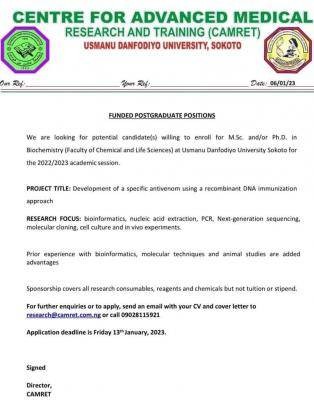USMANU DANFODIYO UNIVERSITY, SOKOTO
STUDENTS ONLINE REGISTRATION USER GUIDE
A. GUIDE TO NEW STUDENTS
In order to do registration online, students are to interact with the University Portal using computers. While it is possible to start the process of registration from anywhere in the world, physical confirmation is necessary to complete the Registration.
The University will be making available 200 computers and technical staff to assist students with the processes, including creating electronic passports at the ICT Center and the University Library. You are therefore advised to use these facilities to complete your registration.
Registration using the system
Registration using the UDUS Portal is divided into four parts: Creating your Personal Information, Presenting yourself for Physical Confirmation of result, paying fees and courses registration.
a) Creating your Personal Information
In order to successfully create your personal information, you should have ready the
followings:
1. An electronic copy of your passport photograph.
2. Details about your date of birth.
3. Details of your qualifications, including your JAMB no.
4. A valid email address (if you do not have one, you should open it before proceeding).
5. Admission program offered to you by the University.
Open the university website by clicking here and click the link udusportal located
at the right hand side of the page.
Click Create new account link located at the right hand side of the screen. This will open a form for you to fill. (Note that any entry with “*” by the field label must be filled before the registration can be completed).
Once you filled all information correctly, click the create new account button at the bottom of
the screen to create and submit your information to the portal.
Once the account is created successfully, a green message will be displayed at the top of the screen informing you about successful creation of the record. Your username and password will be printed. Carefully record these details. Pay attention to case sensitivity. You need
them to login to the system. Same details and additional instructions are sent to the e-mail address you provided.
1. Make sure you fill all the information correctly. Once you click Create new account to
create your record, you cannot edit it until after confirmation.
2. Next stage is to present yourself to the confirmation officer at the Usmanu Danfodiyo
University, Sokoto.
b) Presenting yourself for Physical Confirmation of admission In order to successfully complete this process, you need the following documents:
1. 2 copies of evidence of admission into Usmanu Danfodiyo University, Sokoto.
2. 2 copies of your JAMB result.
3. 2 passport photographs
4. Original and photocopy of your Certificate of Birth or Declaration of Age.
5. Original and photocopy of your o/level result in the case of UME admission and o/level +a/level results in the case of Direct Entry admission.
Present yourself to the confirmation officer at the confirmation venue in the University.
Note:
1. The confirmation officer will use the originals of your documents to verify the information you provided while creating your personal information record and
confirm your admission.
2. On confirmation of your admission, two copies of confirmation letters will be printed for you to sign.
3. The confirmation letter contains your admission number, a new email address and login details to your new email account. Further details and instructions will be sent to the new email account.
4. If your confirmation is not successful, you will be directed on what to do next by the confirmation officer.
5. You can now proceed to pay your fees, reserve accommodation (optional), register your courses in that order. Note that you cannot register courses unless
your fees payment is approved.
c) Pay Fees
Once you receive your confirmation letter, you are ready to proceed to fees payment. To do this,
retrieve your login details from your UDUS email account and login to the portal home page through the University website by clicking here and clicking udusportal.
Click Pay fees from the menu at the left of the screen. This will display list of all fees
items payable according to your program of study and level. This is for information only.
Click the button pay fees at the bottom of the screen to continue.
A summary of all fees items will again be displayed. At the bottom of the screen will be
the details of each fees item with total amount payable at the bottom of the table.
Read the customer information at the bottom of the screen carefully.
Click Send fee details for processing to complete this part of fees payment.
You can print your invoice by clicking the “print invoice”. You need the invoice to complete your fees payment at the designated bank.
Once printed, you can proceed to the indicated bank to make your payments.
You need your confirmation letter and the invoice to complete payment at the bank.
NOTE: You cannot be able to register your courses unless you successfully pay your fees.
d) Courses Registration
Once you pay your fees, the bank will automatically send the confirmation to the University
Portal to enable your registration.
NOTE:
- It is advisable that you should allow 24 hours after making the fees payment
before login into the system to do your courses registration.
- Contact your relevant department for any specific and/or special instructions
about choice of courses before continuing with your courses registration.
Login to the portal with your login details and click “Registration” at the left hand side of the menu. A list of courses offered by your department for your admitted program level will be displayed. The page will show two tables, one for 1st semester and the second for 2nd semester. Each table will display courses offered in each semester. Below each table will be a summary showing Minimum Credit Load, Maximum Credit Load and Selected
Credit Load. Note that you must register at least the minimum load and at most the maximum load.
Carefully note that core and compulsory courses have their boxes dimmed and contain a tick. This indicates that the courses are compulsory and not selectable.
Courses with boxes not dimmed are electives that you need to choose from according to the instructions from your department.
Select the required elective courses. Notice that as you click to select, the units of the course will automatically be added to your Selected Credit Load for each semester.
Once you finish, click the submit button to complete your registration.
You can print a copy of your registered courses from the option “My Courses” from the main menu.
This completes your registration process!!!
HELP DESK!!!
If you have any problem login into the system, you can get help at the following locations:
1. The Main Library e-Learning Center.
2. The ICT Center located directly north of the main Library.
Extracted from the UDUSOK Students online registration guide 2011/2012, for the Public.