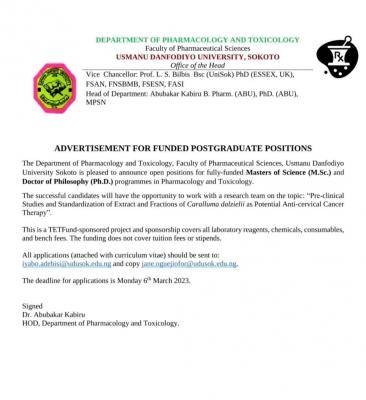Usman Danfodio University, Sokoto, UDUSOK fresh students online registration procedures for the 2014/2015 academic session.

Following the release of the Usman Danfodio University, Sokoto (UDUSOK) UTME and Direct Entry admission list, the management of the institution released a user guide for the newly admitted students to register for the 2014/2015 academic session.
UDUSOK Freshmen Registration Guide
USMANU DANFODIYO UNIVERSITY, SOKOTO STUDENTS ONLINE REGISTRATION USER GUIDE GUIDE TO NEW STUDENTS
Registration using the system
Similar Posts:
Registration using the UDUS Portal is divided into four
parts:
- Creating your personal information;
- Physical presence of prospective students for Confirmation of results;
- Paying fees; and
- Courses registration.
Before you proceed, check these:
In order to do registration online, students are to interact with the University Portal using Computers. It is possible to start the process of registration from anywhere in the world. This means new students can start the process of creating student registration profile before coming to the University. However, physical presence of prospective students is necessary to complete the Registration.
The University will be making available more than 200 computers and a number of technical staff, located at the ICT Center and the University Library to assist students with the processes (including creating electronic passports). Students are therefore, advised to use these facilities to create their accounts and other registration accomplishments.
a) Creating your Personal Information
In order to successfully create your personal information, you should readily have the following:
- An electronic copy of your passport photograph (not more than 2mb).
- Details about your date of birth.
- Details of your qualifications, including your JAMB number/Matric number.
- A valid email address (if you do not have one, you should open it before proceeding).
- GSM number.
- Admission program offered to you by the University.
Open the university website http://www.udusok.edu.ng and click the link udusportal located at the right hand side of the page.
Upon opening the page, you would be requested to enter the Jamb number with which you were offered admission, to confirm that you are an admitted Student of UDUS. Once confirmed, the system will display the page for you to create your account. (Note that in creating your account any entry marked “*” by the field label must be filled before the registration can be complete and successful). Fill all information correctly, read through and proof read the information you have provided, then click the create new account button at the bottom of the screen to create and submit your information to the portal.
Once the account is created successfully; a green message will be displayed at the top of the screen informing you about successful creation of the record. Your username and password will be printed. Carefully record these details. Pay attention to case sensitivity. You need them to log into the system. Same details and additional instructions are sent to the e-mail address you provided. IT IS VERY IMPORTANT TO RECORD YOUR USERNAME AND PASSWORD. YOU ARE STRONGLY ADVICED TO PRINT THIS PAGE.
Note :
- Make sure you fill all the information correctly, read and proof read your information before sending. Once you click Create new account to create your record, you cannot edit it until after confirmation.
- Ensure to print and collect your username and password, even if you are registering in commercial cafés, as you need them to log into the system and continue your process of registration. Students are strongly advised to use unique passwords, they can always
remember upon changing their passwords, as further interaction with the online system would only be carried out with the password provided by the Student. - Next stage is to present yourself to the confirmation officer at the Usmanu Danfodiyo University, Sokoto for confirmation.
b) Physical Presence of Prospective Student for Confirmation of admission
The 2013/2014 confirmation of admission exercise will be carried out in the New Auditorium (Old Library Complex), University permanent site.
In order to successfully complete this process, you need the following documents:
- Copy of evidence of admission into Usmanu Danfodiyo University, Sokoto.
- Original and Photocopies of all your credentials; including Certificate of Birth or Declaration of Age and Local Government Indigene Letter.
- Ten (10) passport photographs
Present yourself to the confirmation officer at the confirmation venue in the University.
Note:
- The confirmation officer will use the originals of your documents to verify the information you provided while creating your personal information record and confirm your admission.
- On confirmation of your admission, two copies of confirmation letters will be printed for you to
- The confirmation letter contains your admission number, a new email address and login details to your new email account. Further details and instructions will be sent to the new email account. Note: at this stage, your new login username is your admission number, while the password remain the
- If your confirmation is not successful, you will be directed on what to do next by the confirmation officer.
- You can now proceed to pay your fees and register your courses. Note that you cannot register courses unless your fees payment is approved.
c) Pay Fees
Once you receive your confirmation letter, you are ready to proceed to fees payment. To do this, retrieve your login details from your UDUS email account and log into the portal home page through the University website http://www.udusok.edu.ng and clicking UDUSportal located at the left hand side of the page.
Click Pay fees from the menu at the left side of the screen. This will display list of all fee items payable according to your program of study and level. This is for information only.
Click the button pay fees at the bottom of the screen to continue.
A summary of all fee items will again be displayed. At the bottom of the screen will be the details of each fee item with total amount payable at the bottom of the table.
Read the customer information at the bottom of the screen carefully.
Click Send fee details for processing to complete this part of fees payment.
You can print your invoice by clicking the “print invoice”. You need the invoice to complete your fees payment at the designated bank.
Once printed, you can proceed to any indicated banks on the invoice to make your payments.
You need your confirmation letter and the invoice to complete payment at the bank.
NOTE: You cannot be able to register your courses unless you successfully pay your fees. You shall receive a text message in your phone and email on confirmation of your payment, only then shall you proceed for courses registration
d) Courses Registration
Once you pay your fees, the bank will automatically send the confirmation to the University Portal to enable your registration. Contact your relevant department for any specific and/or general instructions about choice of courses before continuing with your courses registration. Log into the portal with your login details and click “Registration” at the left hand side of the menu. A list of courses offered by your department for your admitted program level will be displayed. The page will show two tables, one for 1st semester and the second for 2nd semester. Each table will display courses offered in each semester. Below each table will be a summary showing Minimum Credit Load, Maximum Credit Load and Selected Credit Load. Note that you must register at least the minimum load and at most the maximum load.
Carefully note that core and compulsory courses have their boxes dimmed and contain a tick. This indicates that the courses are compulsory and not selectable. Courses with boxes not dimmed are electives that you need to choose from according to the instructions from your department. Select the required elective courses: Notice that as you click to select, the units of the course will automatically be added to your Selected Credit Load for each semester.
Once you finish, click the submit button to complete your registration. Note: your registration will not be stored in the database until you press “submit” button!
You can print a copy of your registered courses from the option “My Courses” from the main menu.
THIS COMPLETES YOUR REGISTRATION PROCESS!!!
REGISTRATION CENTRES:
- New Auditorium (Old Library) – CONFIRMATION VENUE;
- ICT Center (behind the Old Library)
- Abdullahi Fodio University (Main) Library
HELP DESK!!!
If you have any problem with the system, you can get help at the following locations:
- The Main Library e-Learning Center.
- The ICT Center located directly north of the main Library.
- UDUNET Training Lab. MIS Unit
HELP DESK OFFICERS:
- Ibrahim Aminu –08143279576 [email protected]
- Muttaka Ubandoma – 08032873684 [email protected]
- Muttaka Malami—07037593746 [email protected]
- Anas Saidu Bayawa—0816246843 [email protected]
- Joseph Ehikioya – 07037350494 [email protected]
- Zarau Musa Oyibo – 08067982054 [email protected]
SchoolGist Team.