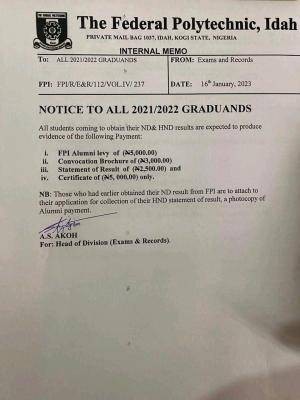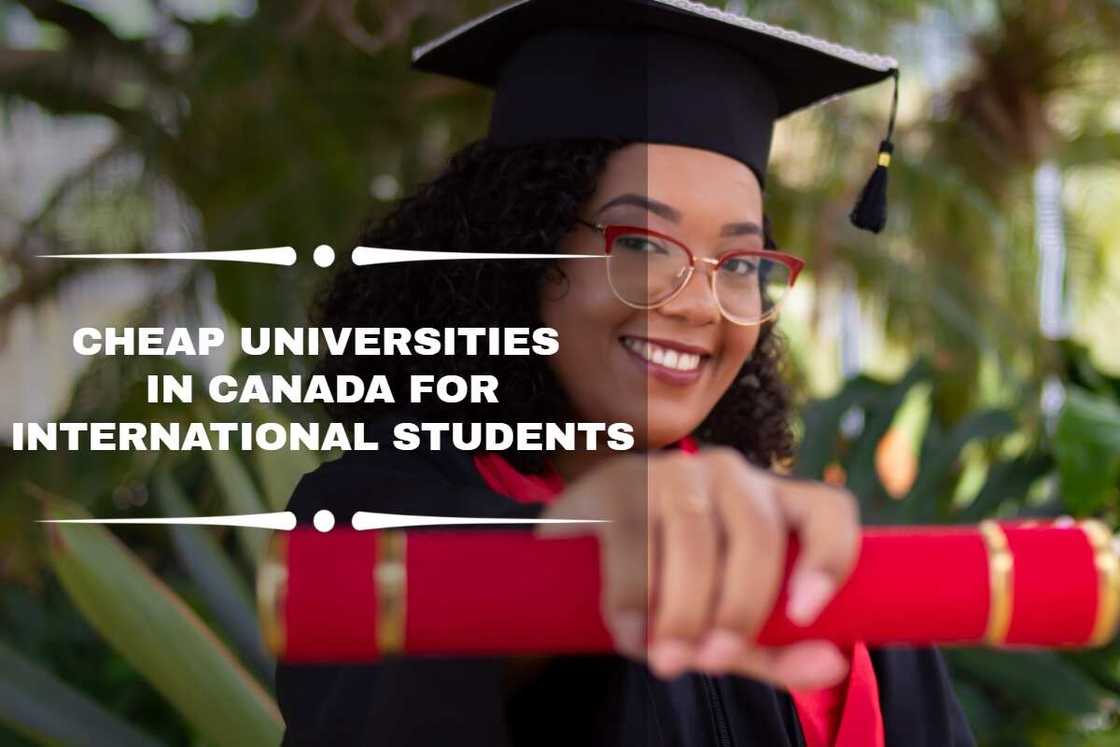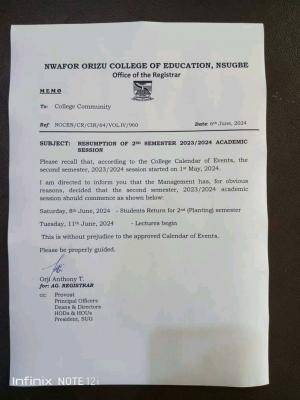Business Studies lesson note for JSS1 Third Term is now available for free. The State and Federal Ministry of Education has recommended unified lesson notes for all secondary schools in Nigeria, in other words, all private secondary schools in Nigeria must operate with the same lesson notes based on the scheme of work for Business Studies.
Business Studies lesson note for JSS1 Third Term has been provided in detail here on schoolgist.ng

For prospective school owners, teachers, and assistant teachers, Business Studies lesson note is defined as a guideline that defines the contents and structure of Business Studies as a subject offered at SS level. The lesson note for Business Studies for SS stage maps out in clear terms, how the topics and subtopics for a particular subject, group works and practical, discussions and assessment strategies, tests, and homework ought to be structured in order to fit in perfectly, the approved academic activities for the session.
To further emphasize the importance of this document, the curriculum for Business Studies spells out the complete guide on all academic subjects in theory and practical. It is used to ensure that the learning purposes, aims, and objectives of the subject meant for that class are successfully achieved.
Business Studies Lesson note for JSS1 carries the same aims and objectives but might be portrayed differently based on how it is written or based on how you structure your lesson note. Check how to write lesson notes as this would help make yours unique.
The JSS1 Business Studies lesson note provided here is in line with the current scheme of work hence, would go a long way in not just helping the teachers in carefully breaking down the subject, topics, and subtopics but also, devising more practical ways of achieving the aim and objective of the subject.
The sudden increase in the search for JSS1 Business Studies lesson note for Third Term is expected because every term, tutors are in need of a robust lesson note that carries all topics in the curriculum as this would go a long way in preparing students for the West African Secondary Examination.
This post is quite a lengthy one as it provides in full detail, the Business Studies-approved lesson note for all topics and sub-topics in Business Studies as a subject offered in JSS1.
Please note that Business Studies lesson note for JSS1 provided here for Third Term is approved by the Ministry of Education based on the scheme of work.
I made it free for tutors, parents, guardians, and students who want to read ahead of what is being taught in class.
JSS1 Business Studies Lesson Note (Third Term) 2024
Business Studies JSS1 Third Term
SOURCE DOCUMENTS
JOURNALS
DOUBLE ENTRY BOOK-KEEPING
INTRODUCTION TO KEYBOARDING
PARTS OF COMPUTER KEYBOARD
CARE FOR THE COMPUTER
CORRECT KEYBOARDING TECHNIQUE
HOME ROW KEYS
ALPHANUMERIC KEYS
BASIC SERVICES
CORRECT SPACING AND PUNCTUATION MARKS
REVISION AND EXAMINATION
Week 1
Topic: Source Documents
Content:
- Meaning of Source Documents
- Uses of Source Documents
- Types of Source Documents
Meaning – Source Documents
These are the documents in which original business transaction are first recorded before they are transferred into subsidiary books of account
Examples of source documents are:
- Invoice
- Receipts for payments made
- Credit notes
- Debit notes
- Return outward journals
- Return inward journals
- Vouchers
Uses and Contents of Source Documents
- Invoice
When business transactions are made, the seller will issue a document to the buyer. This will contain a list of good sent, with prices as well as the date of dispatch. This document is called an invoice. An invoice is therefore a document issued by a seller to a buyer showing the description of good purchased, the quantity bought and the price. It may also contain any deposit paid and the balance outstanding. When an invoice is sent by the seller, it is sales invoice and the book keeper will enter its particulars in the sales journal.
When invoice is sent to the buyer, it is purchase invoice. The book keeper will enter the transaction in the sales journal.
Invoice
| I N V O I C E Frameworks18180 S 134Bennet, NE 68317 | |||||
| Re: Brian Reinwald Weekly expense distribution | |||||
| Invoice No | Date | Terms | |||
| May 1-7 | Weekly payout | ||||
| Description | Amount Owed: | ||||
| 1200 | Employee per diem | 450.00 | |||
| Mileage Allowance | 250.00 | ||||
| Cell Phone Expense | 25.00 | ||||
| Misc. Necessities Expense | 150.00 | ||||
| Invoice Total | $875.00 |
Receipts for Payment
This is got when business transactions are made strictly on cash basis. To make the transaction effective, the seller will issue a document to the buyer. This document will show among others:
- That the buyer of the goods has paid
- And the quantity and quality the buyer purchased.
Cash Register
At the close of business for the day, the book keeper will have to enter all his cash receipts into another document known as cash register. These accounting entries are otherwise known as cash transfer entries. A cash register shows the total amount of cash received for the day, the invoice number, and the goods specification. i.e. the quality, quantity, and the price per commodity.
Credit Note
A credit note is normally printed in red. This is to distinguish it from an invoice. It is used by the seller when there is a return inwards by the buyer. This may occur if the goods supplied by the seller is faulty, overcharged or not supplied at according to the specification in the Goods Received Note.
When the goods are received by the seller, he will credit the buyer’s account with the amount of goods returned by the buyer.
Credit Note
Chukwudi & sons Ltd., 20th July, 1985
Wire road, Otukpo. No
| Date | Particulars | N K | N K |
| 5th June 2007 | Two bags of cement return reference invoice no 4 of 5/6/08 | 5 00 | 10 0 |
Debit Note
Debit note is issued by the seller to the buyers to notify him that the defected goods which he returned has been received. This note will show the amount the seller is owing the buyer or in most cases that the amount shown in the note has been debited to his (buyer) account.
Cheque
A cheque is a written order made by the drawer to the banker (drawee to pay on demand a stated sum of money to a named person (payee)
- The drawer is the owner of the account and he writes the cheque.
- The drawee is the banker to which the instruction is sent.
- The payee is the person to which the amount written on the cheque will be paid to.
ASSESSMENT TEST
- The kind of documents in which original business transaction are first recorded before they are transferred into subsidiary books of account is known as
(a) original document
(b) cash document
(c) transfer document
(d) source document - _____ is the document issued to the buyer by the seller when a business transaction is made
(a) teller
(b) invoice
(c) credit note
(d) received note - The book keeper enters the records of transactions into the
(a) sales book
(b) sales document
(c) sales invoice
(d) sales journal - A credit note is issued when/ifb
(a) the seller does not want to sell the goods
(b) the buyer is satisfied with the goods
(c) the goods supplied by the seller is faulty
(d) the buyer has finished using the goods - One of these is not true of a cheque
(a) The payee is the person to which the amount written on the cheque will be paid to
(b) anyone can withdraw a cheque if they know the issuing bank
(c) The drawee is the banker to which the instruction is sent
(d) The drawer is the owner of the account and he writes the cheque
Week 2
Topic: Journals
Content:
- Meaning
- Types
- Forms of Journals
Introduction – Journals
The journal is abook of original entry where the details of transactions other than the normal cash transactions are first recorded. As with day books, the journals, apart from being a book of original entry, also records the transfer of items between accounts. The journal facilitates the correction of errors that may occur during the process of book-keeping.
Every journal entry must be accompanied by a narrative stating the nature of the transaction. This is very important when journalizing.
Special journals include, among others:
- Sales journal
- Purchases journal
- Return outward journal
- Return inward journal
| Date | Particulars Folio | Dr. | Cr. |
| 25th June, 2014 | Cash a/c To sales Being the sales of goods For cash | 500 | 500 |
A typical journal form will look like this one above
Types of Journals
Sales Journal
The sales journal helps the seller to keep track of the sales of items that customers(buyers) have purchased. It lists the order of each sales invoice showing the date, the name of the buyer to which the goods has been sold, the number of the invoice for reference purposes and the net amount of the invoice.
Purchase Journal
This is used to record purchases in an orderly manner. It is also called the purchase day book.
The entries of credit purchase in the books follows a similar pattern to that of the sales. The amount of the invoice (after deducting trade discount if any) is listed in the purchases journal and the items are then posted to the credit of a personal account in the purchases ledger. The invoice will then be filed away for future reference. At the end of the period, the total of the purchase journal will be transferred to the debit account in the general ledger.
Returns Outward Journal
The Purchase Returns and Allowances Journal is a special journal that is used to record the returns and allowances of merchandise purchased on account.
Steps in journalising Returns Outwards
Example of a Returns Outwards transactions are Journalised below:
2009
July 9 Goods returned to Karnot Webb $40
July 14 Returned goods to Harlot Mcqueen $50
July 31 Returns Outwards to Clement Rhoden $60
Returns Inward Journal
When goods are returned by customer or there is a dispute concerning the goods, an allowance is made by the firm. To effect this allowance in the customer’s account, a credit note will be sent to him indicating that his account has been credited by the amount of the allowance. This will reduce the amount the customer is owing the supplier.
General journal entry
The general journal is used for adjusting entries, closing entries, correcting entries, and all transactions that do not belong in one of the special journals. If a general journal entry involves an account in a subsidiary ledger, the transaction must be posted to both the general ledger control account and the subsidiary ledger account. Both account numbers are placed in the general journal’s reference column to indicate that the entry has been posted correctly.
Forms of Journals
Cash receipts journal
A cash receipts journal are records of transactions that involve payments received with cash. This journal records the cash inflow of a business. Discount allowed is an expense as the discount allowed is the cost to the seller of obtaining an inflow of cash from a debtor weeks earlier than would be the case.
Cash Payments Journals
Cash Payments Journals record transactions that involve expenditures paid with cash. It records the cash outflow of a business. If the owner of a business withdraws cash from the business an entry is made in the Cash Payments Journal. Discount received is the cash discount received by a purchaser, it is an income item for the purchaser.
ASSESSMENT TEST
- Journals, apart from being a book of original entry, also records the transfer of items between
(a) merchants
(b) bankers
(c) accounts
(d) buyers - One of the uses of journal is that it facilitates
(a) correction of errors
(b) removal of expenses
(c) more business
(d) reduction of work - A special journal that is used to record the returns and allowances of merchandise purchased on account is
(a) return inward journal
(b) return outward journal
(c) general entry journal
(d) book keeping journal - These are types of journals except
(a) sales journal
(b) buyer’s journal
(c) purchases journal
(d) return outward journal - The purchase journal is also known as the
(a) purchase day book
(b) purchase week book
(c) purchase month book
(c) purchase year book
Week 3
Topic: Double Entry Book Keeping
CONTENT:
- Meaning
- Double entry treatment of assets liabilities, treatment of expenses
- Meaning of Journals
- Meaning of Ledger
- Classes of Ledger
- Classification of Accounts
Meaning- Double Entry Book-Keeping
The double entry system of bookkeeping means that every business transaction will involve two accounts (or more). For example, when a company borrows money from its bank, the company’s Cash account will increase and its liability account Loans Payable will increase. This means that for every credit entry, there must always be a corresponding debit entry. Thus, every transaction will be entered twice in the book of one of the two people involved. For example, if Mr. Kokosari pays Mr. Magidun ₦40,000 out of his personal account; he will effect this by crediting Mr. Kokosari cash account and debiting Mr. Madigun’s personal account in his (Mr. Kokosari) books. Law of double entry states that for every debit entry, there must be a corresponding credit entry and for every credit entry there must be a corresponding debit entry.
| DR Mr. Kokosari’s-Cash Account CR |
| ₦ Mr. Madigun’s 40,000.00 |
| DR Mr. Madigun’s Account CR |
| ₦ ₦ Cash 40,000.00 |
The logic behind double entry book-keeping is that we tend to look at accounts as real human beings hence the saying:
- Debit the account that receives
- Credit the account that gives
Debit and Credit
The terms “debit” and “credit” in bookkeeping and accounting simply denote an increase or decrease to the balance of a referenced business account. Using “debit” and “credit” to record increases or decreases of account balances conforms with the underlying occurrence in business transactions. The exchange of financial interests involving two or more business accounts inevitably leads to increases and/or decreases among those accounts. Rules in bookkeeping and accounting dictate that a debit to the accounts of assets, expenses or losses and a credit to the accounts of liabilities, equities, revenue or gains both increase the balance of each of those accounts. A debit decreases the account balance for liabilities, equities, revenue or gains, and a credit decreases the asset, expense or loss account balances.
Double Entry
The fundamental concept of double entry derives from the use of debit and credit to record business transactions. The total debits always equal the total credits. Customarily, in bookkeeping and accounting, the asset, expense and loss accounts are listed on the left side of a bookkeeping sheet, and the liability, equity, revenue and gain accounts are listed on the right side, with the two sides maintaining the same total balance. A debit to one or more accounts must be accompanied by a credit to at least one account, equally increasing or decreasing the balance on each side. Other times, a debit to either side is balanced out by an equal credit to the same side.
An asset represents a present economic resource of a company to which it has a right or other type of access that other individuals or firms do not have. A right or other access is legally enforceable, which means that a company can use economic resource at its discretion, and its use can be precluded or limited by an owner. For an asset to be present, a company must possess a right to it as of the date of the financial statements. An economic resource is something that is scarce and has the ability to produce economic benefit by generating cash inflows or decreasing cash outflows.
Assets can be broadly categorized into short-term (or current) assets, fixed assets, financial investments and intangible assets. Assets are recorded on companies’ balance sheets based on the concept of historical cost, which represents the original cost of the asset, adjusted for any improvements or aging. Historical cost is also called the book value.
Current Assets
Current assets are short-term economic resources that are expected to be converted into cash within one year. Current assets include cash and cash equivalents, accounts receivable, inventory, and various prepaid expenses. While cash is easy to value, accountants periodically reassess the recoverability of inventory and accounts receivable. If there is persuasive evidence that collectability of accounts receivable is impaired or that inventory becomes obsolete, companies may write off these assets.
Fixed Assets
Fixed assets are long-term resources, such as plants, equipment and buildings. An adjustment for aging of fixed assets is made based on periodic charges called depreciation, which may or may not reflect the loss of earning power of a fixed asset. Generally accepted accounting principles (GAAP) allow depreciation under two broad methods: the straight-line method assumes that a fixed asset loses its value in proportion to its useful life, while the accelerated method assumes that the asset loses its value faster in its first years of use.
Financial Assets
Financial assets represent investments in the assets and securities of other institutions. Financial assets include stocks, sovereign and corporate bonds, preferred equity, and other hybrid securities. Financial assets are valued depending on how the investment is categorized and the motive behind it.
Intangible Assets
Intangible assets are economic resources that have no physical presence. They include patents, trademarks, copyrights and goodwill. Accounting for intangible assets differs depending on the type of asset, and they can be either amortized or tested for impairment each year.
What is a ‘Liability’
A liability is a company’s financial debt or obligations that arise during the course of its business operations. Liabilities are settled over time through the transfer of economic benefits including money, goods or services. Recorded on the right side of the balance sheet, liabilities include loans, accounts payable, mortgages, deferred revenues and accrued expenses.
Liabilities are a vital aspect of a company because they are used to finance operations and pay for large expansions. They can also make transactions between businesses more efficient. For example, in most cases, if a wine supplier sells a case of wine to a restaurant, it does not demand payment when it delivers the goods. Rather, it invoices the restaurant for the purchase to streamline the drop off and make paying easier for the restaurant. The outstanding money that the restaurant owes to its wine supplier is considered a liability. In contrast, the wine supplier considers the money he is owed to be an asset.
Other Definitions of Liability
Generally, liability refers to the state of being responsible for something, and this term can refer to any money or service owed to another party. Tax liability, for example, can refer to the property taxes that a homeowner owes to the municipal government or the income tax he owes to the federal government. Liability may also refer to the legal liability of a business or individual. For example, many businesses take out liability insurance in case a customer or employee sues them for negligence.
Current Versus Long-Term Liabilities
Businesses sort their liabilities into two categories: current and long-term. Current liabilities are debts payable within one year, while long-term liabilities are debts payable over a longer period. For example, if a business takes out a mortgage payable over a 15-year period, that is a long-term liability. However, the mortgage payments that are due during the current year are considered the current portion of long-term debt and are recorded in the short-term liabilities section of the balance sheet.
Ideally, analysts want to see that a company can pay current liabilities, which are due within a year, with cash. Some examples of short-term liabilities include payroll expenses and accounts payable, which includes money owed to vendors, monthly utilities, and similar expenses. In contrast, analysts want to see that long-term liabilities can be paid with assets derived from future earnings or financing transactions. Debt is not the only long-term liability companies incur. Items like rent, deferred taxes, payroll and pension obligations can also be listed under long-term liabilities.
The Relationship between Liabilities and Assets
Assets are the things a company owns, and they include tangible items such as buildings, machinery, and equipment as well as intangible items such as accounts receivable, patents or intellectual property. If a business subtracts its liabilities from its assets, the difference is its owner’s or stockholders’ equity. This relationship can be expressed as assets – liabilities = owner’s equity. However, in most cases, this equation is commonly presented as liabilities + equity = assets.
What is the Difference between an Expense and a Liability?
An expense is the cost of operations that a company incurs to generate revenue. Unlike assets and liabilities, expenses are related to revenue, and both are listed on a company’s income statement. In short, expenses are used to calculate net income. The equation to calculate net income is revenues minus expenses. For example, if a company has more expenses than revenues for the past three years, it may signal weak financial stability because it has been losing money for those years.
Expenses and liabilities should not be confused with each other. One is listed on a company’s balance sheet, and the other is listed on the company’s income statement. Expenses are the costs of a company’s operation, while liabilities are the obligations and debts a company owes.
Meaning of ledger
A ledger is a book that holds the record of transactions made by a company or business.Until now, the ledger has been referred to as one book, and in a business of a small size, all ledger account could be contained in a small volume. However, in a business of any size, it is needed for a ledger to be subdivided into accounts, so that we can have separate accounts for each transaction.This in essence means that at the end of a particular period all transactions recorded in the journal will now be transferred to the ledger. The sales ledger may be divided into a number of books, each containing an account for each person or firm with whom we have business transactions.
The ledger account is practically divided into two parts: The left hand part is known as the debit side, while the right hand side is known as the credit side. Each side contains the date, particulars, folio number and the amount columns. The date column refers to the date of transaction. Folio column refers to the page number of the journal from where the double entry is completed.
Classification of Ledger
A ledger is classified into two. They include
- Personal ledger; and
- Impersonal ledger
The diagram below illustrates the classification of ledger.
Ledger Account
Personal impersonal
Debtors Creditors real nominal
- Personal ledger: These are accounts in which persons or organization transactions are recorded. It consists of debtors and creditors.
- Impersonal ledger: This is an account that relates to assets, liabilities, income and expenses; it is divided into nominal and real account.
ASSESSMENT TEST
- Law of double entry states that
(a) for every debit entry, there must be a corresponding credit entry
(b) for every debit entry there must be a corresponding debit entry
(c) for every credit entry there must be a corresponding credit entry
(d) for every entry there must be a corresponding double entry - The accounts in which persons or organization transactions are recorded is known as
(a) company ledger
(b) personal ledger
(c) business ledger
(d) trade ledger - Patents, trademarks, copyrights and goodwill are all examples of
(a) current assets
(b) fixed assets
(c) financial assets
(d) intangible assets - In bookkeeping, a debit decreases the account balance for the following except
(a) liabilities
(b) equities
(c) revenue
(d) asset - If a wine seller supplies a restaurant with wines, the wine seller considers the money he is owed as
(a) asset
(b) liability
(c) insurance
(d) loan
Week 4
Topic: Introduction to Keyboarding
Introduction to Keyboarding
Keyboarding is the act of using a typewriter machine to type fast, and in a standard form which makes the material neat, easier to read and preserve. Many copies may be produced at the same time with the help of carbon papers. Keyboarding is very important in all aspects of human life. A business can hardly succeed without typewriting, since no many businesses are prepared to read hand written papers. Keyboarding can also be used for personal correspondence and other important documents such as manuscripts for printing, thesis or dissertation.
The Typewriter
The machine being used for typing is called the typewriter. The person who operates the machine is called the typist. There are two types of typewriter. One is manually operated, while the other is electrically operated.
Correct sitting position
In order to be able to operate the typewriter perfectly well, you should follow these rules:
- Sit in erect position with your face on the book you are going to type.
- Your shoulder should be held back and relaxed.
- Put yourself in central position opposite the ‘J’ key, A hand span away from the machine
- Your body should slope slightly forward from the hip.
- You should relax your arm and your elbows. Do not extend your elbow outward or position them rigidly at your sides. Keep your wrist low in line with the slope of the keyboard.
- You should curve your fingers as if you want to grab a handle bar.
- Keep your knees apart and do not ever cross them.
- Your feet must be flat and placed apart on the floor with one foot slightly in front of the other.
Importance of Keyboarding
Keyboarding is a tech skill that everyone has – more or less. What makes a real difference in knowing how to touch type is how good your typing speed and accuracy really are
- If you touch type at an above-average word-per-minute rate you can save yourself hundreds of hours per year. You’ll be more confident in how you handle a computer-based workload, and you’ll be giving yourself a head start in comparison to candidates that are not as competent as touch typists.
- By devoting some hours during elementary school to touch typing practice, every student can equip themselves with an essential skill that will pay off time and time again for the rest of their life. Taking typing classes as soon as possible ensures a student gets the most out of this widely applicable skill.
- It helps students prepare well for computer based exams
- But typing is not a skill that only comes handy at school. Every office job imaginable requires typing efficiency. By realizing this, you can understand why it’s crucial to master this skill and help your future career goals, and even your personal needs.
- Effective time use :Companies seek employees who can use their time efficiently. They want staff that can do more in less time and can take up extra, last-minute workloads without as much as breaking a sweat.
- Touch typing skills allow you to save several hours each week. In a world where productivity is becoming an obsession, you can stay ahead of the rest with this seemingly simple tech skill by getting the most out of every minute.
- Focus: Typing skills let you improve your focus on any given computer task. A proficient typist has mastered this motor skill, so it becomes an automated cognitive process, pretty much like riding a bicycle. You don’t think about what you’re doing when you type, you just do it. As a result, the process of writing reports or working with a keyboard becomes something you don’t have to devote mental energy to, leaving your mind free to process other information. When you don’t need to look at your keyboard several times every minute to ensure you’re pressing the right keys, you allow yourself to focus on the ideas and thoughts that come next. Essentially, typing skills boost your cognitive efficiency.
- Professional image boost: With great typing skills you can significantly boost your professional status. A person who touches types with ease and speed appears much more confident and knowledgeable — even if these are not necessarily correlated with touch typing efficiency.
- Your professional image can make or break your career, and with improved typing skills you can see that your manager or boss is impressed by your performance and efficiency.
- Protect your health: Carpal tunnel syndrome – yikes. People who don’t know how to sit properly, or correctly place their fingers and wrists on the keyboard, risk getting wrist issues and neck and shoulder stiffness.
- Knowing how to touch type in the most time-efficient manner, in a way that doesn’t put your health at risk, is an invaluable benefit touch typing grants you.
- People who have mastered touch typing know how to touch type with minimum wrist and finger fatigue and know how to type with their neck and shoulders relaxed. Touch typing ergonomics safeguard you from carpal tunnel syndrome and other forms of wrist pain and damage.
- Essential for the development of other skills
- Keyboarding is a tech skill that is quickly becoming central in education, the marketplace, and in people’s lifestyles as a whole.
- Typing helps you improve and learn new skills through a computer or any other device that is keyboard based. From learning to code to learning a new language online, you can improve your employability and marketability just because your typing skills accelerate these learning processes.
In summary, keyboarding skills can help you in your present academic responsibilities and ensure your future career prospects. It will even help your personal development. Not only will you protect your health by learning how to touch type correctly but you will also boost your productivity and work focus and have a means to easily acquire and master other skills and talents.
Posture for keyboard
- A chair that helps you keep your normal spinal curvature. A supportive chair:
- Is adjustable, so that you can set the height to rest your feet flat on the floor. Keep your feet supported on the floor or on a footrest to reduce pressure on your lower back. Some people like to sit in a slightly reclined position because it puts less stress on the back, although this may increase stress on the shoulders and neck when reaching for items.
- Supports your lower back.
- Has adjustable armrests that allow your elbows to stay close to your sides. If you are not comfortable with armrests, move them out of your way. It is still important to keep your arms close to your sides even if you choose not to use armrests.
- Has a breathable, padded seat.
- Rolls on five wheels for easy movement without tipping.
- A computer keyboard and keyboard tray that allow comfortable typing or keying.
- Your keyboard should be at a height that allows your elbows to be bent about 90 degrees and close to your sides.
- Many keyboards and keyboard trays have wrist supports to help keep your wrists in a neutral, almost straight position. But wrist pads are just there for brief rests. They are actually not meant to be used while you are typing. But some people find the pads helpful even when they are using their keyboard or mouse. When you type or use your mouse, try raising your forearms a little so your wrists are in a neutral position and your arms and hands can move freely. If you have arm rests on your chair, you may be able to adjust them so your forearms are parallel to the floor and your wrists are neutral. Your wrist is in a neutral position when the thumb is in line with the forearm and the wrist is bent slightly back, such as when your arm is hanging at your side. You may want to alternate between resting your wrists on the pads and raising them up. If you use a wrist pad, it’s best to rest your palm or the heel of your hand on the support, rather than your wrist.
- The tilt of the keyboard can be adjusted. Some people find in more comfortable if the keyboard is flat or tilted slightly down at the top. Try different tilt angles to see what is most comfortable for you.
ASSESSMENT
- Define Keyboarding?
- List 5 importance of keyboarding?
Week 5
Topic: Parts of Computer Keyboard
Parts of Computer Keyboard
The computer keyboard is an input device, It is through the computer keyboard that we are able to type into the computer.
The computer keyboard is basically divided into five sections made up of different keys that perform specific function, i.e.
- Alphanumeric keys sections: These are used to type alphabets and numbers (Aa-Zz) and (0-9). It contains symbols and special characters too.
- Numeric Keypad: These keys are extremely right of all modern computer keyboards.
- Function Keys: These are twelve in number F1-F2and are located horizontally on the first row of computer keyboard.
- Control Keys: They are used together with other keys to instruct the computer to perform special task they are Ctrl, Del, Esc and
- Cursor control keys or cursor manipulation key: This allows the user of a computer keyboard to move the cursor to the left, right, up one life and down one.
They are also called arrow keys.
Similarities between Typewriter and Computer Keyboard
- Their keys are in rows.
- They both name space bar used for making space between words or letters.
- The operators use fingers to type through the keys.
- The second row of the two contains the home based keys (a s d f ; l k j) where the fingertips rust when they are not striking.
- They are used to enter data.
- They both have alphabet and numeric keys
Assessment
Analyse the Similarities between a Typewriter and a Computer Keyboard
Week 6
Topic: Care of the Computer
Care of the Computer
It is very important that we take good care of our computer so that it will function well and prolong their life spare. The following are some ways by which we can care for our computer.
- Cover your computer when not in use
- Dust with clean water every day.
- Protect computer from power supply (UPS) and stabilizer
- Keep your computer safe in safety bag
- Maintain dust free environment
- Avoid pilling or pressing heavy load on the computer.
- Never allow your computer to drop on the ground as the shock can cause damage to the whole system.
Items used for the care
- Bag
- Duster
- Computer jacket/ cover
Screwdriver Set
Most of the screws you will encounter with PCs are either 4-40 or 6-32 Phillips head screws, although occasionally you may need a Slotted screwdriver.
I actually prefer to use a cordless screwdriver with a magnetized tip.
Jewelers Screwdriver Set (for Laptops)
Most jewelers screwdriver sets come in a plastic case with about 6 or 7 Phillips and Slotted screwdrivers. But occasionally, I come across a laptop that uses torx head screws. Most jewelers screwdrivers also come with a swivel top for three finger use.
Cordless Screwdriver (optional)
This palm-sized cordless screwdriver comes with a several different screwdriver tips and a charger, and can hold a charge for up to 18 months. I have 2 of these that I bought at Home Depot over 4 years ago.
Can of Compressed Air
CAUTION: Use in a well ventilated area, do not breathe the vapors, and consider using safety glasses to protect your eyes from airborne dust and flying debris. Also, keep it away from heat as the contents are under pressure.
Also, secure fan blades when blowing into fans to prevent them from over-spinning which could damage the fan.
When using, avoid pointing the nozzle straight down when blowing or you may cause moisture to develop which can drip onto the electronics.
Data Vac Electric Duster (optional)
High-Powered Blower specifically designed to clean dust and dirt from computers and other misc electronic equipment. It blows about as hard as one of those high-powered hand dryers in public restrooms.
- Sturdy all-steel construction
- 500 watt motor, .75 HP, 120 volt, 4.5 amps, 70 CFM air flow
- Includes air pin-pointer, air concentrator nozzle, air -flare nozzle, micro-cleaning tool kit
- More effective than canned air and safer than canned air
- Blows Clean, Dry, Filtered Air That Is Safe For All Equipment
- CAUTION: Consider wearing safety glasses to protect your eyes from airborne dust and flying debris. Also, secure fan blades when blowing into fans to prevent them from over-spinning which could damage the fan.
Cotton Swabs
Cotton swabs moistened with rubbing alcohol or water are excellent tools for wiping hard to reach areas in your keyboard, mouse, and other tight locations. I do not recommend using cotton balls as a substitute.
Water or Rubbing Alcohol
When moistening cloth or cotton swabs for cleaning, it is best to use water or rubbing alcohol. Other solvents may be bad for the plastics used with your computer.
Most rubbing alcohol products you will find in supermarkets or pharmacies are only a 70% solution which is fine for cleaning metal and plastics, but if you are cleaning circuit boards, I recommend you use at least at least 99%. Always try it in a test area first to ensure it doesn’t gum up any of the conformal coating on the circuits boards.
Safety Glasses (optional)
Use safety glasses to protect your eyes from airborne dust and flying debris when blowing out dust from your computer. There seems to be no end to the number of styles when it comes to safety glasses.
Soft Cloth
Use a soft cloth moistened with spray detergent when cleaning the outer surfaces of the computer case.
You should not use a cloth to clean any circuitry such as the RAM or motherboard since they can generate ESD that can damage electronics.
Microfiber Lint Free Cloth
Microfiber Cloth is the best type of cloth you can use for cleaning LCD displays, such as with desktop monitors, laptop displays, tablets, smartphones, etc.
Microfiber cloth can be used without cleaning sprays and can be machine washed for reuse. They are safe for all surfaces, and leave zero scratches, streaks or marks. Each microfiber cloth is packed in it’s own plastic bag for long term safekeeping.
USB Keyboard Vacuum Cleaner
Sucking the dust, dirt, hair, cigarette particles, and other particles out of a computer can be one of the best methods of cleaning a computer. Over time, these items can restrict the airflow in a computer and cause circuitry to corrode.
Do not use a standard vacuum as it can generate a lot of static electricity that can damage your computer.
A USB Kacuum Cleaner
High-powered and specially designed to clean computers, printers and all sensitive-to-dust electronic equipment used in the modern office.
Sash Brush
Great for loosening dust when used in conjunction with a blower or compressed air can, or a vacuum cleaner. Technically, when cleaning circuit boards, you should use a low-static brush.
Flashlight
Whenever you have your PC case open, use a flashlight to perform a visual inspection. Early detection of problems can save your PC from a catastrophic failure. Look for burned, loose, discolored, bulged, and broken items. Also check fans for proper rotation.
Magnifying Glass
A magnifying glass is another helpful item for visual inspections.
You can also use them to read the small print on Product Key, Model and Serial Number labels.
Portable Hard Drive
Portable Hard Drives are used for backing-up your personal files and disk images. While I recommend using Flash Drives to keep your everyday on-the-go data handy, I don’t recommend them for your full-long-term backups. Flash Drives are helpful for backing up some of your data, but typically aren’t large enough to store large amounts of media such as high resolution pictures, music, and videos. So it is a good idea to invest in a Portable Hard Drive.
Also, be sure to “copy” your data to your backup drive, NOT moving it. If it isn’t the 2nd copy, it isn’t a backup!
Flash Drive
Use a Flash Drive for your everyday, on-the-go data backups. I recommend you buy one that has a switch to write-protect the drive to prevent auto-run viruses from infecting your drive when inserting it into an infected computer.
Surge Protector
A surge protector (or surge suppressor) is an appliance designed to protect electrical devices from voltage spikes. A surge protector attempts to limit the voltage supplied to an electric device by either blocking or by shorting to ground any unwanted voltages above a safe threshold.
Many power strips have basic surge protection built in; these are typically clearly labeled as such. However, power strips that do not provide surge protection are sometimes erroneously referred to as “surge protectors.”
Uninterruptible Power Supply (UPS)
An uninterruptible power supply or UPS is an electrical apparatus that provides emergency power to a load when the input power source, typically mains power, fails. A UPS differs from an auxiliary or emergency power system or standby generator in that it will provide near-instantaneous protection from input power interruptions, by supplying energy stored in batteries or a flywheel. The on-battery runtime of most uninterruptible power sources is relatively short (only a few minutes) but sufficient to start a standby power source or properly shut down the protected equipment.
A UPS is typically used to protect computers, data centers, telecommunication equipment or other electrical equipment where an unexpected power disruption could cause injuries, fatalities, serious business disruption or data loss. UPS units range in size from units designed to protect a single computer without a video monitor to large units powering entire data centers or buildings.
The primary role of any UPS is to provide short-term power when the input power source fails. However, most UPS units are also somewhat capable of correcting common utility power problems such as: voltage spikes, or sustained overvoltage, reduction in input voltage, noise, mains frequency instability, and harmonic distortion.
UPS units are divided into categories based on which of the above problems they address, and some manufacturers categorize their products in accordance with the number of power-related problems they address.
Assessment
Mention 5 parts of a computer and their uses.
Week 7
Topic: Correct Keyboarding Technique
Correct Keyboarding Technique
In order to develop optimal keyboarding speed and accuracy, students need to use proper technique. Not only does proper keyboarding technique help develop skill, but it also helps prevent the development of RSI (repetitive stress injury, more commonly known as carpal tunnel).
What constitutes correct keyboarding technique?
Correct keyboarding technique requires proper hand positioning at the computer keyboard and learning to key by touch, thus enabling eyes to remain on the copy rather than watching fingers.
Correct Technique Criteria:
- Position feet on floor for balance (don’t cross).
- Center body to the “H” key with elbows at sides.
- Sit up straight.
- Adjust chair so you are a “hand span” away from edge of keyboard.
- Curve fingers over the home keys.
- Keep wrists off the keyboard.
- Keep eyes on printed copy.
- Key by touch.
- Key with a smooth rhythm.
Division of the keyboard
- Alphanumeric keys sections: These are used to type alphabets and numbers (Aa-Zz) and (0-9). It contains symbols and special characters too.
- Numeric Keypad: These keys are extremely right of all modern computer keyboards.
- Function Keys: These are twelve in number F1-F2and are located horizontally on the first row of computer keyboard.
- Control Keys: They are used together with other keys to instruct the computer to perform special task they are Ctrl, Del, Esc and
- Cursor control keys or cursor manipulation key: This allows the user of a computer keyboard to move the cursor to the left, right, up one life and down one.
They are also called arrow keys.
Keys on the computer keyboard
Alt key – a computer key that you press together with another key so that the other key does something different from what it usually does. You can also refer to this key simply as Alt.
arrow key – one of four computer keys marked with an up, down, left, or right arrow, used for moving the cursor
backspace – the key that you press on a keyboard to move one space backwards in a document
caps lock – a key on a computer keyboard that makes all the keys produce capital letters
character set – a complete set of letters, numbers, or symbols that can be used by a computer
command key – on some computers, a key that you press together with another key to make the computer do a particular thing
control – the control key on a computer keyboard
control key – a key on a computer keyboard that is used in combination with other keys for doing particular operations. This key is usually marked ‘Ctrl’.
ctrl abbreviation
control: the control key on a computer keyboard
delete key – a computer key that removes characters. This key is sometimes simply referred to as del.
enter key – a key on a computer keyboard that makes the computer perform an action or start a new line of writing
escape – the escape key on a computer
escape key – a key on a computer keyboard that allows someone to stop an action, leave a program, or return to a previous menu. This key is usually marked ‘Esc’.
function key – a special button on a computer keyboard that is used for a particular operation in a program. The keys near the top of a keyboard marked ‘F1’ to ‘F12’ are function keys.
hot key – a key on a computer keyboard that provides a short way of performing a set of actions
key – one of the parts that you press on a keyboard to make it produce letters, numbers etc
keypad – the part at the side of a computer keyboard that has number keys and arrow keys on it
numeric keypad – the part of a computer keyboard to the right of the main keys that has keys with numbers on them
Num Lock – a computer key that you press to make the number keys below it enter numbers and not be used for moving up and down a document
pound key – American the hash key on a telephone keypad or computer keyboard
return key – a key on a computer keyboard that makes the computer perform an action or start a new line of writing
shift – computing a shift key on a computer keyboard
shift key – the key that you press on a computer keyboard when you want to write a capital letter
short cut – computing a computer icon or a combination of keys on the keyboard such as ‘Alt + C’ that helps you to do something on the computer more quickly, for example go to a particular program or copy information
space bar – the long narrow bar at the front of a computer keyboard that you press to make a space between words when you are typing
star key – the key with the asterisk symbol (*) on a telephone keypad or computer keyboard
tab – computing a button on a computer keyboard or typewriter that you press to move several spaces along the same line
tab key – a tab on a computer keyboard
toggle – computing a key or command (=instruction) on a computer that you use to move from one operation or program to another and back again
touchpad – computing a small flat surface on a laptop computer that you touch with your finger in order to move the cursor on the screen.
ASSESSMENT
- List FIVE correct Technique criteria?
- List TEN keys of the computer keyboard you know?
Week 8
Topic: Home Row Keys
Home Row Keys
The home row keys are the row of keys on the computer keyboard your fingers rest on when not typing. For example, on the standard QWERTY United States keyboard, the home row keys for your left-hand are A, S, D, and F and your right-hand are J, K, l, and ; (semicolon). For both hands, the thumbs rest on the spacebar. By positioning your hands correctly on the home row keys, you can memorize where all other keys on the keyboard are located.
As seen in the above picture, your hands should lay naturally on the middle row of keys (home row keys) of the keyboard. You left-hand index finger should be on the letter “F,” and your right-hand index finger should be on the letter “J” and both thumbs should be on the spacebar.
Tip: You can quickly identify where your hands should be positioned without looking at the keyboard by feeling for small bumps that should be on the letter “F” and “J.”
Placing your finger on the home row key
Placing your fingers on the home row keys helps increase your typing speed because of the ability to access all other keys by moving your fingers up or down to keys on the other rows. Faster typing relies on each finger pressing specific keys that are nearby, without having to move your whole hand or other fingers.
Your left index finger is also used to press the G key, and your left pinky presses the Caps Lock key. On your right-hand, in addition to the J, K, L, and; (Semicolon) key your right index finger is also used to press the H key, and your right pinky presses the ‘ (single quote) and Enter keys. Also, pressing and holding the left Shift key while pressing the; key allows you to type a : (colon) and pressing ‘ types a ” (quote).
How many letters on home row keys?
On a QWERTY keyboard, there are nine letters (A, S, D, F, G, H, J, K, and L) on the home row. On a Dvorak keyboard, there are ten letters A, O, E, U, I, D, H, T, N, and S on the home row.
How many total keys are on the keyboard home row keys?
If you count all keys on the home row, there are a total of 13 keys. Keys on the home row that are not letters include the Caps Lock key, semicolon and colon key, single quote and quote key, and the Enter key.
On the Dvorak United States keyboard, the home row keys on your left-hand are A, O, E, and U and your right-hand are H, T, N, and S, with the thumbs resting on the spacebar.
While it has been suggested that Dvorak keyboard users can type faster than QWERTY keyboard users, it depends on each user. Some users are just naturally faster at typing than others, regardless of the type of keyboard used.
What are the home row keys of the numeric keypad?
The home row keys of the numeric keypad are 4, 5, and 6. To position your hand on the home row keys of the numeric keypad place your right-hand index finger on the number four. Your right-hand middle finger should then naturally lay on the number five, the ring finger should be on the number four, and your pinky should be on the plus symbol.
Importance of the home row keys
- It is the line of keys that your place your fingers on when typing. This is a way that most people type fast
- They are the initial resting place for the finger in touch typing
- Once they are recognized, the location of the keys for the rest of the alphabet are automatically known for a trained typist
- The home key rows are A S D F G H J K L
ASSESSMENT
- What are Home Row Keys?
- List 4 importance of the home row key
Week 9
Topic: Alphanumeric Keys
Identification of the alphanumeric keys on the keyboard
The alphanumeric keys are used to type alphabets and numbers (A-Z) and (0-9). It contains symbols and special characters too.
The alphanumeric keys consist of QWERTYUIOPASDFHJLZXCVBNM, the number keys 1234567890, and some symbols
Soft Touch Manipulation
Touch Typing
Touch typing (also called touch type or touch keyboarding) is typing without using the sense of sight to find the keys. Specifically, a touch typist will know their location on the keyboard through muscle memory. Touch typing typically involves placing the eight fingers in a horizontal row along the middle of the keyboard (the home row) and having them reach for other keys. Both two-handed touch typing and one-handed touch typing are possible. Touch typing is a method based on muscle memory instead of sight. This method allows you to achieve much higher speed of data entry, especially if you need to transcribe text from other visual material.
Typing with the touch typing method significantly improves your computer productivity; it increases data entry speed and, where possible, reduces fatigue and injury to the eyes.
Typing on a keyboard without looking at the keys. Touch typing has become an essential skill these days no matter what line of work anyone does. In the early days, schools ordered special typewriters with blank keys. Today, blank keys can be simulated with a soft plastic skin that is placed over any computer keyboard.
Week: 10
Topic: Basic Services
CONTENT
- C0ncept finger placement on the basic service keys
- Manipulation of the basic service keys using soft touch
Concept Finger Placement on the Basic Service Keys
These are twelve basic service keys in number F1-F2 and are located horizontally on the first row of computer keyboard.
Week 11
Topic: Correct Spacing and Punctuation Marks
Content:
- Identification
- Correct Finger Placement
- Correct Use of Punctuation marks key
- Correct spacing After punctuation marks
Identification
P u n c t u a t i o n – check the chart above for the correct finger position.
The comma is next to M and the fullstop to its right. They are below K & L.
To type a capital letter or character (*) do the following …
Hold the Right Shift Key for a Left Hand letter or character
Hold the Left Shift Key for a Right Hand letter or character.
Correct use of Punctuation marks keys
1) Em dashes, En dashes, and Hyphens
Not all dashes are created equal. You’ve probably noticed the hyphen key, located on both of your number pads. However, there are technically three different dashes, with completely different purposes.
The hyphen is the most commonly used version of the dash. You’ve probably seen a hyphenated word before, but we’ll give you an example anyway: the pink-hatted elephant walked down to the red–doored store.
En dashes are used to connect numbers, and sometimes words (see below). For example: 10–20, 50–100, 100–900. (Just think “to or though”: From 1 TO 10, or everything starting at 10 AND THROUGH 19).
Em dashes are used to break off thoughts. If you were paying attention—although it’s okay if you weren’t.
You don’t actually have to worry too much about the difference between em dashes and en dashes. En dashes can actually be used to separate a thought as well – you just have to add a space on either side, like this example.
How to Type it:
To type an en dash, type a space, followed by two hyphens and a space on the other side — like this.
To type an em dash, do the same thing—but this time, ignore the spaces.
2) The Pipe Bar
The pipe bar isn’t really a punctuation mark, but it’s still fun to know how to use. Pipe bars look like this: |. Look closely, and you’ll see that it’s not actually a lowercase “L”.
Pipe bars are used in Unix coding. They also work as a division symbol if you’re typing out a math formula. In design, they are often used to space out information on business cards, like this:
yourname@example.com | xxx.xxx.xxxx
How to Type it:
Find the backward slash () key on your keyboard; it should be right next to your “Enter” key. Just hold down shift while you press it, and voila! Pipe bar!
3) Braces
Braces – also known as curly brackets – are familiar to anyone who knows a little CSS. They can be used just like parenthesis and regular brackets, and are particularly useful if you’re putting one set of parenthesis inside of another (which is sometimes done [if you happen do like convoluted sentences {which some people do}]).
How to Type it:
To type a brace, hold down shift while pressing either the opening or closing square bracket key. Yup, it’s that simple!
4) Ellipses
You already know how to type and use this one… but we bet you didn’t notice it’s name. The ellipses is that little “…”, used to denote a pause or a break in a quotation. In comics, it’s also used to show a silence.
Quick grammar rule: if the ellipses is in the middle of a sentence, type three dots. If it’s at the end of a sentence, type four.
How to Type it:
To type an ellipses on your computer, just key in three periods.
4) Bullet Points
Here are the reasons you might want to use a bullet point:
- You like lists
- You reallylike lists.
- You like little round circles.
Now, normally your word processor software will take care of bullet points for you, and you don’t have to worry about it; just hit the “list” button, and type away! But every now and then, it’s fun to be able to type it individually. Like the pipe bar, bullets can be used to separate information in your designs.
Use a Bullet Point!
Business cards • Flyers • Really, whatever you feel like.
How to Type it:
To get a bullet (•), type Alt + 9679 on your PC.
Correct spacing after punctuation marks
There are generally two rules involved in spacing after a punctuation mark. They are:
Rule 1
With a computer, use only one space following periods, commas, semicolons, colons, exclamation points, question marks, and quotation marks. The space needed after these punctuation marks is proportioned automatically.
Rule 2
Use no spaces on either side of a hyphen.
Example:
We borrowed twenty-three sheets of paper.
Dashes
Dashes, like commas, semicolons, colons, ellipses, and parentheses, indicate added emphasis, an interruption, or an abrupt change of thought. Experienced writers know that these marks are not interchangeable. Note how dashes subtly change the tone of the following sentences:
Examples:
You are the friend, the only friend, who offered to help me.
You are the friend—the only friend—who offered to help me.
I pay the bills; she has all the fun.
I pay the bills—she has all the fun.
I wish you would … oh, never mind.
I wish you would—oh, never mind.
Rule 1. Words and phrases between dashes are not generally part of the subject.
Example: Joe—and his trusty mutt—was always welcome.
Rule 2. Dashes replace otherwise mandatory punctuation, such as the commas after Iowa and 2013 in the following examples:
Without dash: The man from Ames, Iowa, arrived.
With dash: The man—he was from Ames, Iowa—arrived.
Without dash: The May 1, 2013, edition of the Ames Sentinel arrived in June.
With dash: The Ames Sentinel—dated May 1, 2013—arrived in June.
Rule 3. Some writers and publishers prefer spaces around dashes.
Example: Joe — and his trusty mutt — was always welcome.
ASSESSMENT TEST
- How do you type a capital letter?
- What are the general two rules involved in spacing after a punctuation marks?
REVISION AND EXAMINATION
Manipulation of the basic service keys using soft touch
This is the correct way to place your finger on the keyboard when typing
As seen in the above picture, your hands should lay naturally on the middle row of keys (home row keys) of the keyboard. You left-hand index finger should be on the letter “F,” and your right-hand index finger should be on the letter “J” and both thumbs should be on the spacebar.
Tip: You can quickly identify where your hands should be positioned without looking at the keyboard by feeling for small bumps that should be on the letter “F” and “J.”
ASSESSMENT TEST
- Identify all the basic service keys
- Demonstrate the correct way of placing the finger on the keyboard while using the basic service keys.
Hope you got what you visited this page for? The above is the lesson note for Business Studies for JSS1 class. However, you can download the free PDF file for record purposes.
If you have any questions as regards Business Studies lesson note For JSS1 class, kindly send them to us via the comment section below and we shall respond accordingly as usual.