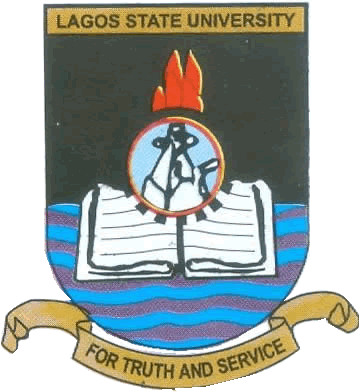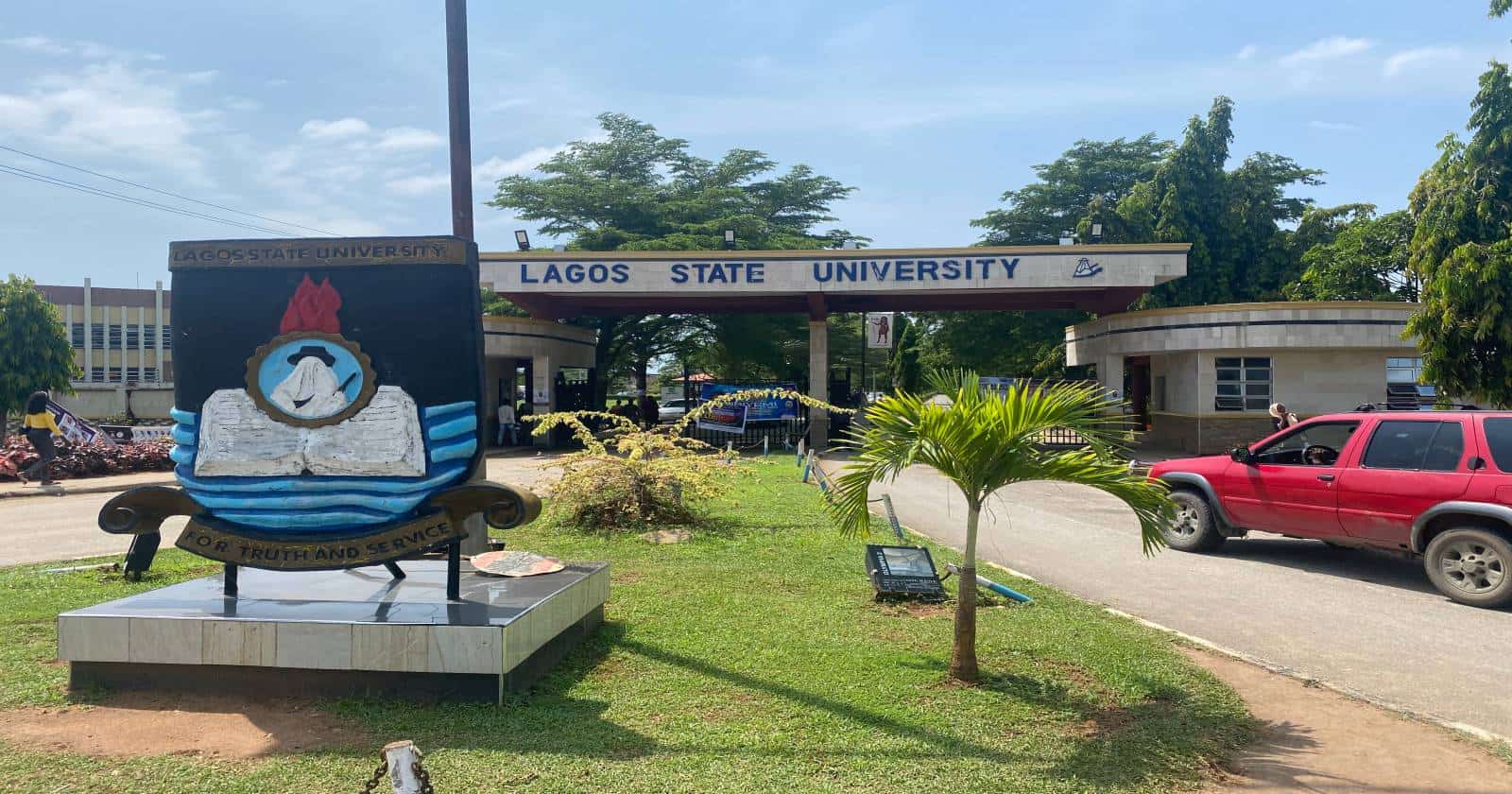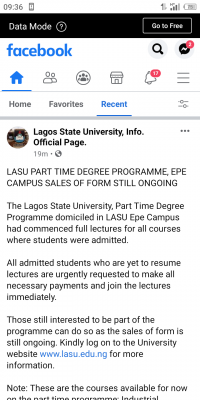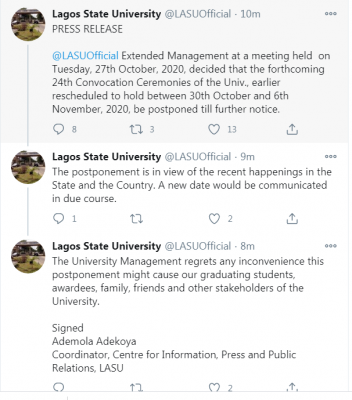The Postgraduate School has announced the abolishment of the use of Yellow Form for course registration as the DICT launches an enhanced registration portal for all PG students from the 2020/2021 admission set.
The Dean Prof Joseph Olagunju expressed satisfaction at the development as this intervention will improve the IGR and enforce students timely' compliance with the PGS guidelines.
The DICT noted that a seamless registration portal for PGS will further simplify the Result Processing System noting that many PG lecturers have recently been requesting that the ICT provide a seamless system for result processing. The DICT thanked PG Coordinators for providing the needed courses.
Students are to note the following:
STEPS REQUIRED TO COMPLETE POSTGRADUATE STUDENT ONLINE COURSE REGISTRATION
All students are to follow the steps below to register
1. Visit the LASU website, https://www.lasu.edu.ng. Click "Student" on the top Navigation Menu. Then click on "Course Registration", select "PG Course Reg"
2. On the Course Registration landing page, click on "Create Account" on the top Navigation Menu.
3. On the "Account Registration Page", Students are required to fill in their details and to choose a secured account password. Then click the "Create Account" button.
4. Student will be redirect to the "Login page" on success of step 3
5. On the "Login Page", select your programme (I.e Postgraduate Diploma, Masters, MPhil or PhD).
6. On the login form you'll be required to fill in your Application Number/Matriculation Number and your Password. Then click the "Login" button.
7. On a successful login, as a first timer you'll be requested to validate your gender and department .
8. Below are some operations students can perform by clicking the links on the left-side navigation menu of the dashboard.
I. For course registration, click on the "Course Registration" link.
On the course registration portal the minimum TNU and the maximum TNU you can register will be displayed. You will be required to select your level and also select the course(s) to be registered, then click the "Submit" button to save selected course(s).
II. For add and delete of course, click the "Add & Delete Course" Link
The add & delete portal displays registered courses for the current semester and session and a delete button to perform deletion on selected course. The portal also displays list of courses that can be added. Once done, click the "Submit" button to save and reflect your changes.
Note that the add & delete portal will not be accessible until declared open.
III. To download/print your course form, click on the "Print Course Form" link
Click on the semester/session to download that particular semester/session registered course form.
IV. To download your exam slip, click on the "Exam Slip" link
The exam slip page enables you to download the exam slip for the current semester and this is the only pass that allows students into the examination hall.
Note that the exam slip will not be available until declared available.
All students should note that they must be cleared at the PGS.