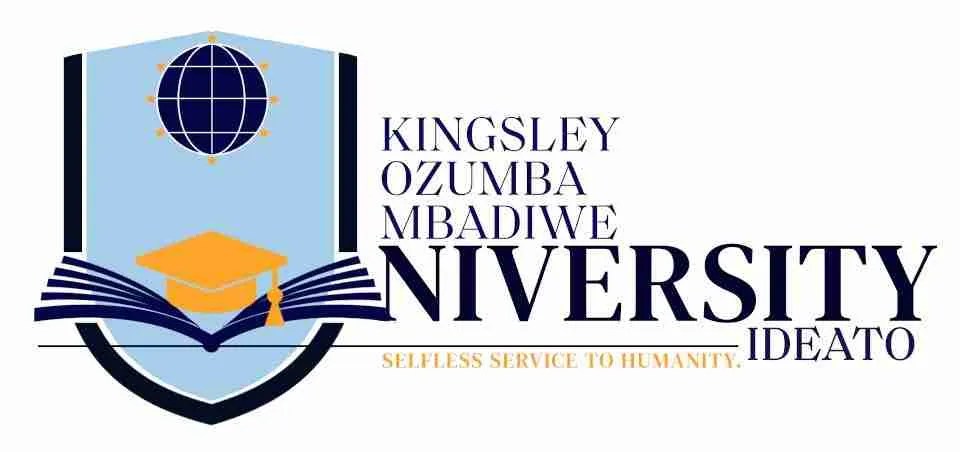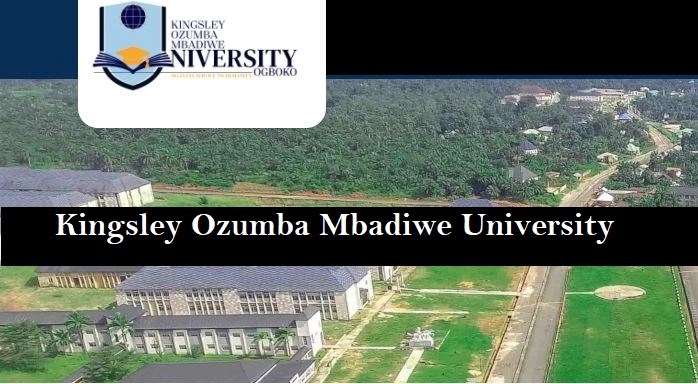This is to inform all the fresh students of the Kwara State Polytechnic (KWARAPOLY), Ilorin that the management of the institution has released the registration procedure for the 2020/2021 academic session.
See also: Kwara State Poly Admission List 2020/2021.
Kwara State Polytechnic Fresh Students Registration Instructions
- Go to https://portal.kwarastatepolytechnic.edu.ng/login.php
- Login with your StudentID and Password on the login page of regular students (The two are contained in the admission notification that is available via your applicant portal).
- Click on Change Password menu after logging in. This would enable you to start using a password that is more familiar to you than the one assigned to you by the computer.
- Goto Update My Info menu if you desire to update your email address, phone number and Contact Address.
- Notice your status at the right bottom corner of the screen. It should show Admitted as your status.
- You need to pay your Acceptance Fee as soon as possible. To do this, click on Make Payment menu item on the left.
- Firstly, read the instruction shown to you thoroughly, then click on Acceptance Fees tab
- You should see the amount that you are expected to pay automatically. Click on College Pay button to proceed
- Follow the instructions until you get to where you are asked to input your ATM Card details. Continue following stated instructions.
- If your payment is successful, print your receipt and return to home page.
- You would notice that your status at the bottom right corner has changed to Clearance Started.
- Click on Clearance Data menu and proceed to upload scanned copies of your original credentials. Click the upload button after successfully attaching each document.
- Click on Save and Request Clearance after you have uploaded all your documents.
- Await a clearance officer to attend to your clearance request. This normally takes up to 3 days or more depending on how many students have requested for clearance and your position on request list.
- Go back to your home page again to see that your status has changed once again to Clearance Requested.
- Keep checking this status until you see Cleared as your status.
- If your clearance is rejected, you would see a notification on your home page everytime you logged in. The same would be available in your email address.
- Once Cleared, you are now free to make payment of your school fees. Click on Make Payment menu, read the instructions and click on school fees tab to proceed. Follow instructions shown on pages.
- Successful payment would also change your status to school fee paid on home page.
- Successful payment of school fees, gives you access to Generate your Matriculation Number on the home page of your portal.
- Click on Course Registration menu to proceed with course registration.
- Print your course registration slip, BioData‐A, B, and C, Clearance Slip and payment history from My Documents.
- You have now completed your registration for the Academic Session