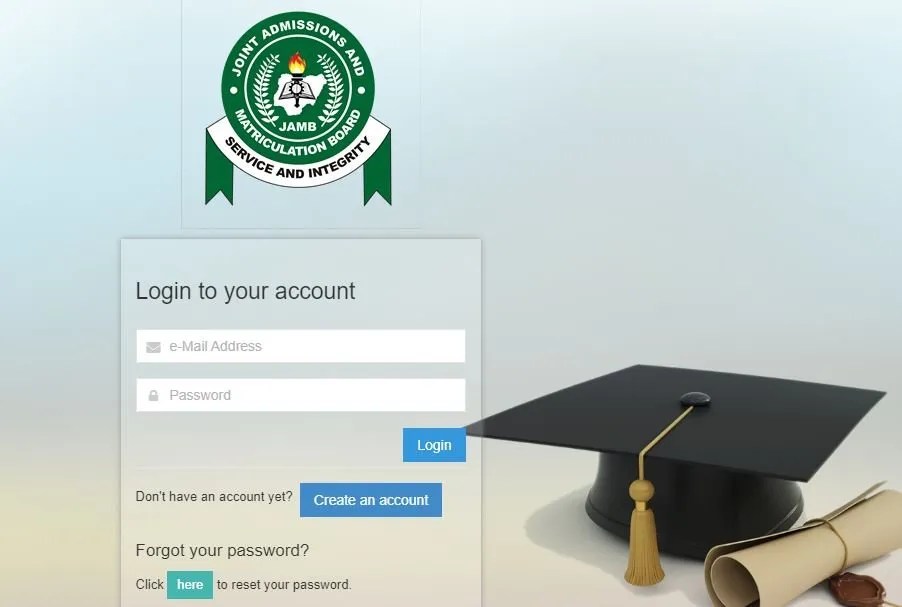
JAMB (Joint Admissions and Matriculation Board) e-Facility is an online platform that allows candidates to access and manage their JAMB admission and examination details. The platform that provides various services to JAMB candidates, including registration, result checking, admission status checking, printing of admission letter and result slip, and correction of data. The portal is designed to make JAMB processes and services more accessible and convenient for candidates.
Candidates are often left dazed with the use of the JAMB e-facility portal. This post will provide you with all useful information related to this portal and the various services the portal provides both to new and existing users.
The following are the services of JAMB E-facility portal:
- Admission Status Checking: Candidates can check their admission status on the e-Facility platform by entering their JAMB registration number.
- Profile Creation and Management: Candidates can create and manage their JAMB profile on the e-Facility platform. This includes updating their personal information, uploading their photograph, and changing their password.
- Result Checking: Candidates can check their UTME (Unified Tertiary Matriculation Examination) and Direct Entry results on the e-Facility platform.
- Printing of Admission Letter: Candidates can print their JAMB admission letter on the e-Facility platform. The admission letter contains the candidate’s institution of admission, course of study, and other relevant information.
- Printing of JAMB Result Slip: Candidates can print their JAMB result slip on the e-Facility platform. The result slip contains the candidate’s UTME and Direct Entry scores and other relevant information.
- Printing of Original JAMB Result: Candidates can print their original JAMB result on the e-Facility platform. The original result is usually required during admission processes and contains the candidate’s passport photograph.
- Correction of Data: Candidates can correct their JAMB data, including their name, date of birth, and state of origin on the e-Facility platform.
Please note that JAMB e-Facility platform is accessible to candidates who have registered for the UTME or Direct Entry examination. To access the platform, candidates must have a valid email address and JAMB registration number.
Admission Status Checking
Admission Status Checking is a services provided by the JAMB (Joint Admissions and Matriculation Board) e-Facility platform. It allows candidates to check their admission status and know if they have been offered admission into a tertiary institution.
To check your admission status on the JAMB e-Facility platform, follow these simple steps:
Step 1 – Visit the JAMB e-Facility portal at jamb.gov.ng/eFacility.
Step 2 – Log in to your JAMB profile using your email address and password.
Step 3 – On the menu, click on the “Check Admission Status” tab.
Step 4 – Select your examination year and enter your JAMB registration number in the appropriate field.
Step 5 – Click on the “Check Admission Status” button.
- If you have been offered admission, your admission details will be displayed on the screen, including the name of the institution, course of study, and other relevant information.
- If you have not been offered admission yet, the message “Sorry, No Admission Given Yet” will be displayed.
FYI, the admission status checking on the JAMB e-Facility platform is free of charge. Candidates are advised to check their admission status regularly, as the list is usually updated as new admissions are offered.
In addition, candidates who have been offered admission are required to accept or reject the admission offer on the JAMB e-Facility platform. Failure to accept or reject the offer within the stipulated time may result in the admission being forfeited.
2. Profile Creation and Management
Profile Creation and Management is one of the services provided by the JAMB (Joint Admissions and Matriculation Board) e-Facility platform. It allows candidates to create and manage their JAMB profile, which contains their personal and examination details.
To create and manage your JAMB profile on the e-Facility platform, follow these simple steps:
Step 1 – Visit the JAMB e-Facility portal at jamb.gov.ng/eFacility.
Step 2 – Click on the “Create an Account” tab if you are a new user, or log in to your existing account using your email address and password.
Step 3 – Fill in your personal details, including your name, date of birth, email address, and phone number. Ensure that your details are accurate and up-to-date.
Step 4 – Choose a password that is easy to remember but difficult for others to guess. Your password should be at least eight characters long and contain a combination of letters, numbers, and symbols.
Step 5 – Upload a passport photograph that meets the JAMB specifications. The photograph should be recent, clear, and taken on a white background.
Step 6 – Click on Save and submit your profile.
Once you have created your JAMB profile, you can manage it by logging in to the e-Facility platform and selecting the “Manage Profile” tab. From here, you can update your personal details, change your password, upload a new passport photograph, and view your examination details.
It is important to keep your JAMB profile up-to-date, as it is used for various purposes, including admission processing, result checking, and printing of admission letters and result slips. You should also ensure that your email address and phone number are active and accessible, as JAMB may use them to communicate important information regarding your examination and admission.
3. Result Checking
Result Checking is one of the most used services provided by the JAMB (Joint Admissions and Matriculation Board) e-Facility platform by candidates especially upon release of JAMB result. It allows candidates to check their UTME (Unified Tertiary Matriculation Examination) and Direct Entry results.
To check your JAMB result on the e-Facility platform, follow these simple steps:
Step 1 – Visit the JAMB e-Facility portal at jamb.gov.ng/eFacility.
Step 2 – Log in to your JAMB profile using your email address and password.
Step 3 – On the menu, click on the “Check UTME/Direct Entry Results” tab.
Step 4 – Select your examination year and enter your JAMB registration number in the appropriate field.
Step 5 – Click on the “Check Result” button.
If your result is available, it will be displayed on the screen, including your score in each subject and your overall score.
If your result is not available yet, the message “You Do Not Have Any Result Yet” will be displayed.
Note that JAMB results are usually released a few weeks after the examination. Candidates are advised to check their results regularly on the e-Facility platform, as the results are not sent via SMS or email.
Candidates are advised to print their JAMB result slips on the e-Facility platform. The result slip contains the candidate’s photograph, examination details, and scores in each subject. The original result slip is usually required during admission processes.
It is important to note that JAMB results are valid for one year only. Candidates who wish to reapply for the UTME or Direct Entry examination must obtain a new JAMB registration number and follow the appropriate application procedures.
4. Printing of Admission Letter
Printing of Admission Letter is one of the services built in the JAMB e-Facility platform that candidates make use of. It allows candidates who have been offered admission into a tertiary institution to print their JAMB admission letter. You only make use of this platform after you have been offered admission. It is an important document required, which must be submitted during clearance process.
To print your JAMB admission letter on the e-Facility platform, follow these simple steps:
Step 1 – Visit the JAMB e-Facility portal at jamb.gov.ng/eFacility.
Step 2 – Log in to your JAMB profile using your email address and password.
Step 3 – On the menu, click on the “Admission Letter” tab.
Step 4 – Select your examination year and enter your JAMB registration number in the appropriate field.
Step 5 – Click on the “Submit” button.
If you have been offered admission, your admission letter will be displayed on the screen. Click on the “Print Admission Letter” button to print a copy of the letter.
If you have not been offered admission yet, the message “Admission Not Given Yet” will be displayed.
Note that printing of JAMB admission letter on the e-Facility platform is not free of charge. Candidates are required to pay a processing fee before they can access and print their admission letter.
The JAMB admission letter contains important information about the candidate’s admission, including the name of the institution, course of study, and other relevant information. Candidates are advised to print and keep a copy of their admission letter, as it is usually required during admission processes and for other official purposes.
In addition, candidates are advised to accept or reject the admission offer on the e-Facility platform within the stipulated time. Failure to accept or reject the offer may result in the admission being forfeited.
5. Printing of JAMB Result Slip
Printing of JAMB Result Slip is usually required by the school candidates apply for during post UTME screening test or physical and online clearance after admission has begin offered to the candidate. It is one of the services provided by the JAMB e-Facility portal platform. It allows candidates to print their JAMB result slips.
To print your JAMB result slip on the e-Facility platform, follow these simple steps:
Step 1 – Visit the JAMB e-Facility portal at jamb.gov.ng/eFacility.
Step 2 – Log in to your JAMB profile using your email address and password.
Step 3 – On the menu, click on the “Print Result Slip” tab.
Step 4 – Select your examination year and enter your JAMB registration number in the appropriate field.
Step 5 – Click on the “Print Result Slip” button.
Step 6 – If your result slip is available, it will be displayed on the screen. Click on the “Print” button to print a copy of the result slip.
Step 7 – If your result slip is not available yet, the message “No Result Yet” will be displayed.
Note that printing of JAMB result slip on the e-Facility platform is not free of charge. Candidates are required to pay a processing fee before they can access and print their result slip.
The JAMB result slip contains the candidate’s photograph, examination details, and scores in each subject. Candidates are advised to print and keep a copy of their result slip, as it is usually required during admission processes and for other official purposes.
It is important to note that the original JAMB result slip is usually required during admission processes. Candidates can print their original result slip on the e-Facility platform by selecting the “Print Original Result Slip” tab and following the appropriate steps. The original result slip contains the candidate’s passport photograph and is usually required for clearance and registration purposes in tertiary institutions.
6. Printing of Original JAMB Result
Printing of Original JAMB Result is carried out only on the JAMB (Joint Admissions and Matriculation Board) e-Facility platform. It has to be effected on it before it is acknowledged by any institution. It allows candidates to print their original JAMB result.
To print your original JAMB result on the e-Facility platform, follow these simple steps:
Step 1 – Visit the JAMB e-Facility portal at jamb.gov.ng/eFacility.
Step 2 – Log in to your JAMB profile using your email address and password.
Step 3 – On the menu, click on the “Print Original Result Slip” tab.
Step 4 – Select your examination year and enter your JAMB registration number in the appropriate field.
Step 5 – Click on the “Submit” button.
Step 6 – If your original result slip is available, it will be displayed on the screen. Click on the “Print” button to print a copy of the result slip.
Step 7 – If your original result slip is not available yet, the message “You Do Not Have Any Original Result Yet” will be displayed.
Note that printing of original JAMB result on the e-Facility platform is not free of charge. Candidates are required to pay a processing fee before they can access and print their original result slip.
The original JAMB result slip contains the candidate’s passport photograph and is usually required for clearance and registration purposes in tertiary institutions. Candidates are advised to print and keep a copy of their original result slip, as it is an important document that may be required for future purposes.
Candidates should note that the original JAMB result is usually valid for one year only. Candidates who wish to reapply for the UTME or Direct Entry examination in subsequent years must obtain a new JAMB registration number and follow the appropriate application procedures.
7. Correction of Data
Correction of Data is one of the services provided by the JAMB (Joint Admissions and Matriculation Board) e-Facility platform. It allows candidates to correct errors in their JAMB data, such as their name, date of birth, state of origin, and other personal details.
To correct your JAMB data on the e-Facility platform, follow these simple steps:
Step 1 – Visit the JAMB e-Facility portal at jamb.gov.ng/eFacility.
Step 2 – Log in to your JAMB profile using your email address and password.
Step 3 – On the menu, click on the “Correction of Data” tab.
Step 4 – Select the type of correction you want to make, such as name, date of birth, or state of origin.
Step 5 – Follow the on-screen instructions to make the necessary changes.
Step 6 – Upload any required documents, such as a birth certificate or affidavit, to support your correction request.
Step 7 – Submit your correction request and wait for it to be processed.
Note that correction of data on the e-Facility platform is not free of charge. Candidates are required to pay a processing fee before they can submit their correction request.
It is important to ensure that your JAMB data is accurate and up-to-date, as errors or discrepancies may affect your admission or result processing. Candidates are advised to double-check their data before submitting their application and to make any necessary corrections as soon as possible.
In addition, candidates should note that JAMB has specific guidelines and requirements for making corrections to their data. It is important to read and understand these guidelines before submitting a correction request to avoid delays or rejection of the request.
I hope this helps. Please feel free to send your questions via the comment section below and I will be happy to to help.



