
JAMB CBT exam tutorial explains the A-Z of how to write any JAMB CBT exam. Many candidates are often scared about writing the JAMB CBT exam. Some think that one needs to be a computer guru to be able to write the CBT exam while others think it is very much complicated to the extent that they do not even stand a chance of doing well in the examination.
Simplifying JAMB CBT examination is the purpose of this tutorial. It will guide you on all you need to know. This tutorial will contain pictures were necessary so you can equally have a practical idea about the examination even if you have never sat for it before. You will get to know what JAMB CBT examination looks and feels like.
How to Start, Write and Finish JAMB CBT Exam
The JAMB CBT Mode of testing candidates can be said to be the best thing that has ever happened in the history of Nigerian Education because not only will it enlighten the importance of the use of computers, it reduces the issue of examination malpractice. This mode of testing is actually easy. You simply need to know what to do and follow instructions as given.
If you have been practicing with the First Class learners JAMB exam app or software, you should be able to have a good grip on what it takes to write the JAMB CBT exam by now. It will help you cover JAMB past questions and possible questions and help you improve on your speed of answering JAMB questions. Practice daily with the app and be ready for the JAMB exam. In case you have not downloaded and activated yours, download now via the links below;
- Download 2023 Best JAMB CBT App for Android phones and tablets
- Download 2023 Best JAMB CBT Software for computer systems
Nevertheless, I’ll now be taking you through how to start, write and finish your JAMB CBT exam.
Key Features of A Typical JAMB CBT Exam
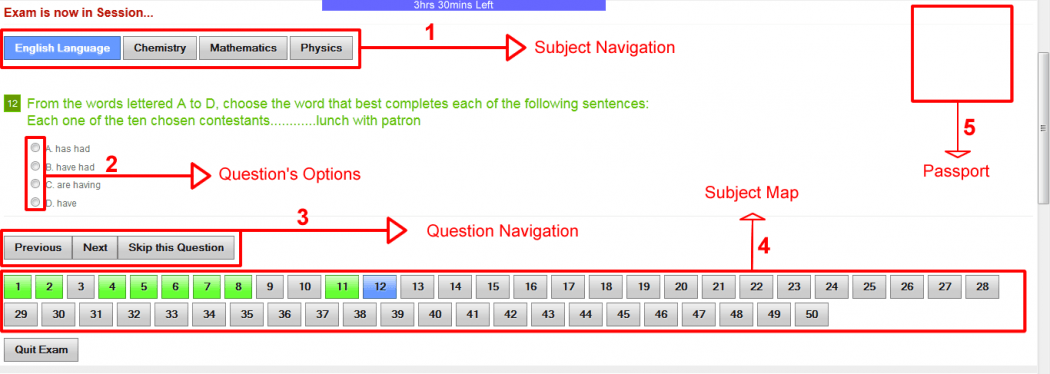
On arrival at your centre on the exam day, you will be accredited before being allowed into the hall. The invigilator would then direct you to the system you are expected to use. You would not be required to turn on the system as it would be already on by the time you get there.
You would be required to enter your JAMB Registration Number in the space provided. The next page you would see will show the details which you provided during your JAMB registration. Just like in the image above. These details may include your name, passport, subjects you will be writing. Ensure all of these details are correct and match your own details before proceeding to start exam to avoid losing your result to someone else. If there is anything that is not in order, or there is something you need help on, please do call the attention of the invigilator.
We are going to use the image above to explain what a typical CBT interface is like and the key features you should identify and take note of.
Timer: One of the most important features you should look for is THE TIMER. The timer is usually at the top of the screen, similar to what you can see in the image above. The timer will alert you on when you’ve almost exhausted your time. Usually, it will be counting down as you write your exam. Remember that JAMB CBT exam now lasts for 2 hours with 180 questions.
ALSO READ: 4 Important Updates On JAMB CBT Exam You Need To Know
Subject Navigation (1) – The feature labeled 1 in the image above is what we may call the Subject navigation tab. It is the tab you are required to use when you would like to jump from subject to subject. In JAMB CBT, you can start with any subject you choose to start with. It is therefore not compulsory for you to start with English Language.
Question’s Options (2) – The feature labeled 2 in the image above is what we may call question’s options. They are A,B,C,D. After going through the question asked, you are expected to select an option depending on which of them you think is correct. Once your option is selected, a circular indication would appear on the option. You are free to re-select another option if you intend to make any corrections to your answer. The newly selected option will be highlighted once selected. NOTE: only one answer can be selected for each question.
After selecting the best answer to the question, to save time, you should proceed and click the NEXT button to go to another question until you are through with every questions. You can still omit or skip any question which you are not familiar with, or you don’t know the answer to. You still have the option of coming back to answer the question!
Question’s Navigation (3) – The feature labeled 3 in the image above is what we may call question’s navigation. Once your option has been selected, you will need to use the question navigation tab to move to the NEXT or PREV (previous) question. The “Skip this Question” button may not be available in the actual JAMB exam interface.
Subject Map (4) – The feature labeled 4 in the image above is what we may call the question’s navigation. Just as we have labeled it, this shows you all that you have or have not done in a particular subject. This Subject Map displays all buttons for all questions for a particular subject at one time, which can allow you to jump to any question you so desire to answer at any time. It is usually colour coded. Just as shown in the image above, GREEN colour code signifies questions that you have answered, the GREY ones are those that have not been answered or those with no answers yet, while the BLUE signifies the question you are currently on. This feature is essentially useful because it shows you, at a glance, what you’ve done so far in a particular subject.
Passport (5) – This is self-explanatory, your passport should be attached in this space.
Once you have answered attempted and answered the questions, cross-checked each of all your subjects using the Subject Map, you can now call on an invigilator to guide you on how to submit your exam. Please wait for the invigilator to successfully submit your paper before leaving your seat.
How To Use The Eight-Key Device During JAMB Exam
In previous years, JAMB candidates use a mouse attached to the computer systems to answer JAMB CBT exam questions and navigate through the whole CBT interface. However, JAMB has come up with what it called the “eight key device” that will replace and do the work of a mouse. The “eight key device” is like a key pad that candidates can use as a navigation tool and provide answers to the exam questions.
The “eight key device” will be made up of eight letters of the alphabet namely: A,B,C,D,P,N,S,R,Y
Letter A,B,C,D is to be used to provide answers to the CBT questions. So if the answer to a question is letter B, just simply tap letter “B” on the device and it will appear on the computer screen that you have selected letter B as your answer to the question.
Example: if y – 2 + 3y = 10
Solve for y.
A. 6
B. 5
C. 4
D. 3
E. 2
Assuming the answer is B, just tap B on your eight key device and B will be selected as the answer to the question,
Letters P,N,S,R,Y serve other navigational purposes as explained below;
P = Means “Previous Question” (when you tap on letter P, it takes you to the previous question you have answered or jumped)
N = Means “Next Question” (when you tap on letter “N” it takes you to the next question )
S = Means “Submit” (Candidates are to tap on this button only when they want to submit their examination. This means you have FINISHED THE EXAM)
R = Means “Reverse” ( If for any reason you wish to go back to the questions after submitting, simply tap on the “R” button to go back).
Y = Means “Yes” (This means you are confirming that you want to submit. Only use this if you are sure you are through and want to submit).
How to use The Mouse During JAMB Exam
JAMB may decide to provide you with both the eight key device and a computer mouse. So you need to know how to use them too. If you have ever touched or look closely at a desktop computer, then you likely know what a mouse is already. It is a handheld pointing device and input device attached to a computer. The major thing you will be doing with the mouse during the JAMB exam is to select your options or answers to questions. That’s no big deal!
- You will have to place the mouse on the table to effectively use it.
- Learn to hold your mouse comfortably. It is normally held between your thumb and the last two fingers.
- There are two buttons – left and right. Any time you press any of these buttons it is called a “click”.
- During JAMB exam, you will be using the left button mostly if not all the time. you only need to use the mouse to locate the correct answer to the question asked and click on the radio buttons (the circle beside the options as I showed you under the use of the eight key device) to select your answer.
- Use your index finger to click the left button.
- There is a wheel in between the buttons that you roll to move up and down the screen – technically this is called ‘scrolling’.


