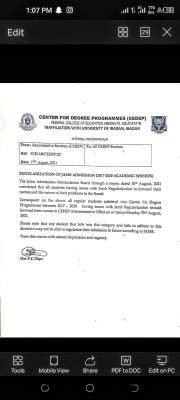The JAMB CAPS for the 2024/2025 admission exercise is active. Candidates can now monitor their admission status and easily know when they have been offered admission. Once a candidate has been offered admission on JAMB CAPS, such candidate is required to do either of two things; to accept the admission or to reject it.
Schools have already started uploading their Admission Lists on the JAMB Portal. We, therefore, advise candidates to closely monitor their admission status on JAMB CAPS so as to do the needful as soon as possible.
Some schools may not publish the list of admitted candidates on their own portal or notice board. So for candidates that applied for admission in such schools, the only way to know when they have been offered admission is to check their admission status on JAMB CAPS.
How To Check Admission Status on JAMB CAPS
- Visit: https://www.jamb.gov.ng/EfacilityLogin and login with your registered email address and password to access your dashboard
- Click on ‘Check Admission Status,
- Click on ‘Access my CAPS’
- Click on 'Admission Status' to see if you have been offered admission.
- If you have been admitted you will get a response with your Photo Image being displayed and a text Congratulating you on your admission offer, But if you are not offered any admission yet you will get a text response with "Sorry No Admission has been Given Yet"
- If you have been offered admission, you can proceed to ACCEPT OR REJECT ADMISSION
Successfully admitted candidates are advised to ensure that they indicate the acceptance or rejection of admission online and timely to enable the processing of their admission.
It is important to note also that candidates who have been offered admission are to print their admission letter after accepting the admission, as they will likely need this during clearance and registration in the school that they have been admitted.
Note: If you are using a phone, you may not see the option to check Admission Status on CAPS, Most phone users may only see the welcome message. You are to use the desktop mode to view the complete page. This is why the chrome browser is recommended if you are using a phone. All you need to do is go to Chrome option and choose request desktop site for the complete page to display.