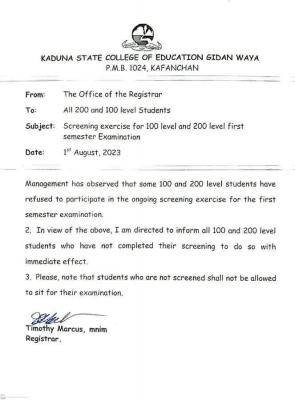ICT lesson note for JSS2 First Term is now available for free. The State and Federal Ministry of Education has recommended unified lesson notes for all secondary schools in Nigeria, in other words, all private secondary schools in Nigeria must operate with the same lesson notes based on the scheme of work for ICT.
ICT lesson note for JSS2 first Term has been provided in detail here on schoolgist.ng

For prospective school owners, teachers, and assistant teachers, ICT lesson note is defined as a guideline that defines the contents and structure of ICT as a subject offered at SS level. The lesson note for ICT for SS stage maps out in clear terms, how the topics and subtopics for a particular subject, group works and practical, discussions and assessment strategies, tests, and homework ought to be structured in order to fit in perfectly, the approved academic activities for the session.
To further emphasize the importance of this document, the curriculum for ICT spells out the complete guide on all academic subjects in theory and practical. It is used to ensure that the learning purposes, aims, and objectives of the subject meant for that class are successfully achieved.
ICT Lesson note for JSS2 carries the same aims and objectives but might be portrayed differently based on how it is written or based on how you structure your lesson note. Check how to write lesson notes as this would help make yours unique.
The JSS2 ICT lesson note provided here is in line with the current scheme of work hence, would go a long way in not just helping the teachers in carefully breaking down the subject, topics, and subtopics but also, devising more practical ways of achieving the aim and objective of the subject.
The sudden increase in the search for JSS2 ICT lesson note for First Term is expected because every term, tutors are in need of a robust lesson note that carries all topics in the curriculum as this would go a long way in preparing students for the West African Secondary Examination.
This post is quite a lengthy one as it provides in full detail, the government-approved lesson note for all topics and sub-topics in ICT as a subject offered in JSS2.
Please note that ICT lesson note for JSS2 provided here for First Term is approved by the Ministry of Education based on the scheme of work.
I made it free for tutors, parents, guardians, and students who want to read ahead of what is being taught in class.
JSS2 ICT Lesson Note (First Term) 2024
JSS2 ICT FIRST TERM E-NOTE
- CLASSIFICATION OF COMPUTER SYSTEMS
- THE COMPUTER SYSTEM
- COMPUTER HARDWARE
- SOFTWARE
- COMPUTER PROFESSIONALS
- OPERATING SYSTEM AND FUNCTIONS
- NUMBER BASE SYSTEM
- CONVERSION OF NUMBER BASE SYSTEM
- UNITS OF STORAGE IN COMPUTER
- CLASSIFICATION OF COMPUTER
Week 1
Topic: Classification of Computer Systems
Introduction
Computers differ based on their data processing abilities. They are classified according to purpose, data handling and functionality. According to functionality, computers are classified as:
- Analog Computer: A computer that represents numbers by some continuously variable physical quantity, whose variations mimic the properties of some systems being modeled.
- Personal Computer: A personal computeris a computer small and of low cost. The term “personal computer” is used to describe desktop computers (desktops).
- Workstation: A terminal or desktop computer in a network. In this context, workstation is just a generic term for a user’s machine (client machine) in contrast to a “server” or “mainframe.”
- Minicomputer: A minicomputer isn’t very mini. At least, not in the way most of us think of mini. You know how big your personal computer is and its related family.
- Mainframe: It refers to the kind of large computer that runs an entire corporation.
- Supercomputer: Itis the biggest, fastest, and most expensive computer on earth.
- Microcomputer: Your personal computer is a microcomputer.
ASSESSMENT
Define the following;
- Analog computer
- Workstation
- Minicomputer
- Mainframe
- Supercomputer
- Microcomputer
- Personal computer
Week 2
Topic: THE COMPUTER SYSTEM
Contents:
- Introduction
- History of Computers
- Characteristics of Computers
- Basic Functions of a Computer
- Uses of a Computer
- INTRODUCTION
A Computer is an electronic device known to be a very powerful tool for processing data into meaning information in a faster, neater and cheaper form. The Computer System is one that is able to take a set of inputs, process them and create a set of outputs.
A Computer is a general-purpose device that can be programmed to carry out a set of arithmetic or logical operations automatically. Since a sequence of operations can be readily changed, the computer can solve more than one kind of problem. Conventionally, a computer consists of at least one processing element, typically a central processing unit (CPU), and some form of memory. The processing element carries out arithmetic and logic operations, and a sequencing and control unit can change the order of operations in response to stored information. Peripheral devices allow information to be retrieved from an external source, and the result of operations saved and retrieved.
Computer is an advanced electronic device that takes raw data as input from the user and processes these data under the control of set of instructions (called program) and gives the result (output) and saves output for the future use. It can process both numerical and non-numerical (arithmetic and logical) calculations.
An INPUT consists of data or commands that are entered into the computer usually via an input device such as keyboard, mouse, scanner e.t.c. The role of an input is to provide data for further processing.
Processing is the stage where the input data is manipulated to produce meaningful information. Procesing can include a number of stages, sorting, searching, calculating, graphing e.t.c The result obtained is called output.
An OUTPUT is the stage where information received via processing is presented to the user in suitable format. Most outputs involve converting digital data to a physical effect which a person can see or hear. You might be able to see your output via a print out or a display and also hear via music, voice training instructions.
- HISTORY OF COMPUTERS
The history of computer science began long before the modern discipline of computer science that emerged in the 20th century, and hinted at in the centuries prior.The progression, from mechanical inventions and mathematical theories towards the modern computer concepts and machines, formed a major academic field and the basis of a massive worldwide industry.
The earliest known tool for use in computation was the abacus, developed in period 2700–2300 BCE in Summer . The Sumerians’ abacus consisted of a table of successive columns which delimited the successive orders of magnitude of their sexagesimal number system. Its original style of usage was by lines drawn in sand with pebbles. Abaci of a more modern design are still used as calculation tools today
Charles Babbage is described as the ‘Father of Computer’. Charles Babbage, an English mechanical engineer and polymath, originated the concept of a programmable computer. Considered the “father of the computer”, he conceptualized and invented the first mechanical computer in the early 19th century. After working on his revolutionary difference engine, designed to aid in navigational calculations, in 1833 he realized that a much more general design, an Analytical Engine, was possible. The input of programs and data was to be provided to the machine via punched cards, a method being used at the time to direct mechanical looms such as the Jacquard loom. For output, the machine would have a printer, a curve plotter and a bell. The machine would also be able to punch numbers onto cards to be read in later. The Engine incorporated an arithmetic logic unit, control flow in the form of conditional branching and loops, and integrated memory, making it the first design for a general-purpose computer that could be described in modern terms as Turing-complete.
The various generations of computers are listed below :
(i) First Generation (1946-1954) : In 1946 there was no ‘best’ way of storing instructions and data in a computer memory. There were four competing technologies for providing computer memory: electrostatic storage tubes, acoustic delay lines (mercury or nickel), magnetic drums (and disks?), and magnetic core storage.
The digital computes using electronic valves (Vacuum tubes) are known as first generation computers. The first ‘computer’ to use electronic valves (ie. vacuum tubes). The high cost of vacuum tubes prevented their use for main memory. They stored information in the form of propagating sound waves.
The vacuum tube consumes a lot of power. The Vacuum tube was developed by Lee DeForest in 1908. These computers were large in size and writing programs on them was difficult. Some of the computers of this generation were: Mark I (electro-mechanical computer) built in 1944, ENIAC (First general purpose electronic computer) built in 1946, EDVAC (binary serial computer) built in 1950, EDSAC (first stored-program computer) built in 1949, UNIVAC (First Commercial Computer) built in 1951.
Other Important Computers of First Generation
Some other computers of this time worth mentioning are the Whirlwind, developed at Massachussets Institute of Technology, and JOHNNIAC, by the Rand Corporation. The Whirlwind was the first computer to display real time video and use core memory. The JOHNNIAC was named in honor of Jon Von Neumann. Computers at this time were usually kept in special locations like government and university research labs or military compounds.
Limitations of First Generation Computer
Followings are the major drawbacks of First generation computers.
- They used valves or vacuum tubes as their main electronic component.
- They were large in size, slow in processing and had less storage capacity.
- They consumed lots of electricity and produced lots of heat.
- Their computing capabilities were limited.
- They were not so accurate and reliable.
- They used machine level language for programming.
- They were very expensive.
Example: ENIAC, UNIVAC, IBM 650 etc
(ii) Second Generation (1955-1964) : The second-generation computer used transistors for CPU components & ferrite cores for main memory & magnetic disks for secondary memory. They used high-level languages such asFORTRAN (1956), ALGOL (1960) & COBOL (1960 – 1961). I/O processor was included to control I/O operations.
Around 1955 a device called Transistor replaced the bulky Vacuum tubes in the first generation computer. Transistors are smaller than Vacuum tubes and have higher operating speed. They have no filament and require no heating. Manufacturing cost was also very low. Thus the size of the computer got reduced considerably.
It is in the second generation that the concept of Central Processing Unit (CPU), memory, programming language and input and output units were developed. The programming languages such as COBOL, FORTRAN were developed during this period. Some of the computers of the Second Generation were
- IBM 1620: Its size was smaller as compared to First Generation computers and mostly used for scientific purpose.
- IBM 1401: Its size was small to medium and used for business applications.
- CDC 3600: Its size was large and is used for scientific purposes.
Features:
- Transistors were used instead of Vacuum Tube.
- Processing speed is faster than First Generation Computers (Micro Second)
- Smaller in Size (51 square feet)
- The input and output devices were faster.
Example: IBM 1400 and 7000 Series, Control Data 3600 etc.
(iii) Third Generation (1964-1977) : By the development of a small chip consisting of the capacity of the 300 transistors. These Integrated Circuits (IC) are popularly known as Chips. A single IC has many transistors, registers and capacitors built on a single thin slice of silicon. So it is quite obvious that the size of the computer got further reduced. Some of the computers developed during this period were IBM-360, IBM-370, and VAX-750. Higher level language such as BASIC (Beginners All purpose Symbolic Instruction Code) was developed during this period. Computers of this generation were small in size, low cost, large memory and processing speed is very high. Very soon ICs Were replaced by LSI (Large Scale Integration), which consisted about 100 components. An IC containing about 100 components is called LSI.
Features:
- They used Integrated Circuit (IC) chips in place of the transistors.
- Semi conductor memory devices were used.
- The size was greatly reduced, the speed of processing was high, they were more accurate and reliable.
- Large Scale Integration (LSI) and Very Large Scale Integration (VLSI) were also developed.
- The mini computers were introduced in this generation.
- They used high level language for programming.
Example: IBM 360, IBM 370 etc.
(iv) Fourth Generation : An IC containing about 100 components is called LSI (Large Scale Integration) and the one, which has more than 1000 such components, is called as VLSI (Very Large Scale Integration). It uses large scale Integrated Circuits (LSIC) built on a single silicon chip called microprocessors. Due to the development of microprocessor it is possible to place computer’s central processing unit (CPU) on single chip. These computers are called microcomputers. Later very large scale Integrated Circuits (VLSIC) replaced LSICs. Thus the computer which was occupying a very large room in earlier days can now be placed on a table. The personal computer (PC) that you see in your school is a Fourth Generation Computer Main memory used fast semiconductors chips up to 4 M bits size. Hard disks were used as secondary memory. Keyboards, dot matrix printers etc. were developed. OS-such asMS-DOS, UNIX, Apple’s Macintosh were available. Object oriented language, C++ etc were developed.
Features:
- They used Microprocessor (VLSI) as their main switching element.
- They are also called as micro computers or personal computers.
- Their size varies from desktop to laptop or palmtop.
- They have very high speed of processing; they are 100% accurate, reliable, diligent and versatile.
- They have very large storage capacity.
Example: IBM PC, Apple-Macintosh etc.
(v) Fifth Generation (1991- till date) : 5th generation computers use ULSI (Ultra-Large Scale Integration) chips. Millions of transistors are placed in a single IC in ULSI chips. 64 bit microprocessors have been developed during this period. Data flow & EPIC architecture of these processors have been developed. RISC & CISC, both types of designs are used in modern processors. Memory chips and flash memory up to 1 GB, hard disks up to 600 GB & optical disks up to 50 GB have been developed. fifth generation digital computer will be Artificial intelligence.
- CHARACTERISTICS OF A COMPUTER
- Speed: – A Computer must work very fast. A computer can perform millions of instructions and even more per second. Therefore, we determine the speed of computer in terms of microsecond (10-6 part of a second) or nanosecond (10 to the power -9 part of a second). From this you can imagine how fast your computer performs work.
- Accuracy: – The degree of accuracy of computer is very high and every calculation is performed with the same accuracy. The accuracy level is 7 determined on the basis of design of computer. The errors in computer are due to human and inaccurate data.
- Diligence: – A computer is free from tiredness, lack of concentration, fatigue, etc. It can work for hours without creating any error. If millions of calculations are to be performed, a computer will perform every calculation with the same accuracy. Due to this capability it overpowers human being in routine type of work.
- Versatility: – It means the capacity to perform completely different type of work. You may use your computer to prepare payroll slips. Next moment you may use it for inventory management or to prepare electric bills or to create classwork notes.
- Power of Remembering: – Computer has the power of storing any amount of information or data. Any information can be stored and recalled as long as you require it, for any numbers of years. It depends entirely upon you how much data you want to store in a computer and when to lose or retrieve these data.
- No IQ: – Computer is a dumb machine and it cannot do any work without instruction from the user. It performs the instructions at tremendous speed and with accuracy. It is you to decide what you want to do and in what sequence. So a computer cannot take its own decision as you can.
- No Feeling: – It does not have feelings or emotion, taste, knowledge and experience. Thus it does not get tired even after long hours of work. It does not distinguish between users.
- Storage: – The Computer has an in-built memory where it can store a large amount of data. You can also store data in secondary storage devices such as floppies, which can be kept outside your computer and can be carried to other computers.
- BASIC FUNCTIONS OF A COMPUTER
All computers, from the smallest hand held computer to the largest supercomputer, perform the same basic functions with digital information. Those functions are:
- Input– Receiving or accepting information from outside sources. The most common way of performing this function is through the information entered through the keyboard and the click of mouse. Typing characters at a keyboard, moving the mouse around the screen or speaking to a computer.
- Output– The results of the processing are made available for use by any user or other devices. The most common ways of producing such outputs are through computer monitor, speakers, and printers. When a computer is connected to other devices, including through Internet, this output is in the form of electrical pulses. Displaying characters or pictures on the screen, printing a research paper, or sending an e-mail message.
- Processing– This is really the core of computer operation. The computer processes the data that is fed to the computer by various means and the data already contained in internal memory to produce the results that is the core of all computer application. E.g. Calculating the square root of a number, sorting a list of names, or producing a three-dimensional image
- Storage– Store information in the computer. The memory is stored in computer in in several different ways depending on how the information is used. For simplicity we will classify in two broad categories. First is the memory in the central processing unit of the computer, and second is the auxiliary memory. The auxiliary memory includes devices such as fixed hard drives. The information stored in computer can also be divided broadly used in two categories. The user data and the instructions used for internal operation and processing in the compute. These instruction are what we call computer programs or software. E.g. Saving your research paper or resume, keeping track of your credit card purchases, or archiving digital pictures of your relatives
- Retrieve– E.g. Recalling a list of addresses or business contacts
- USES OF COMPUTER
Computer can be used in all aspects of our everyday lives.
- Education: Getting the right kind of information is a major challenge as is getting information to make sense. Research shows that computers can significantly enhance performance in learning. Students exposed to the internet say they think the web has helped them improve the quality of their academic research and of their written work. Lots of academic information are available on the internet.
- Health and Medicine: All medical information and patient records can now be digitized. Software is now able to check the risk of a disease through computer usage. Mental health researchers are using computers to screen troubled teenagers in need of psychotherapy.
- Defence: a)Computers are used in helping the military find out where all their assets are (Situational Awareness) and in Communications/Battle Management Systems. b) Computers are used in the logistic and ordering functions of getting equipment to and around the battlefield. c) Computers are used in tanks and planes and ships to target enemy forces, help run the platform and more recently to help diagnose any problems with the platforms. d) Computers help design and test new systems.
- Sports: In today’s technologically growing society, computers are being used in nearly every activity such as recording information, analyzing athlete’s movement, score board e.t.c
- Government: Various departments of the Government use computer for their planning, control and law enforcement activities. To name a few – Traffic, Tourism, Information & Broadcasting, Education, Aviation and many others.
Assessment
- The third generation of computer uses ……
transistors
b. integrated circuit
c. micro processor
d. ultra large scale integrated circuits - Valves and vacuum tubes is a feature of ……..
first generation
b. second generation
c. third generation
d. fourth generation - Computer can be used in defence. True/False
- One of this is not a basic function of computer
input
b. processing
c. output
d. collection - ………. is not a characteristic of Computer
Speed
b. Accuracy
c. Composition
d. Versatility
Week 3
Topic: COMPUTER HARDWARE
COMPUTER HARDWARE
The physical parts of a computer are referred to as the hardware which primarily consists of the system unit and other peripheral devices. E.g monitor, keyboard, mouse e.t.c. Computer hardware(usually simply called hardware when a computing context is implicit) is the collection of physical elements that constitutes a computer system. Computer hardware is the physical parts or components of a computer, such as the monitor, mouse, keyboard, computer data storage, hard disk drive (HDD), system unit (graphic cards, sound cards, memory, motherboard and chips), and so on, all of which are physical objects that can be touched (that is, they are tangible).
Examples of External Hardware not inside the computer:
Monitor: A computer monitor is a display adapter that displays information processed by the computer’s video card. When a video card or graphics card converts binary information from 1s and 0s into images, these images are displayed onto the directly connected monitor.
Computer Monitor
Printer: A printer is a device that accepts text and graphic output from a computer and transfers the information to paper i.e. physical evidence of your work, usually to standard size sheets of paper.
Printer
Keyboard: A computer keyboard is an input device used to enter characters and functions into the computer system by pressing buttons, or keys. It is the primary device used to enter text. A keyboard typically contains keys for individual letters, numbers and special characters, as well as keys for specific functions.
Keyboard
Mouse: A mouse has two buttons and a scroll wheel, which can also act as a third button. It is used to point, click and select text, pictures e.t. on your screen. It points and click on icons, menus, command buttons or activates something on a computer.
Mouse
Microphone/Speaker: To input voice/sound recordings and also listen to sound/music
Speaker
Scanner: A scanner is a digital device that converts films, documents and photographic prints to digital images. A scanner is a device that captures images from photographic prints, posters, magazine pages, and similar sources for computer editing and display. Scanners come in hand-held, feed-in, and flatbed types and for scanning black-and-white only, or color.
Scanner
Examples of Internal hardware
Hard-disk: Is a data storage device used for storing and retrieving digital information using one or more rigid (“hard”) rapidly rotating disks (platters) coated with magnetic material. There are two types; External and Internal.
External Hard-drive
CPU (Central Processing Unit): The brain of the computer. The thing that carries out the tasks you give it. Better CPUs can perform more tasks at once, and perform them faster. That said, not everyone actually takes advantage of their processor’s full speed, so the high-end models are only really crucial.
CPU
Fan: To keep CPU cool and prevent overheating. A computer fan is any fan inside, or attached to, a computer case used for active cooling, and may refer to fans that draw cooler air into the case from the outside, expel warm air from inside, or move air across a heat sink to cool a particular component.
Fan
Graphics Card: The Graphics card, or GPU, is a processor specifically designed to handle graphics. It’s what you hook your monitor up to, and it’s what draws your desktop and your windows on the screen.
Motherboard: The main printed circuit board in the computer with sockets to connect to other parts. It contains a lot of your machine’s core features, like the number of USB ports, the number of expansion cards you can put in (such as video, sound, and Wi-Fi), and also partially determines how big your computer will be.
Mother Board
RAM: RAM or Random Access Memory (or “Memory” for short), is like your computer’s short-term memory. It stores data your computer needs quick access to to help your programs run faster, and help you run more programs at one time.
RAM- Random Access Memory
Sound card: Used to generate and capture sounds. A sound card (also known as an audio card) is an internal computer expansion card that facilitates economical input and output of audio signals to and from a computer under control of computer programs. The term sound card is also applied to external audio interfaces that use software to generate sound, as opposed to using hardware inside the PC.
Sound card
Input Devices:
- Text input devices
- Keyboard– a device to input text and characters by depressing buttons (referred to as keys), similar to a typewriter. The most common English-language key layout is the QWERTY layout.
- Pointing devices
- Mouse– a pointing device that detects two dimensional motion relative to its supporting surface.
- Trackball– a pointing device consisting of an exposed protruding ball housed in a socket that detects rotation about two axes.
- Gaming devices
- Joystick– a general control device that consists of a handheld stick that pivots around one end, to detect angles in two or three dimensions.
- Gamepad– a general handheld game controller that relies on the digits (especially thumbs) to provide input.
Game pad
- Game controller– a specific type of controller specialized for certain gaming purposes.
- Image, Video input devices
- Image scanner– a device that provides input by analyzing images, printed text, handwriting, or an object.
- Webcam– a low resolution video camera used to provide visual input that can be easily transferred over the internet.
- Audio input devices
- Microphone– an acoustic sensor that provides input by converting sound into electrical signals
Output
- Image, Video output devices
- Printer
- Monitor
- Audio output devices
- Speakers
- Headset
ASSESSMENT
- Define the following:
- Monitor
- mouse Graphics card
- Sound Card
- CPU
Week 4
Topic: SOFTWARE
DEFINITION
Software can be defined as instruction and association data that directs the computer to accomplish a task, sometimes the term refers to a single program but often the term refers to collections of program and data that are packed together. Software are the applications and programming instructions that tell your computer what to do and enable you to use it for things such as playing games, writing an essay or listening to music.
The software you use determines what type of computer you can use and what you can do with the computer.
There are two main types of software which you will learn about in detail later on. They are ‘systems software’ which basically controls the way the computer works and tells it what to do.
TYPES OF SOFTWARE
- SYSTEM SOFTWARE: Is designed to directly operate the computer hardware, to provide basic functionality needed by users and other software, and to provide a platform for running application software. System software includes:
- Operating systems, which are essential collections of software that manage resources and provides common services for other software that runs “on top” of them. Supervisory programs, boot loaders, shells and window systems are core parts of operating systems. In practice, an operating system comes bundled with additional software (including application software) so that a user can potentially do some work with a computer that only has an operating system.
- Device drivers, which operate or control a particular type of device that is attached to a computer. Each device needs at least one corresponding device driver; because a computer typically has at minimum at least one input device and at least one output device, a computer typically needs more than one device driver.
- Utilities, which are computer programs designed to assist users in maintenance and care of their computers
The system software manages the fundamental operation of a computer such as
(i) loading programs and data into memory
(ii) Executing program
(iii) Saving data to disk
(iv) Displaying information on the monitor
(v) Transmitting of data through a point to peripheral device.
- APPLICATION SOFTWARE:Application software is a program that is designed to accomplish a specific task.
Some examples include:
- Word processors such as Word
- Spreadsheets such as Excel
- Databases such as Access
- Games applications such as Half Life, Call of Duty etc
The application software can be subdivided into two class namely
- General and customized software: General and customized software can be found in most computer accessories designers outlets/shop hence the reason they are sometimes refers to as off shop packages software. In the business world today, some examples of tasks accomplished with application software and document production are spreadsheet and database management. In addition, business may sometimes like graphics and also presentation software, including multimedia application
- Personally customized software:Personally customized software, is a software that is being used personally by an end user programmer for a specific task and it not be seen in a public outlets.
TYPES OF APPLICATION SOFTWARE
- Microsoft word: Microsoft word is majorly used for document formatting and arrangement
- Microsoft excel: Microsoft excel is majorly used for calculation and arrangement for pay record.
- Microsoft access: Microsoft access is majorly used for database arrangement and accessibilities
- Microsoft power point: Microsoft power point is majorly for slide presentation during conferences and seminars
- Corel draw:Corel draw is a graphic suit application that enables a computer user to create graphic and pictures.
- Multimedia software: Multimedia software allows the user to create and play audio and media e.g Window media.
- MALICIOUS SOFTWARE OR MALWARE: Are computer programs developed to harm and disrupt computers. As such, malware is undesirable. Malware is closely associated with computer-related crimes, though some malicious programs may have been designed as practical jokes.
ASSESSMENT
- Define Software?
- List TWO types of software
- List FOUR applications of software
Week 5
Topic: Computer Professionals
COMPUTER PROFESSIONALS
Computer professionals are information technology. The definition has extended to those involved in the internet industry too.those who deal with the computer industry to develop something. They may design, build, write or sell software. A computer professional is a person who works in the field of
A computer professional may be:
- A person working in the field of information technology
- A person who has undergone training in a computer-related field colleges, universities and computer institutes
- A person who has an extensive knowledge in the area of computing.
In today’s technology rich world, the demand for computer professionals is growing. The current ICT (Information and Communication Technology) workforce is approximately 6.7 million people. It predicts that ICT will be one of the fastest growing industries for the next several years. The computer industry offers many rewarding careers which often requires a unique combination of hand on skills, creative problem solving, understanding of the industry as a whole and your organization specific business needs.
FIELDS THAT REQUIRE COMPUTER PROFESSIONALS
- MANAGEMENT
In this field, the role of computer professional (manager) includes directing the planning, research, development, evaluation and integration of technology. The jobs that are available and their functions in the management field are as follows:
- CHIEF INFORMATION OFFICER (CIO)which directs the company’s information service and communication functions.
- AN E-COMMERCE DIRECTOR:Supervises the development and executing of the internet or e-commerce system and also work with the company’s marketing division.
- WIRELESS NETWORK ADMINISTRATORS: Install, configure and maintain the company’s network and internet system and identifies and resolves connectivity issues.
- A PROJECT MANAGER:Oversees all assigned project, allocate resources select team and performs analysis and program task.
- SYSTEM DEVELOPMENT AND PROGRAMMING:The role of system developer and programmer includes analysis, designing, developing and implementing new information technology, maintaining and improving existing systems. The jobs available and programming fields are as follows.
- COMPUTER PROGRAMMER:A computer programmer designs games and translate the design into a computer program, using an appropriate computer language such as visual Basic, Java, C#, F# and C+
- COMPUTER SCIENTIST:A computer scientist is someone who makes research, invents and develops innovations and solutions to complex software requirement or problems.
- DATABASE ANALYST:This is a person who models techniques and tools to analyse, tune and specify data usage within an application area.
- SOFTWARE ENGINEER:A software engineer specifies, designs, implements, tests and documents high quality software in a variety of fields including robotics, operation system.
- SYSTEM ANALYST:A system analyst works closely with users to analyse their requirements, designs and develops new information system, and incorporates new technologies.
- SYSTEM PROGRAMMER:Installs and maintains operating system software, and provides technical support to the programming staff.
- TECHNICAL LEADER:Guides the designer and the developer. He also serves as an interface between a programmer/developer and the management.
- TECHNICAL WRITER:Works alongside the analyst, the programmer and the user to create system documentation and user materials.
- WEB SOFTWARE DEVELOPER: Designs, implements and support web application, he also works with HTML, Ajax Java Script and multimedia.
- TECHNICAL SERVICES:The role of this professional includes evaluation and integration of new technologies, administering and organization of data resources and supporting the centralized computer operating system and server. The jobs available under the technical services are as follows:
- COMPUTER TECHNICIANS: Install, maintain and repair hardware, upgrade and configures software and troubleshoot hardware problems
- DATABASE ADMINISTRATOR: Creates and maintains the data dictionary and monitors database performances
- DESKTOP PUBLISHER COMPOSITOR: Formats and combines text and graphics to produce publication ready materials.
- GRAPHIC DESIGNER:Develops visual impression of products for advertisement and marketing materials
- QUALITY ASSURANCE SPECIALIST: Reviews programs and documentation to ensure that they meet the organization’s standard.
- STORAGE ADMINISTRATOR:Installs, maintains and upgrades storage system, also analyses organization’s storage needs.
- WEB DESIGNER: Designs graphics contents using Photoshop, flash and multimedia
- WEB ADMINISTRATOR: Maintains the organization’s website, create web pages, and oversees website performance.
- OPERATIONS:These include operating the centralized computer equipment and administering the network including data and voice communication. The following are the jobs available and their functions.
- COMPUTER OPERATOR:Performs equipment related activities such as monitoring performance running jobs, keeping backups and restoring data.
- DATA COMMUNICATION ANALYST:Installs and monitors communication equipment software and maintains internet WAN connections.
- TRAINING:The role of this computer professional includes training and teaching employees how to use components of the information system and answer specific user question. The jobs and job profiles available in this stage are:
- CORPORATE TRAINER:Teaches employees how to use software, designs and develops system and program applications, and also performs other computer related activities.
- COMPUTER INSTRUCTOR:Teaches students computer science and information technology skills.
- HELP DESK SPECIALIST:Is a person who answers computer related questions over the telephone or in a chat room.
- SECURITY:This includes developing and enforcing policies that are designed to safeguard an organization’s data and information from unauthorized users. The following are the jobs available and the functions are:
- CHIEF SECURITY OFFICER (CSO):Is responsible for the physical security of an organization’s property and the people n it. He is also in charge of securing computer resources.
- COMPUTER SECURITY SPECIALIST:Is responsible for the security of data and information stored on computer and the mobile devices within an organization.
- NETWORK SECURITY ADMINISTRATOR:Configures router, firewall and specifies web protocol and also interpret technologies.
- SECURITY ADMINISTRATOR:Administers the network security access and monitors it. He also protects against unauthorized access.
CAREERS IN COMPUTER INDUSTRY
Now a day’s computer industry is the largest industry where jobs are created for thousand of people and primary business people and primary businesses which are computer related jobs. Examples are:
- General business and IT development
- Computer equipment field
- Computer software field
- Computer service and repair filed
- Computer sales
- Computer education and training field
- IT consultation.
CERTIFICATE: This is the process of verifying the technical knowledge of an individual who has demonstrated competence in a particular area, today there are more than 200 certificates available, such as.
- MICROSOFT CERTIFIED APPLICATION SPECIALIST
- MICROSOFT CERTIFIED APPLICATION PROFESSIONAL
- MICROSOFT CERTIFIED DESKTOP TECHNICIANS and so many more.
Assessment
Mention 3 fields that require Computer professionals
Week 6 & 7
Topic: OPERATING SYSTEM
DEFINITION
An operating system (sometimes abbreviated as “OS”) is the program that, after being initially loaded into the computer by a boot program, manages all the other programs in a computer. The other programs are called applications or application programs. The application programs make use of the operating system by making requests for services through a defined application program interface (API). In addition, users can interact directly with the operating system through a user interface such as a command language or a graphical user interface (GUI).
Operating system controls the basic input and output, allocates system resources, manage storage space, maintain security and delete equipment failure. The operating system controls the flow of data.
Examples of popular modern operating systems include Android, BlackBerry 10, BSD, Chrome OS, iOS, Linux, OS X, QNX, Microsoft Windows,Windows Phone, and z/OS
An operating system performs these services for applications:
- In a multitasking operating system where multiple programs can be running at the same time, the operating system determines which applications should run in what order and how much time should be allowed for each application before giving another application a turn.
- It manages the sharing of internal memory among multiple applications.
- It handles input and output to and from attached hardware devices, such as hard disks, printers, and dial-up ports.
- It sends messages to each application or interactive user (or to a system operator) about the status of operation and any errors that may have occurred.
- It can offload the management of what are called batchjobs (for example, printing) so that the initiating application is freed from this work.
- On computers that can provide parallel processing, an operating system can manage how to divide the program so that it runs on more than one processor at a time.
FUNCTIONS OF AN OPERATING SYSTEM
The Operating System has three main functions
- Manage the computer’s resources, such as the central processing unit, memory, disk drives, and printers
- Establish a user interface
- Execute and provide services for applications software
Other functions are:
- Boot process: When the computer is switched on the boot program that is resided in Rom initialize the setup of the computer, the then load the rest of the operating system from the banking storage (hard ware) in the RAM.
- Operating system does the work of sharing and accounting of the computer resources
- Operating system handles the input and output of data and information.
- Operating system handles the management of memory.
- Operating system handles the management of the hardware.
- Operating system handles multitasking and multi programming.
- Operating system handles protection and error trending.
- Operating system acts as an interface between the user and the computer
- Operating system controls interaction and program control
Assessment
Mention 3 Functions of an Operating System
Week 8
Topic: NUMBER BASE SYSTEM
NUMBER BASE
A computer or any digital system works in a binary manner. The main number systems used in digital hardware are as follows.
DECIMAL NUMBER SYSTEM: The decimal number system (base10) number system has ten as it base. It uses various symbols called digit for ten distinct value (0,1,3,4,5,6,7,8 and 9) to represent numbers. It requires 10 different types of electronic pulse.
The decimal system is a position number system. It has position for unit, tens, hundred e.t.c The position of each digit conveys the multiplier( a power of ten) to be used with the digit- each position has value to ten time of a position to its right. For example:
275 = 2×100 + 7×10 + 5×1
2x 102 + 7 + 101 + 5 x 100
BINARY NUMBER
The binary number (base 2) number system represents values using symbols typically 0 and 1. In other words, the binary number system is a position number system with a power of two (2). Owing to its relatively straightforward implementation in electronic circuitry, the binary is used internally by virtually in all modern computers.
The numerals 0 and 1 have the same meaning in the decimal system, but a different interpretation is placed on the position occupied by a digit.
In the binary number system, the individual digit represent the coefficient of power 2 rather than 10 as in the decimal number system. For example, the decimal number system 19 is written in the binary representation as 10011
14030211102 = 1 x 24 +0 x 23 + 0 x 22 + 1 x 21 + 1 x 20
= 16 + 0 + 0 + 2 + 1.
Let’s look at base-two, or binary, numbers. How would you write, for instance, 1210 (“twelve, base ten”) as a binary number? You would have to convert to base-two columns, the analogue of base-ten columns. In base ten, you have columns or “places” for 100 = 1, 101 = 10, 102 = 100, 103 = 1000, and so forth. Similarly in base two, you have columns or “places” for 20 = 1, 21 = 2, 22 = 4, 23 = 8, 24 = 16, and so forth.
The first column in base-two math is the units column. But only “0” or “1” can go in the units column. When you get to “two”, you find that there is no single solitary digit that stands for “two” in base-two math. Instead, you put a “1” in the twos column and a “0” in the units column, indicating “1 two and 0 ones”. The base-ten “two” (210) is written in binary as 102.
A “three” in base two is actually “1 two and 1 one”, so it is written as 112. “Four” is actually two-times-two, so we zero out the twos column and the units column, and put a “1” in the fours column; 410 is written in binary form as 1002. Here is a listing of the first few numbers:
| decimal (base 10) | binary (base 2) | |
| 0 1 2 3 4 5 6 7 8 9 10 11 12 13 14 15 16 | 0 1 10 11 100 101 110 111 1000 1001 1010 1011 1100 1101 1110 1111 10000 | 0 ones 1 one 1 two and zero ones 1 two and 1 one 1 four, 0 twos, and 0 ones 1 four, 0 twos, and 1 one 1 four, 1 two, and 0 ones 1 four, 1 two, and 1 one 1 eight, 0 fours, 0 twos, and 0 ones 1 eight, 0 fours, 0 twos, and 1 one 1 eight, 0 fours, 1 two, and 0 ones 1 eight, 0 fours, 1 two, and 1 one 1 eight, 1 four, 0 twos, and 0 ones 1 eight, 1 four, 0 twos, and 1 one 1 eight, 1 four, 1 two, and 0 ones 1 eight, 1 four, 1 two, and 1 one 1 sixteen, 0 eights, 0 fours, 0 twos, and 0 ones |
Converting between binary and decimal numbers is fairly simple, as long as you remember that each digit in the binary number represents a power of two.
- Convert 1011001012to the corresponding base-ten number.
I will list the digits in order, and count them off from the RIGHT, starting with zero:
| digits: | 1 0 1 1 0 0 1 0 1 |
| numbering: | 8 7 6 5 4 3 2 1 0 |
The first row above (labelled “digits”) contains the digits from the binary number; the second row (labelled ” numbering”) contains the power of 2 (the base) corresponding to each digits. I will use this listing to convert each digit to the power of two that it represents:
1×28 + 0×27 + 1×26 + 1×25 + 0×24 + 0×23 + 1×22 + 0×21 + 1×20
= 1×256 + 0×128 + 1×64 + 1×32 + 0×16 + 0×8 + 1×4 + 0×2 + 1×1
= 256 + 64 + 32 + 4 + 1
= 357
| DECIMAL | BINARY |
| 9 | 1001 |
| 10 | 1010 |
| 11 | 1011 |
| 12 | 1100 |
| 13 | 1101 |
| 14 | 1110 |
| 15 | 1111 |
| 100 | 0100100 |
| 512 | 1000000000 |
= 19
| DECIMAL | BINARY |
| 0 | 0000 |
| 1 | 0001 |
| 2 | 0010 |
| 3 | 0011 |
| 4 | 0100 |
| 5 | 0101 |
| 6 | 0110 |
| 7 | 0111 |
| 8 | 1000 |
- OCTAL NUMBER SYSTEM
The octal number system is a base 8 number system, and uses the digits from 0 to 7. Programs often display in an octal format because it can be translate relatively in binary format, each digit in the octal number system represents a power of base 8. For example the binary representation for decimal 74 is 1001010, which group into 1001010, so the octal representation is 112
1128 = 1 x 82 + 1 x 81 + 2 x 80
= (1 x 64) + (1 x 8) + (2 x 1)
= 64 + 8 + 2
= 74.
So, the decimal equivalent of octal number 1128 is 7410. Since there are only 8 digit (0-8) in the octal number system, 3 bits are sufficient to represent an octal number in a binary digits.
| OCTAL | BINARY |
| 0 | 000 |
| 1 | 001 |
| 2 | 101 |
| 3 | 011 |
| 4 | 100 |
| 5 | 101 |
| 6 | 110 |
| 7 | 111 |
With this table, it is easy to translate octal and binary system for example
658 = 110 1012
178 = 001 1112
HEXADECIMAL NUMBER SYSTEM
In the hexadecimal number system is a number with a base of 16, usually written using symbols 0-9 and A-F. for example, the decimal number 79 whose binary representation is 01001111 can be written as 4F in hexadecimal ( 4 = 0100, F = 1111 ) for example 1FF16 = 1 x 132 + F x 161 + F x 160
= 1 x 256 + 15 x 16 + 16 x 1
= 511.
Thus, the decimal equivalent of hexadecimal number 1FF16 is 51110. Since there are only 16 digits in the hexadecimal number system, 4 bits are sufficient to represent any hexadecimal number in binary.
The current decimal number system was first introduced to the computing world in 1963 by international business machine (IBM). An early version that used the digit 0-9 and u-2 was introduced in 1956, in the Bendix G-15 computer
The tale given below displays the binary and decimal equivalent of some hexadecimal numbers
| HEXADECIMAL | BINARY | DECIMAL |
| 0 | 0000 | 0 |
| 1 | 0001 | 1 |
| 2 | 0010 | 2 |
| 3 | 0011 | 3 |
| 4 | 0100 | 4 |
| 5 | 0101 | 5 |
| 6 | 0110 | 6 |
| 7 | 0111 | 7 |
| 8 | 1000 | 8 |
| 9 | 1001 | 9 |
| A | 1010 | 10 |
| B | 1011 | 11 |
| C | 1100 | 12 |
| D | 1101 | 13 |
| E | 1110 | 14 |
| F | 1111 | 15 |
The hexadecimal number 4B3A translates the following binary number.
A B 3 A
0100 1011 0011 1010
ASSESSMENT
The main number systems used in digital hardware are___
Week 9
Topic: CONVERSION OF NUMBER BASE SYSTEM
DECIMAL TO BINARY CONVERSION
To convert a decimal number to its binary equivalent, follow these five steps
Step 1 The decimal number is divided by 2 (base of binary number)
Step 2 The reminder is written in the one place
Step 3 the result is again divided by two
Step 4 its reminder is written in the next place to the left
The process is repeated until the number becomes zero
Example, to convert the decimal n
| OPERATION | REMIANDER |
| 118÷ 2 = 59 | 0 |
| 59 ÷ 2 = 29 | 1 |
| 29 ÷ 2 = 14 | 1 |
| 14 ÷ 2 = 7 | 0 |
| 7 ÷ 2 = 3 | 1 |
| 3 ÷ 2 = 1 | 1 |
| 1 ÷ 2 = 1 | 1 |
Number 118 to its binary equivalent.
Writing the sequence of reminders from the button up given the binary number 11101102
BINARY TO DECIMAL CONVERSION
To convert a binary to decimal equivalent, follow the given steps
Step 1: Multiply each of the binary number with 2 to the power of 0, 1, 2, 3 e.t.c
Step 2: All the products of multiplication are added to get the decimal equivalent of the number
Example, to convert the binary number 11011 = 1 x 25 + 1 x 24 + 0 x 23 + 1 x 21 + 1 x 20
= 32 + 16 + 0 + 4 + 1
= 55
The decimal value of 110/11 is 55
DECIMAL TO OCTAL CONVERSION
To convert a decimal number into its octal equivalent, the same procedure is adopted as in the decimal to binary conversion, but here the decimal number is divided by the number 8
Example, to convert the decimal number 1510 to its octal equivalent.
| 8 | 15 REMAINDER |
| 8 | 1 7 |
| 0 1 |
The octal equivalent of 15 is 17
OCTAL TO DECIMAL CONVERSION
To convert an octal number to its decimal equivalent, the same procedures is used a in the binary to decimal conversion, but here the octal number is expressed as the sum of power of 8
Example, 568 = (6 x 81) + (5 x 80) = (6 x 8) + (5 x 1) = 5310
Therefore, the decimal value of 658 will be 53
OCTAL TO BINARY CONVERSION
To convert an octal number into its binary equivalent, each octal digit of the number is converted into its 3 bit binary equivalent.
For example, binary 000 is equivalent to octal digit 0, 111 is equivalent octal 7 and so on
Example (1574)8 = (00110111100)2. The binary equivalent of 1572 is 001101111100
BINARY TO OCTAL CONVERSION
To convert a binary into its octal equivalent, see the following example:
Example 1011002 = 1011002 grouped = 548
HEXADECIMAL TO DECIMAL CONVERSION
To convert hexadecimal number into its decimal equivalent, the same procedure is used as in the binary into decimal conversion, but here the number is expressed as the sum of power 16.
If you are doing this conversion orally, it is easier to start backward because counting the number of digit takes extra time, you might count wrongly.
If you do not remember what particular value of a power 16 is, it is easier to calculate it from the previous power value. For instance, if you do not remember what the value of 163 is, then just multiply the value of 162 (which you are likely to already have, if you start backward)16.
Example (5FA8)16 = (24488)10
The decimal equivalent of 5FA8 is 24488
5FA8 = 8 x 160 + A x 161 + F x 162 + 5 x 163
= 8 x 1 + 10 x 16 + 15 x 256 + 5 x 4096
= 8 + 160 + 3840 + 20480
= 24488
Therefore, the decimal value of 5FA8 is 24488
DECIMAL TO HEXADECIMAL CONVERSION
To convert decimal to hexadecimal, follow the stops below
Step 1: divide the decimal number by 16; treat the division as an integer division
Step 2: write down thee remainder (in hexadecimal)
Step 3: divide the result by 16, treat the division as an integer division
Step 4: repeat step 2 and 3 until the result is 0
Step 5: the hexadecimal value is the digit sequence of remainder from the last to the first.
| 16 | 256 REMAINDER |
| 16 | 16 0 |
| 16 | 1 0 |
| 0 1 |
ASSESSMENT
A remainder in this topic refers to the left over value after performing an integer division
Example to convert the number decimal 256 to hexadecimal
Week 9
Topic: UNITS OF STORAGE IN COMPUTER
Introduction
The most common unit of storage in computer is called a byte which is equal to 8 bits. A computer memory is made up of millions of bytes. All data and information fed into a computer, as well as the program that comes pre-loaded are stored in form of bytes.
Each byte resides temporary on the computer memory and this specific location is called an address.
Different computer have different size of memory. The size of a computer memory is stated by manufacturer in terms of byte.
- 1,024 byte make a kilobyte (KB)
- 1 megabyte (MB) is equal to 1,024 kilobytes, or approximately one million bytes
- 1 gigabytes (GB) is equal to 1, 024 megabytes
In order to make calculations and definition of memory size easier, 1.024 bytes are often rounded off to 1000 bytes. Thus, user will often state that 1 KB is equal to 1000 bytes.
BINARY DIGIT (BITS)
The smallest unit in computer processing is called a bit. It is a unit of data that can be either of two conditions 0-1. Group of bits makes up storage units in the computer called character, bytes, or word, which are manipulated as group. A bit is the basic unit of information in computing and data transmission; a bit can have only the value of either one or zero, which may be implemented in a variety of systems by means of a two-state device. An example of such a device in electronics can be a flip-flop, a logic gate or a relay (in relay logic). The two values can also be interpreted as logical values (true/false, yes/no), activation states (on/off), or any other two-valued attribute.
NIBBLE
Haft a byte is called a nibble. A nibble is a collection of bits on a 4 bit boundary. A nibble (also called nybble or nyble) is a four-bit aggregation, i.e. half of an octet. There are sixteen (2⁴=16) possible values of a nibble, therefore it corresponds to a single hexadecimal digit.
WORD LENGTH
A computer word is a group of a fixed number of bytes which varies from computer to computer but is fixed for each computer. The length of a computer word is called word length, which is in the range of 1 byte to 64 bytes. It implies the number of its which can be handled like a single operation. A word is the natural unit of data used by a particular processor design. A word can be considered as a fixed-size group of bits that are handled as a unit by the instruction set and the processor hardware. The number of bits in a word (also called word width, word size, or word length) is an important characteristic of specific processor design or computer architecture, which is often described as n-bit architecture where n is usually equal to 8, 16, 32 or 64.
BLOCK
In data transmission and data storage, a block is a sequence of bytes or bits, having a nominal length (a block size). Putting data into blocks (blocking) blocking is used to speed up the handling of the data-stream by the communication equipment. Blocked data is normally read a whole block at a time.
CHARACTER
A character is a unit of information that roughly corresponds to a smallest unit in a written language, that is, a symbol, such as in an alphabet letter, or a digit, or a punctuation mark. A character can be represented with one (ASCII) or several (Unicode) bytes.
REPRESENTING CHARACTERS IN THE MEMORY
BYTE: A byte is the basic unit in the computer memory. One bytes is one character. A character can be a number, letter, or symbol. One byte consist of eight bits (binary digits). A byte is the basic unit in the computer memory. One bytes is one character. A character can be a number, letter, or symbol. One byte consist of eight bits (binary digits). A byte is a unit of digital information in computing and data transmission that most commonly consists of eight bits. The de facto standard of eight bits is a convenient power of two (2⁸) permitting the values 0 through 255 for one byte.
KILOBYTE (KB): One kilobytes is 1.024. This approximately equal to a character in one page of a text of a book. A kilobyte (kB) is a decimal multiple of the unit byte for digital information or computer storage. The prefix kilo (symbol k) is defined in the International System of Units (SI) as a multiplier of 10³, therefore, 1 kilobyte = 10³ bytes = 1000 bytes. At the same time, traditionally this metric prefix is used to designate binary multiplier 2¹⁰ = 1024, so 1 Kbyte = 1024 bytes (note the capital K).
MEGABYTE (MB): One megabyte is 1,048,576 characters. This is approximately equal to all the character in one book. A megabyte (MB or Mbyte) is a decimal multiple of the unit byte for digital information or computer storage. The prefix mega (symbol M) is defined in the International System of Units (SI) as a multiplier of 10⁶, therefore, 1 megabyte = 10⁶ bytes = 1,000,000 bytes. At the same time, traditionally this metric prefix is used to designate binary multiplier 2²⁰, so 1 MB = 1024 Kbytes (note the capital K)
GIGABYTE: One gigabyte is 1,073,741,824 characters. This is approximately equal to all the character in a pile of books. A gigabyte (GB or Gbyte) is a decimal multiple of the unit byte for digital information or computer storage. The prefix giga (symbol G) is defined in the International System of Units (SI) as a multiplier of 10⁹, therefore, 1 gigabyte = 10⁹ bytes = 1,000,000,000 bytes. At the same time, traditionally this metric prefix is used to designate binary multiplier 2³⁰, so 1 GB = 1024 Mbytes.
TERABYTE: One terabyte is 1,099,511,627,776 characters. This is approximately equal to all the character in all the books on a book stand. A terabyte (TB or Tbyte) is a decimal multiple of the unit byte for digital information or computer storage. The prefix tera (symbol T) is defined in the International System of Units (SI) as a multiplier of 10¹², therefore, 1 terabyte = 10¹² bytes. At the same time, traditionally this metric prefix is used to designate binary multiplier 2⁴⁰, so 1 Tbyte = 1024 Gbytes.
ASSESSMENT
- Define Byte?
- Whats the difference between a Terabyte and a Gigabyte?
Week 10
Topic: Classification of computer
Outline:
- Operating principles
- Area of application
- Size and capability
- Number of Microprocessors
- Word length and numbers of users
- Area of Application
The Computer is an Electronic Device which accepts the input data processing according to their Instruction and it gives output result. Computers may be classified based on the following:
- Operating principles (based on their construction and working)
- Applications
iii. Size and capability (or classification into micro, mini, mainframe and supercomputers)
- Number of Microprocessors
- Word length and
- Number of users
CLASSIFICATION BASED ON OPERATING PRINCIPLES
- i) Classification based on Operating Principles
- Digital Computers
- Analog Computers
- Hybrid Computers
- Digital Computers: – Operate essentially by counting. All quantities are expressed as discrete or numbers. Digital computers are useful for evaluating arithmetic expressions and manipulations of data (such as preparation of bills, ledgers, solution of simultaneous equations etc)
- Analog Computers:- An analog computeris a form of computer that uses the continuously changeable aspects of physical phenomena such as electrical, mechanical, or hydraulic quantities to model the problem being solved. In contrast, digital computers represent varying quantities symbolically, as their numerical values change.
- Hybrid Computers:-are computers that exhibit features of analog computers and digital computers. The digital component normally serves as the controller and provides logical operations, while the analog component normally serves as a solver of differential equations.
CLASSIFICATION BASED ON AREA OF APPLICATION
- Special Purpose Computers
- General Purpose Computers
- Special Purpose Computers: A special purpose computer is designed only to meet the requirements of a particular task or application. The instructions needed to perform a particular task are permanently stored into the internal memory, so that it can perform the given task on a single command. It therefore doesn’t posses unnecessary options and is less expensive.
- General Purpose Computers: A General Purpose computers are designed to meet the needs of many different applications. In these computers, the instructions needed to perform a particular task are wired permanently into the internal memory. When one job is over, instructions for another job can be loaded into the internal memory for processing. This, a general purpose machine can be used to prepare pay-bills, manage inventories, print sales report and so on.
CLASSIFICATION BASED ON SIZE AND CAPABILITY
- a) Microcomputers(Personal Computer): A microcomputer is the smallest general purpose processing system. Microcomputer can be classified into 2 types :The older pc started 8 bit processor with speed of 3.7MB and current pc 64 bit processor with speed of 4.66 GB. Some examples are IBM PCs, APPLE computers
- Desktops: The difference is portables can be used while travelling whereas desktops computers cannot be carried around.
2. Laptop: This computer is similar to a desktop computers but the size is smaller. They are expensive than desktop. The weight of laptop is around 3 to 5 kg.
3. Palmtop (Handheld): They are also called as personal Digital Assistant (PDA). These computers are small in size. They can be held in hands. It is capable of doing word processing, spreadsheets and handwriting recognition, game playing, faxing and paging. These computers are not as powerful as desktop computers. Ex: – 3com palmV. - b) Workstations: It is used in large, high-resolution graphics screen built in network support, Engineering applications(CAD/CAM), software development desktop publishing.
- c) Minicomputer: A minicomputer is a medium-sized computer. That is more powerful than a microcomputer. These computers are usually designed to serve multiple users simultaneously (Parallel Processing). They are more expensive than microcomputers.
- d) Mainframe computers: Computers with large storage capacities and very high speed of processing (compared to mini- or microcomputers) are known as mainframe computers. They support a large number of terminals for simultaneous use by a number of users like ATM transactions. They are also used as central host computers in distributed data processing system.
- e) Supercomputer: Supercomputers have extremely large storage capacity and computing speeds which are many times faster than other computers. A supercomputer is measured in terms of tens of millions Instructions per second (mips), an operation is made up of numerous instructions. The supercomputer is mainly used for large scale numerical problems in scientific and engineering disciplines such as Weather analysis. Examples: IBM Deep Blue
- f) Wearable computer: – The size of this computer is very small so that it can be worn on the body. It has smaller processing power. It is used in the field of medicine. For example pacemaker to correct the heart beats. Insulin meter to find the levels of insulin in the blood.
- g) Notebook: – These computers are as powerful as desktop but size of these computers are comparatively smaller than laptop and desktop. They weigh 2 to 3 kg. They are more costly than laptop.
CLASSIFICATION BASED ON NUMBER OF MICROPROCESSORS
- Sequential computers: Any task complete in sequential computers is with one microcomputer only. Most of the computers (today) we see are sequential computers where in any task is completed sequentially instruction after instruction from the beginning to the end.
- Parallel computers: The parallel computer is relatively fast. New types of computers that use a large number of processors. The processors perform different tasks independently and simultaneously thus improving the speed of execution of complex programs dramatically. Parallel computers match the speed of supercomputers at a fraction of the cost.
CLASSIFICATION BASED ON WORD LENGTH AND NUMBER OF USERS
Based on number of users, computers are classified into:
- Single User: – Only one user can use the resource at any time.
- Multi User: – A single computer shared by a number of users at any time.
- Network: – A number of interconnected autonomous computers shared by a number of users at any time.
A binary digit is called “BIT”. A word is a group of bits which is fixed for a computer. The number of bits in a word (or word length) determines the representation of all characters in these many bits. Word length leis in the range from 16-bit to 64-bitsf or most computers of today.
Hope you got what you visited this page for? The above is the lesson note for ICT for JSS2 class. However, you can download the free PDF file for record purposes.
If you have any questions as regards ICT lesson note For JSS2 class, kindly send them to us via the comment section below and we shall respond accordingly as usual.