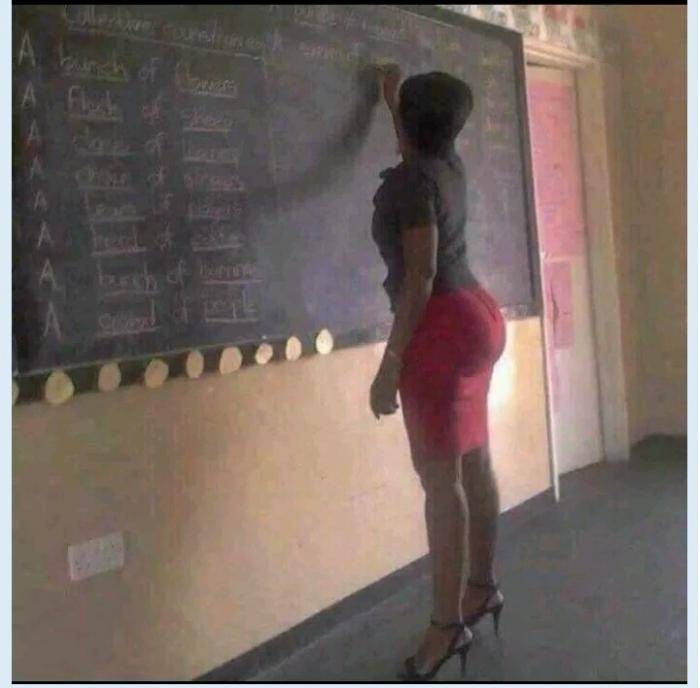ICT lesson note for JSS1 Second Term is now available for free. The State and Federal Ministry of Education has recommended unified lesson notes for all secondary schools in Nigeria, in other words, all private secondary schools in Nigeria must operate with the same lesson notes based on the scheme of work for ICT.
ICT lesson note for JSS1 Second Term has been provided in detail here on schoolgist.ng
For prospective school owners, teachers, and assistant teachers, ICT lesson note is defined as a guideline that defines the contents and structure of ICT as a subject offered at JSS level. The lesson note for ICT for JSS stage maps out in clear terms, how the topics and subtopics for a particular subject, group works and practical, discussions and assessment strategies, tests, and homework ought to be structured in order to fit in perfectly, the approved academic activities for the session.
To further emphasize the importance of this document, the curriculum for ICT spells out the complete guide on all academic subjects in theory and practical. It is used to ensure that the learning purposes, aims, and objectives of the subject meant for that class are successfully achieved.
ICT Lesson note for JSS1 carries the same aims and objectives but might be portrayed differently based on how it is written or based on how you structure your lesson note. Check how to write lesson notes as this would help make yours unique.
The JSS1 ICT lesson note provided here is in line with the current scheme of work hence, would go a long way in not just helping the teachers in carefully breaking down the subject, topics, and subtopics but also, devising more practical ways of achieving the aim and objective of the subject.
The sudden increase in the search for JSS1 ICT lesson note for Second Term is expected because every term, tutors are in need of a robust lesson note that carries all topics in the curriculum as this would go a long way in preparing students for the West African Secondary Examination.
This post is quite a lengthy one as it provides in full detail, the ICT approved lesson note for all topics and sub-topics in ICT as a subject offered in JSS1.
Please note that ICT lesson note for JSS1 provided here for Second Term is approved by the Ministry of Education based on the scheme of work.
I made it free for tutors, parents, guardians, and students who want to read ahead of what is being taught in class.
JSS1 ICT Lesson Note (Second Term) 2024
JSS1 SECOND TERM ICT E-NOTE
THE MONITOR
THE SYSTEM UNIT
THE KEYBOARD
COMPUTER ETHICS
WORD PROCESSING
DATA PROCESSING
FEATURES OF A COMPUTER
Week 1
Topic: The Monitor
The monitor is the part of a computer that helps to output or bring out information from the computer system. It is an output device that displays what the user of a computer is typing through the keyboard. The monitor displays the computer’s user interface and open programs, allowing the user to interact with the computer, typically using the keyboard and mouse.
The output produce by the monitor is known as a soft copy because it can only be read by user on the screen.
Types of Monitors
There are two (2) types of monitor
- Monochrome Monitor: Monochrome monitor is the types that displays information and images in only one colour. It is like a black and white television.
- Colour Monitor: Colour monitor is the types that displays information and images in colours. This type of monitor is the one commonly used in today’s computer world.
Form of Monitor
The common forms of monitors are
- The Cathode Ray Tube (CRT): Cathode ray tube is forms of monitors that is heavy and large in size and also consume a lot of electricity.
- Liquid Crystal Display (LCD): Liquid crystal display is forms of monitors that is flat, lighter and consume less electricity.
- Prompt: Prompt is a symbol which shows that the computer is working on an instruction or command.
- Cursor: Cursor normally appears like dash or a small line on the screen. It always bleak, it show where text or graphic will be entered or delete.
ASSESSMENT
- Define monitor
- List the two types of monitor
- Highlight four forms of monitor
Week 2
Topic: The System Unit
System unit is metallic box that contain the major components of the computer. It contains the heart of the computer system called the central processing unit (CPU). The central processing unit is where all the processing function takes place on the computer system.
A system unit is the part of a computer that houses the primary devices that perform operations and produce results for complex calculations. It includes the motherboard, CPU, RAM and other components, as well as the case in which these devices are housed. This unit performs the majority of the functions that a computer is required to do.
The term system unit is generally used to differentiate between the computer itself and its peripheral devices, such as the keyboard, mouse and monitor.
(CPU) The central processing unit is the brain of the computer system. It is responsible for all processing activities that take place within the computer system. It is also responsible for processing data given meaningful information.
Component Of the CPU
The CPU consist of the three components
- The Control.
- The arithmetic and logic unit: this is the unit responsible for carrying out arithmetic operation such as addition, subtraction, multiplication and division on data. It also carries out logical operation such as comparing two items ( e.g >, <, =, etc)
- Main memory: this is the unit that supervise, control and coordinates the execution of the program in a correct order.
It ensures the smooth operation of the hardware components, fetches and interprets instruction to the unit responsible for executing the instructions.
Main Memory: this is the part or the cpu that stores data to be processed well as the instruction for processing them. Data must be stored inside the main memory before they can be processed into information. It can also be called the main storage and primary storage.
External Features Of System Unit
- Power button: Power button is used to turn on or turn off the computer system
- Power light: Power light show the status of the system by coming up when the system if turn on and also it turn off when the system if being turned off.
- The Rest Button: The rest button is used for restarting of the computer system
- The Drive: The drives are the point where storage devices like floppy disk, compact disk are being inserted.
- The Ports: The ports are the point at the back of the system unit where external devices such as mouse, keyboard, e.t.c are being connected.
Week 3
Topic: The Keyboard
Definition of Keyboard
The Keyboard is an input device. It is used to send data into the computer system for processing. The keyboard is used to communicate with the computer. It is used to enter data into the computer in form of digits, alphabets, symbols. A computer keyboard is an input device used to enter characters and functions into the computer system by pressing buttons, or keys. It is the primary device used to enter text. A keyboard typically contains keys for individual letters, numbers and special characters, as well as keys for specific functions. A keyboard is connected to a computer system using a cable or a wireless connection.
Types of Keyboard
There are two major types of keyboard which are
- Standard Keyboard: The standard keyboard has less than 100 keys. It has 10 function keys labeled f1, f2, f3 —— f10 arranged vertically on the right side of the keyboard.
- Enhanced Keyboard: An enhanced keyboard contain about 101/102 keys. It has twelve function key labeled f1, f2 ——– f12 arranged horizontally at the top of the keyboard.
Sections of the Keyboard
The keyboard has five different sections. Such as
- Function Keys: This is the section that is used to perform specific function and short cut. It is label f1, f2, f3 —- f12.
- Alphanumerical Keys: This is the section on the keypad that contain the alphanumerical character (A-Z) numerical character (0-9) punctuation mark (,”)
- Control Keys: These are keys used to control the movement of the cursor on the monitor when performing operation
- Numerical Keys: These are section of keys that contain numerical character and arithmetic operation
- Special Keys: These are keys that contain the key that are used to perform special operation. The special keys are ALT, SHIFT, INSERT, WINDOW, and CTRL KEYS.
Keyboard
| Key/Symbol | Explanation |
| Windows | PC keyboards have a Windows key, which looks like a four-pane window |
| Command | Apple Mac computers have a command key. |
| Esc | Esc (Escape) key |
| F1 – F12 | Information about the F1 through F12 keyboard keys. |
| F13 – F24 | Information about the F13 through F24 keyboard keys. |
| Tab | Tab key |
| Caps lock | Caps lock key |
| Shift | Shift key |
| Ctrl | Ctrl (Control) key |
| Fn | Fn (Function) key |
| Alt | Alt (Alternate) key (PC Only; Mac users have Option key) |
| Spacebar | Spacebar key |
| Arrows | Up, Down, Left, Right Arrow keys |
| Back Space | Back space (or Backspace) key |
| Delete | Delete or Del key |
| Enter | Enter key |
| Prt Scrn | Print screen key |
| Scroll lock | Scroll lock key |
| Pause | Pause key |
| Break | Break key |
| Insert | Insert key |
| Home | Home key |
| Page up | Page up or pg up key |
| Page down | Page down or pg dn key |
| End | End key |
| Num Lock | Num Lock key |
| ~ | Tilde |
| ` | Acute, Back quote, grave, grave accent, left quote, open quote, or a push |
| ! | Exclamation mark, Exclamation point, or Bang |
| @ | Ampersat, Arobase, Asperand, At, or At symbol |
| # | Octothorpe, Number, Pound, sharp, or Hash |
| £ | Pounds Sterling or Pound symbol |
| € | Euro |
| $ | Dollar sign or generic currency |
| ¢ | Cent sign |
| ¥ | Chinese Yuan |
| § | Micro or Section |
| % | Percent |
| ° | Degree |
| ^ | Caret or Circumflex |
| & | Ampersand, Epershand, or And |
| * | Asterisk and sometimes referred to as star. |
| ( | Open parenthesis |
| ) | Close parenthesis |
| – | Hyphen, Minus or Dash |
| _ | Underscore |
| + | Plus |
| = | Equals |
| { | Open Brace, squiggly brackets, or curly bracket |
| } | Close Brace, squiggly brackets, or curly bracket |
| [ | Open bracket |
| ] | Close bracket |
| | | Pipe, Or, or Vertical bar |
| \ | Backslash or Reverse Solidus |
| / | Forward slash, Solidus, Virgule, or Whack |
| : | Colon |
| ; | Semicolon |
| “ | Quote, Quotation mark, or Inverted commas |
| ‘ | Apostrophe or Single Quote |
| < | Less Than or Angle brackets |
| > | Greater Than or Angle brackets |
| , | Comma |
| . | Period, dot or Full Stop |
| ? | Question Mark |
The keyboard
- Ctrl A – select all
- Ctrl B – bold
- Ctrl C – copy
- Ctrl D – duplicate
- Ctrl E – align to the centre
- Ctrl F – find
- Ctrl G – go to
- Ctrl I – italics
- Ctrl J – justify
- Ctrl K – insert
- Ctrl L – align to the left
- Ctrl M – increase indent
- Ctrl N – open new document
- Ctrl O – open
- Ctrl P – print
- Ctrl R – align to the right
- Ctrl S – save
- Ctrl T – increase indent of a line
- Ctrl U – underline
- Ctrl V – paste
- Ctrl W – close
- Ctrl X – cut
- Ctrl Y – redo
- Ctrl Z – undo.
The computer keyboard is basically divided into five sections made up of different keys that perform specific function, i.e.
- Alphanumeric keys sections: These are used to type alphabets and numbers (Aa-Zz) and (0-9). It contains symbols and special characters too.
- Numeric Keypad: These keys are extremely right of all modern computer keyboards.
- Function Keys: These are twelve in number F1-F2and are located horizontally on the first row of computer keyboard.
- Control Keys: They are used together with other keys to instruct the computer to perform special task they are Ctrl, Del, Esc and
- Cursor control keys or cursor manipulation key: This allows the user of a computer keyboard to move the cursor to the left, right, up one life and down one.
They are also called arrow keys.
ASSESSMENT
- Define Keyboard
- List the two types of Keyboard
Week 4
Topic: Computer Ethics
Computer ethics can be defined as a set of moral principle that requires the use of computer. It deals with how computer professional should make decision regarding professionals and social conduct.
Computer Room Management Ethics
For the effective operation and performance of a computer system. Vital thing needed to be considered when installing a computer and they are stated as follows.
- Proper Ventilation: There should be ventilation in order to prevent congestion where people works with computer (computer room)
- Neat Environment: The computer room must be kept neat, tidy, and free from dust and dirts. This is important because dirts and dust can cause damage to the computer hardware equipment.
- Access to Computer Room: The computer room should be restricted to authorized users or staff, for instance staff may e given an access card that will be slot into open the door when entering
- Appropriate Illumination: Computer room needs appropriate light for people to see clearly, florescent bulb should be based to make the room suitable for operation.
Laboratory Rules and Regulation
- The computer room must be kept neat and clean
- The computer room must be swept everyday
- The computer room must not be wet at all
- The computer is not a place where we eat
- Always cover the computer with a jacket after use
- Always switch off all the appliances after use
- Unauthorized user must be restricted from the computer
- The computer room must e dust free environment
- The computer room should be kept cool with air condition
Assessment
Mention 5 Laboratory rules and regulations
Week 5
Topic: Word Processing
Word Processing
Word processing package are application software used in typing and editing document such as letter, memo, reports.. These programs provide facilities to correcting and editing document without user nee to retype the entire document. It also provide facilities for moving or copying text from one place to another in document.
Word processing includes a number of tools to format your pages. For example, you can organize your text into columns, add page numbers, insert illustrations, etc. However, word processing does not give you complete control over the look and feel of your document. When design becomes important, you may need to use desktop publishing software to give you more control over the layout of your pages.
Word processing software typically also contains features to make it easier for you to perform repetitive tasks. For example, let’s say you need to send a letter to all your customers regarding a new policy. The letter is the same for all customers except for the name and address at the top of the letter. A mail merge function allows you to produce all the letters using one template document and a table with customer names and addresses in the database.
A word processor is an electronic device or computer software application that performs the task of composing, editing, formatting, and printing of documents.
Activities in Word Processing
Some activities that can be carried using the word processing package are
- Creating Document: Creating document is the act of typing document for the first time using the computer
- Editing Document: Editing document is the act of editing or amending an existing document by inserting or deleting text and also correcting spelling error.
- Saving Document: Saving document is the act saving your document in the computer for future uses. It is also enable you to name your document.
- Formatting Document: Formatting document is the act of enhancing the appearance of your document such as Bold, Italic, changing font type, size, or font colour.
- Printing Document: Printing document is the act of printing out document you have on your computer on a paper. The printed document is called hard copy
- Retrieving Document: Retrieving document is the act of uploading and already saved document.
Features of Standard Word Processor
Word processors that support only these features (and maybe a few others) are called text editors. Most word processors, however, support additional features that enable you to manipulate and format documents in more sophisticated ways. These more advanced word processors are sometimes called full-featured word processors. Full-featured word processors usually support the following features:
- file management: Many word processors contain file management capabilities that allow you to create, delete, move, and search for files.
- fontspecifications: Allows you to change fonts within a document. For example, you can specify bold, italics, and underlining. Most word processors also let you change the font size and even the typeface.
- footnotes and cross-references: Automates the numbering and placement of footnotes and enables you to easily cross-reference other sections of the document.
- graphics : Allows you to embed illustrations and graphs into a document. Some word processors let you create the illustrations within the word processor; others let you insert an illustration produced by a different program.
- headers, footers , and page numbering: Allows you to specify customized headers and footers that the word processor will put at the top and bottom of every page. The word processor automatically keeps track of page numbers so that the correct number appears on each page.
- layout: Allows you to specify different margins within a single document and to specify various methods for indenting paragraphs.
- macros: A macro is a character or word that represents a series of keystrokes. The keystrokes can represent text or commands. The ability to define macros allows you to save yourself a lot of time by replacing common combinations of keystrokes.
- merges:Allows you to merge text from one file into another file. This is particularly useful for generating many files that have the same format but different data. Generating mailing labels is the classic example of using merges.
- spell checker: A utility that allows you to check the spelling of words. It will highlight any words that it does not recognize.
- tables of contents and indexes: Allows you to automatically create a table of contents and index based on special codes that you insert in the document.
- thesaurus: A built-in thesaurus that allows you to search for synonyms without leaving the word processor.
- windows: Allows you to edit two or more documents at the same time. Each document appears in a separate window. This is particularly valuable when working on a large project that consists of several different files.
- WYSIWYG(what you see is what you get): With WYSIWYG, a document appears on the display screen exactly as it will look when printed.
The line dividing word processors from desktop publishing systems is constantly shifting. In general, though, desktop publishing applications support finer control over layout, and more support for full-color documents.
More advanced features found in recent word processors include:
- Collaborative editing, allowing multiple users to work on the same document.
- Indexing assistance. (True indexing, as performed by a professional human indexer, is far beyond current technology, for the same reasons that fully automated, literary-quality machine translation is.)
- Creation of tables of contents.
- Management, editing, and positioning of visual material (illustrations, diagrams), and sometimes sound files.
- Automatically managed (updated) cross-references to pages or notes.
- Version control of a document, permitting reconstruction of its evolution.
- Non-printing comments and annotations.
- Generation of document statistics (characters, words, readability level, time spent editing by each user).
- “Styles”, which automate consistent formatting of text body, titles, subtitles, highlighted text, and so on.
Examples of Word Processors
- Microsoft word
- Google doc
- Word Pad
- Apache Open Office
- Spell Checker
- Word Perfect
- Text Edit
- Jarte
Assessment
Identify some of the features on your word processor
Week 6 & 7
Topic: Data Processing
Data processing refers to the transformation of raw data into meaningful output. Data processing is, generally, “the collection and manipulation of items of data to produce meaningful information.” In this sense it can be considered a subset of information processing, “the change (processing) of information in any manner detectable by an observer.
Data processing is simply the conversion of raw data to meaningful information through a process. Data is manipulated to produce results that lead to a resolution of a problem or improvement of an existing situation. Similar to a production process, it follows a cycle where inputs (raw data) are fed to a process (computer systems, software, etc.) to produce output (information and insights).
Data processing is the conversion of data into usable and desired form. This conversion or “processing” is carried out using a predefined sequence of operations either manually or automatically. Most of the data processing is done by using computers and thus done automatically. The output or “processed” data can be obtained in different forms like image, graph, table, vector file, audio, charts or any other desired format depending on the software or method of data processing used.
Generally, organizations employ computer systems to carry out a series of operations on the data in order to present, interpret, or obtain information. The process includes activities like data entry, summary, calculation, storage, etc. Useful and informative output is presented in various appropriate forms such as diagrams, reports, graphics, etc
Data can be done manually using a pen and paper, mechanically using simple devices eg typewriter or electronically using modern data processing tools eg computers
Data collection involves getting the data/facts needed for processing from the point of its origin to the computer
Data processing may involve various processes, including:
- Validation – Ensuring that supplied data is correct and relevant.
- Sorting – “arranging items in some sequence and/or in different sets.”
- Summarization – reducing detail data to its main points.
- Aggregation – combining multiple pieces of data.
- Analysis – the “collection, organization, analysis, interpretation and presentation of data.”
- Reporting – list detail or summary data or computed information.
- Classification – separates data into various categories.
Data Processing Cycle
Data Input- the collected data is converted into machine-readable form by an input device, and send into the machine.
Processing is the transformation of the input data to a more meaningful form (information) in the CPU
Output is the production of the required information, which may be input in future.
Stages of Data Processing Cycle
1) Collection is the first stage of the cycle, and is very crucial, since the quality of data collected will impact heavily on the output. The collection process needs to ensure that the data gathered are both defined and accurate, so that subsequent decisions based on the findings are valid. This stage provides both the baseline from which to measure, and a target on what to improve.
Some types of data collection include census (data collection about everything in a group or statistical population), sample survey (collection method that includes only part of the total population), and administrative by-product (data collection is a byproduct of an organization’s day-to-day operations).
2) Preparation is the manipulation of data into a form suitable for further analysis and processing. Raw data cannot be processed and must be checked for accuracy. Preparation is about constructing a data set from one or more data sources to be used for further exploration and processing. Analyzing data that has not been carefully screened for problems can produce highly misleading results that are heavily dependent on the quality of data prepared.
3) Input is the task where verified data is coded or converted into machine readable form so that it can be processed through a computer. Data entry is done through the use of a keyboard, digitizer, scanner, or data entry from an existing source. This time-consuming process requires speed and accuracy. Most data need to follow a formal and strict syntax since a great deal of processing power is required to breakdown the complex data at this stage. Due to the costs, many businesses are resorting to outsource this stage.
4) Processing is when the data is subjected to various means and methods of manipulation, the point where a computer program is being executed, and it contains the program code and its current activity. The process may be made up of multiple threads of execution that simultaneously execute instructions, depending on the operating system. While a computer program is a passive collection of instructions, a process is the actual execution of those instructions. Many software programs are available for processing large volumes of data within very short periods.
5) Output and interpretation is the stage where processed information is now transmitted to the user. Output is presented to users in various report formats like printed report, audio, video, or on monitor. Output need to be interpreted so that it can provide meaningful information that will guide future decisions of the company.
6) Storage is the last stage in the data processing cycle, where data, instruction and information are held for future use. The importance of this cycle is that it allows quick access and retrieval of the processed information, allowing it to be passed on to the next stage directly, when needed. Every computer uses storage to hold system and application software.
Types of Data Processing
Manual data processing: In this method data is processed manually without use of machine or electronic device. This methods might be accompanied with automatic method for completion of the data processing.
Mechanical data processing – Data processing is done by use of mechanical device or very simple electronic devices like calculator and type writers. When the need for processing is simple this method can be adopted.
Electronic data processing – This is the fastest and best available method with highest reliability and accuracy. Technology used is latest as this method uses computers and employed in most of the agencies. The use of software forms the part of this type of data processing.
Data Processing Methods
Manual Data Processing – data is processed manually without using any machine or tool to get required results. In manual data processing, all the calculations and logical operations are performed manually on the data.
Mechanical Data Processing – data is processed by using different devices like typewriters, mechanical printers or other mechanical devices.
Electronic Data Processing is the modern technique to process data. The data is processed through computer; Data and set of instructions are given to the computer as input and the computer automatically processes the data according to the given set of instructions. The computer is also known as electronic data processing machine.
ASSESSMENT
- What is Data Processing
- Highlight the stages of data processing
- State the three data processing methods
Week 8
Topic: Features of a Computer
The increasing popularity of computer has proved that it is very powerful and useful machine. The power and usefulness of this popular machine is mainly due to the following features:-
a) Speed
b) Accuracy
c) Diligence
d) Versatile
e) Storage
f) Automatic
g) Reliability
- a) Speed: –Computer can work at a very high speed. The time taken by the computer to execute instruction is very fast. Its processing speed is measured in a fraction of a second. CPU of a computer can perform more than 10 million operations per second. All the instructions are executed in accordance with a clock, whose frequency is measured in Mhz.
Millisecond (KHZ) – a thousandth of a second. (Kilo Hertz)
Microsecond (MHZ) – a millionth of a second. (Mega Hertz)
Nanosecond (GHZ) – a billionth of a second. (Giga Hertz)
Pico second (THZ) – a trillionth of a second. (Tera Hertz)
b) Accuracy: –Though the computer does its work with a very high speed, it does not make any mistake unless the user gives it a wrong instruction. Computers are 100% accurate. But if we feed wrong data to the computer, it returns the same wrong output or information called GIGO (Garbage in garbage out).
c) Diligence: – Computers can work for many hours continuously without taking any rest and without decreasing its speed, accuracy and efficiency. It is free from tiredness, lack of concentration, fatigue etc.
d) Versatility: – Computer is a versatile machine which can do varieties of task such as simple calculation to a complex and logical operation. It is used in various fields for various purposes. Computers are capable of performing almost task provided the task can be reduced to a series of logical steps so that an appropriate program in a suitable language can be fed to a computer memory.
e) Storage: – Computer has mass storage section where we can store large volume of data for future work. The speed with which computers can process large quantities of data/ Information, the size of input so also the output is quite large. The size of information to be stored further increases due to graphic applications. Such data are easily recall from the secondary storage devices like floppy disk (FDD), hard disk (HDD), compact disk (CD) etc.
f) Automatic: – Once the instruction to do any work is given to the computer, the computer does its work automatically by itself.
g) Reliability: – Since computer can do its work very fast, without making any mistake and without taking rest and is able to store data for future use, it is a very reliable or trustworthy machine.
ASSESSMENT
- Highlight FIVE features of a computer
Hope you got what you visited this page for? The above is the lesson note for ICT for JSS1 class. However, you can download the free PDF file for record purposes.
If you have any questions as regards ICT lesson note For JSS1 class, kindly send them to us via the comment section below and we shall respond accordingly as usual.