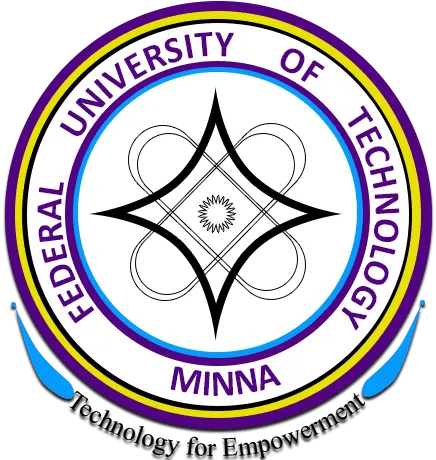FUTMINNA Acceptance Fee payment procedure for the 2021/2022 academic session has been announced. All newly admitted students of the Federal University of Technology, Minna are to follow the procedure below to pay their Acceptance fee and proceed for clearance.
How To Pay FUTMINNA Acceptance Fee
1. Visit: www.futminna.edu.ng Click on ‘2021/2022 Undergraduate Admission Status’ Link to Print/Reprint your admission status so that you can retrieve your STUDENT ID.
2. Click on ACCEPTANCE FEE PAYMENT. (A Login Page is displayed)
- Click on the Link ‘Request for new Password’ on the Login page.
- Enter your STUDENT ID
- Click ‘Submit’ button
- A page is displayed, showing the email created for you by the University.
- Note: To Access your school email
- Visit the University website; www.futminna.edu.ng
- Click on the Student link on the website
iii. A page is displayed showing Student Resources. Scroll down and click on Student e-mail. Alternatively, you can go to www.gmail.com
- Enter your school email and your password. (Note: Your Password is your JAMB Registration Number). The system will prompt you to change your password.
- Click on the inbox to retrieve the eportal password sent to your email. (Note: If there is no password in the inbox, check the Spam folder for the password)
- Click on the link below to continue to Acceptance Fee Payment page. (https://eportal.futminna.edu.ng)
- Enter your Student ID and the eportal password from the email.
- Click on the Login button
- 11. Your Portal page will be displayed showing your record. Click on the Acceptance Fee menu on the left pane.
- 12. Select payment type and click on submit button to complete your transaction.
REGISTRATION PROCEDURE
- Click on Student Link and scroll down to select ‘e-portal’
- Enter your Student ID and Password to login to your personal page
- Enter your date of birth, nationality and number of sittings of your examinations
- Click the button ‘Update Admission Data’ to continue, in case the system logs you out; re-login with your Student ID and Password and continue.
- Click on ‘Personal Data’ to fill in your personal data
- Click on Academic Record to upload credentials
- Enter your examination details. Candidates with two sittings should enter combination of the sittings on the seven(7) result boxes provided
- All Direct entry candidates should do same as in 6 above and enter higher education records
- Upload scanned documents of the following credentials (Guarantor/Referee, Birth Certificate or Declaration of Age, First O’level Result, Second O’level Result (Optional), Evidence of Name (in case of change of name), Signature, State of Origin).
NOTE:
Ensure that your scanned documents for upload are in jpeg or jpg format.
The Dimension for signature must be 150(height) x 170(width) pixels
The Dimension for other documents must be 500(width) x 680(height) pixels
Click on ‘Submit Academic Records’ button to submit your data.
Wait until your status changes to Cleared or Rejected. If Cleared proceed to payment stage but if Rejected, read the reason(s) for rejection.