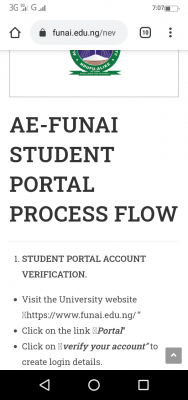
This is to inform students most especially the newly admitted student of the Federal University, Ndufu Alike(FUNAI) that the management of the institution has provided guidelines for student portal account verification. Below is the procedure;
Students are advised to follow the procedure accordingly
STUDENT PORTAL ACCOUNT VERIFICATION.
Visit the University website https://www.funai.edu.ng/”
Click on the link Portal”
Click on verify your account” to create login details.
Select student type then enter your Jamb Number.
Click on submit button to verify your account
PROFILE DETAILS
Change password
Enter your username and password and click on theLogin
Click on change password to change your password.
Enter the old password and the new password, confirm new password.
Click change password
Fill Profile
Click the profile details menu
Complete the profile and click the Submit Button
Ensure you Update your Level to the current Level
Print the Student profile information page
ACCEPTANCE
Login to the Portal with your username and password
Click the ACCEPTANCE menu and select “Acceptance Invoice”
Select the Session from the drop-down option and Click on Submit menu to generate your payment invoice
Print your invoice and proceed to the any bank to pay using your RRR Payment code on the invoice.
Alternatively, you can make payment using the online payment options with credit/debit cards such as Verve, Visa, MasterCards.
After successful payment in the bank or online
Click the ACCEPTANCE menu and select Pay Acceptance”
Enter your RRR, Select Session and submit to Print your Acceptance Letter
OTHER FEES PAYMENT PROCESS
Login to the portal with your username and password
Click on Generate other fees Invoice to generate your payment invoice
Select the required session and level for payment
Print your payment invoice contain the RRR code and proceed to any bank for payment.
Alternatively, you can make payment using the online payment options with credit/debit cards such as Verve, Visa, MasterCards.
Note: You must ensure a payment invoice is generated on the portal for the online payment option
After successful payment in bank, return to the portal and login with your account details to print FUNAI other fees e-receipt with the RRR code on the invoice.
Online Other fees eReceipt
Click the “Pay Other Fees” menu
Enter the required payment details
Print the Other Fees Receipt
COURSE REGISTRATION
Click the course registration menu and select the Register Courses
Select the session and semester and click the submit
Select your courses for that semester and click the submit button,
Print the registered courses,
SIGN OUT
Click the close menu, this takes you back to Login page.
For further enquires contact ICT Centre, or make use of this link to create a ticket to log your complaint/enquiry http://teneceschoolsupport.com/ or call our support line on: 08139833300




