
The University has introduced new payment options for payment of fees and charges. This payment option coined as “UAMpay” is a self-service payment system using all Bank branches nationwide as well as Debit Cards, specifically MasterCard, Verve and any other debit card
Please Note: All students are required to visit our payment portal irrespective of the payment option chosen (Bank Branch, Internet Banking and ATM Cards). For Bank branch payment, ensure that you print out your invoice containing your RRR and PIN. Write your RRR boldly on the payment teller and request to pay fees on REMITA for Federal University of Agriculture Makurdi. Your PIN (printed on the invoice) will be activated as soon as you complete payment and can be used to proceed with registration.
WARNING:
Do not give your card details to friends, staff or café(business centres) attendants to help you make payment. You will be solely responsible for your actions.
If you are using public network to make payments, ensure no body is around you when you are making payments
Ensure that the address where you are asked to enter your Number is http://fees.uam.edu.ng/
SIMPLE STEPS TO MAKING PAYMENT
1.Visit the main website at www.uam.edu.ng and click on the payment banner sliding on the website or click on the link UAMpay available on your portal or visit the fees.uam.edu.ng/
2.Enter your Matric. Number (Matriculated students), Jamb Number (Newly admitted Students) or application Number (New applicants) as the case maybe in the space provided and click on Check Payable Fees to see your details.
3.Carefully go through the details displayed for you and ensure that they are all CORRECT. If your details are not correct, Call the support lines, or send an email or possible visit the nearest ICT support centre. The support contacts are displayed at the bottom of all the pages.
4.If you agree that the Amount, your name and other details are ok, COPY your RRR number generated for the payment you are about to make.
5.You need the RRR number to make complains if your transaction failed and after you have been debited
6.Thick the box below your reference number to agree that you have confirmed your details and then click Continue and you will be redirected to interswitch payment page.
7.Select the type of card you are using to make payments (verve/Mastercard). Note that the amount to pay is displayed with blue background.
Enter your card details
i.Your card number is printed on the card you are using. Enter numbers without space
ii.The Expiry date (Month and year) is also printed on your card.
iii. Cvv2 (Card Verification Value 2) is the last 3-digit printed at the back of your card
iv.Enter your secret PIN number by clicking on the corresponding numbers displayed below the Card PIN box.
v. Click on Pay to continue.
8.Some banks like GTB, adds additional layer of security to their online banking system by issuing a device called ‘token’ that generates random numbers for transactions. If you are required to enter the token generated, press the button on the token and enter the number displayed.
If your bank requires a token to payments online and you don’t have one, contact the nearest branch of your bank.
9.Interswitch advertises their own additional security for online payment. If You wish to obtain interswitch token to further secure your online payments, you can enter your email and click on send email and continue button to subscribe.
You can ignore the advert and click on "No Thanks, Conclude payment" button to continue.
10.If the transaction is successful you will see success page, print your receipt by clicking on the print receipt button. If you cannot print your receipt now, copy your PIN so that you can continue with registration. You can print the receipt later when you log into your portal.
If the transaction is not successful, you will see the error page. Print this page and report to any ICT office if you have been debited.
Click here To download this guidelines
Click here to watch the video of sample payment
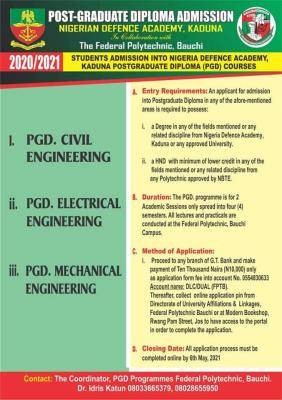


![University of Agriculture, Makurdi 4th Admission List 2013/2014 [UTME]](https://schoolgist.ng/storage/postFiles/UAM.png)