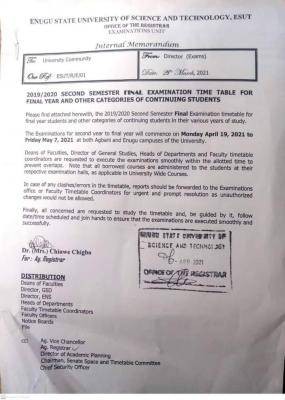REGISTRATION PROCESS FLOW FOR NEW STUDENTS
STEP 1: Student logs in to the portal for the first time, and he/ she is required to do verification and create a portal account. Get to the University's website, www.esut.edu.ng, and click on the University Portal hyperlink on the top right hand side of the webpage; or use www.portal.esut.edu.ng
STEP 2: Student logs in to the portal, and the system prompts to change the password; the student then enters the old and new passwords, and clicks the change button.
STEP 3: Student clicks the profile details menu and completes the profile; the submit button is clicked, and the Biodata form is printed.
STEP 4: The student clicks the Acceptance menu and selects Generate Invoice menu; the system generates the invoice for the student; and the students proceeds to the bank, and pays the ACCEPTANCE FEE
STEP 5: The student returns from the bank; logs in to the portal again with the login details; clicks on Acceptance menu, selects Pay Acceptance Fee, selects the Payment options and pays using the e-Tranzact, Card Payment or POS; and prints the ACCEPTANCE LETTER.
STEP 6: On successful payment of ACCEPTANCE FEES, student prints FORM ER 02A online or collects same and AUTHENTICITY OF CREDENTIALS FORM (ER 02B) from the FACULTY ADMISSIONS OFFICE, studies and signs, and submit to their respective DEPARTMENTS for HOD's signature. Copies of the CREDENTIALS will then be collated with the scratch cards for the yet-to-be-verified credentials and forwarded by the DEPARTMENTS to FACULTY ADMISSIONS OFFICER (FAO). The FAO then forwards to the FACULTY ICTC REP for verification. Copies of the signed FORM ER 02B will be retained by the student, at the Department, and the Faculty Admissions Office.
STEP 7: Each FACULTY ICTC Rep submits the verified results to the respective FACULTY ADMISSION OFFICER, for the final clearance of the verified students. Then, copies of the verified results are sent to DR(Admissions) and Director (ICTC) for documentation and further actions.
STEP 8: Student clicks School Fees menu; selects Get School Fees Invoice; students selects the correct session and level; and clicks Generate button. Student proceeds to the bank, and pays the SCHOOL FEES with the generated invoice.
STEP 9: Student returns from the bank; logs in to the portal again with the login details; clicks on School Fees menu, selects Pay School Fee, selects the Payment options and pays using the e-Tranzact, Card Payment or POS; and prints the School Fees Receipt.
STEP 10: Student clicks on Course Registration menu and select Register Courses menu; student selects correct session and semester, and clicks submit button. The student registers courses for the selected semester, and clicks REGISTER.
The system displays the registered courses for printing. Student proceeds to the department for other registration formalities.
REGISTRATION PROCESS FLOW FOR CONTINUING STUDENTS
STEP 1: Student logs in to the portal for the first time, and he / she is required to do verification and create a portal account. Get to the University's website, www.esut.edu.ng, and click on the University Portal hyperlink on the top right hand side of the webpage; or use www.portal.esut.edu.ng.
STEP 2: Student logs in to the portal, and the system prompts to change the password; the student then enters the old and new passwords, and clicks the change button.
STEP 3: Student clicks the profile details menu and completes the profile; the submit button is clicked, and the Biodata form is printed.
STEP 4: Student clicks School Fees menu; selects Get School Fees Invoice; students selects the correct session and level; and clicks Generate button. Student proceeds to the bank, and pays the SCHOOL FEES with the generated invoice.
STEP 5: Student returns from the bank; logs in to the portal again with the login details; clicks on School Fees menu, selects Pay School Fee, selects the Payment options and pays using the e-Tranzact, Card Payment or POS; and prints the School Fees Receipt
STEP 6: Student clicks on Course Registration menu and select Register Courses menu; student selects correct session and semester, and clicks submit button. The student registers courses for the selected semester, adds the carry-over courses using BORROWED courses link (if any),and clicks REGISTER. The system displays the registered courses for printing. Student proceeds to the department for other registration formalities.