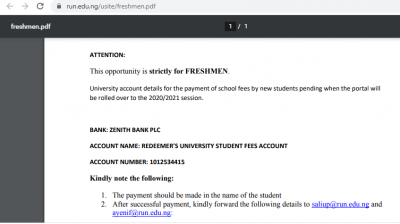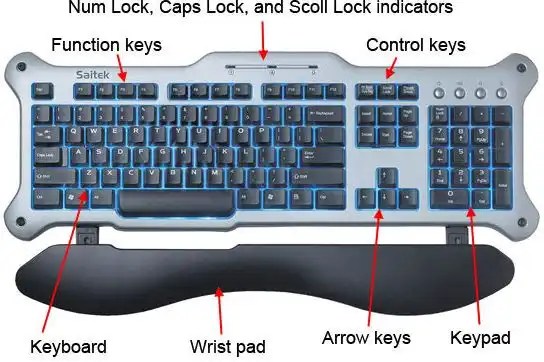
Input and output devices are generally referred to as peripherals. They are the devices with which we communicate with the computer. They translate between our language and the electronic signals that are needed by the CPU. They are called peripherals because they relate peripherally to the CPU.
An input device is any hardware component that allows you to enter programs, data, commands and user responses into the computer. In this section, we will discuss some input devices that are well known in this modern era.
At the end of this post you should be able to identify the following;
- The differences between input and output devices
- List and identify both input and output devices
- Cite examples of input and output devices
LIST AND EXAMPLES OF INPUT DEVICES

1) KEYBOARD
A keyboard is an input device that contains a set of typewriter-like keys which you press to enter data into the computer. Keyboards usually have between 101 to 105 keys (Keyboards for portable computers have fewer keys) that can be classified into:
- Alphanumeric keys (Alphabets, numbers and special characters)
- Function keys
- Numeric keypad
- Function keys are labeled with ‘F’ followed by a number.
They are programmed to issue special commands. The numeric keypad functions as a calculator.
There are two main types of keyboard. The QWERTY keyboard, named so because the layout of the first six letters on the top alphabetic line spell ‘QWERTY’ and the enhanced keyboard. The enhanced keyboard has 101 keys.
2) POINTING DEVICES

A pointing device allows the user to control the pointer on the screen.
- Mouse
A mouse is a pointing device that fits comfortably under the palm and controls the movement of the cursor on a display screen when rolled on a flat surface. A mouse may have up to three buttons which perform different functions depending on the application that is running. There are two main types of mice. A mechanical mouse has a rubber metal ball on its underside. When the ball rolls in a certain direction, electronic circuits in the mouse translate the movement of the mouse into signals that the computer understands. It is usually placed on a mouse pad. An Optical mouse uses devices that emit and sense light to detect the mouse movement. Some use optical sensors, others use laser. You can place an optical mouse that uses optical sensors on nearly any type of surface. An optical mouse that uses laser however requires a special mouse pad. An optical mouse is more precise and expensive than a mechanical mouse.
- Trackball
This is a stationary pointing device that looks like a mouse with its ball on top. To move the pointer, you rotate the ball with your thumb, fingers or your palm. It also has one or more buttons just like the mouse. They are found mainly on portable computers
- Pointing Stick
This is a pressure sensitive pointing device shaped like a pencil eraser that is positioned between the G, H and B keys on the keyboard. The pointer moves in the direction you move the pointing stick Joystick and Wheel Users running games software or driving simulation software often use a joystick or wheel. A joystick is a vertical lever
mounted on a base with one or two buttons. The lever can be moved in different directions to control the actions of a player. Joysticks are used mainly in video games and computer-aided design.
A wheel is a steering-wheel device type input device that can be turned to simulate driving. Most wheels include foot pedals for accelerating and braking.
- Light Pen
This is a hand-held input device that can detect the presence of light. Some light pens require specially designed monitor, while others work with a standard monitor. The light pen is pressed against the surface of the screen or pointed to the screen and press on the light pen to select an object.
- Touch Screen
This is a touch-sensitive display. You interact with this device by touching areas of the screen with your finger. Because touch screens require a lot of arm movements, they may not be ideal for large volume of input.
- Stylus
This looks like a ball pen but uses pressure instead of ink to write text and draw lines. This device originally called a pen or electronic pen was used for computer aided design and drafting by architects, artists, etc. Graphics are created by using a stylus on a graphic tablet.
3) GRAPHIC TABLET

This is also called a digitizing tablet. It is a flat rectangular electronic plastic board. Each location on the graphic tablet corresponds to a specific location on the screen. When drawing on a graphic tablet with the pen, the tablet detects and converts the movements into digital signal that are sent into the computer.
4) VIDEO INPUT
This process of data entry involves speaking into the microphone that is attached to the sound card on the
computer. As an alternative to using keyboard, many users now talk to computers. Some computers have voice
recognition programs which enables them to distinguish spoken words.
5) AUDIO INPUT
This is the process of entering any sound into computer such as a speech, music and sound effects. To input high quality sound, your PC must have a sound card. Sound input can be via a microphone, CD, tape player or radio each of which plugs into port on the sound card.
6) DIGITAL CAMERA
A digital camera allows you to take pictures and store the photographed images digitally instead of on traditional film. On many digital cameras, you can review and edit the image. Some digital cameras can be connected directly to a printer or a television. The quality of images produced by a digital camera is affected by its resolution. Resolution describes the sharpness and clearness of images. The higher the resolution, the better the quality and also the more expensive the camera.
7) VIDEO INPUT
This is he process of entering a full-motion recording into the computer and storing it on a storage medium. Many video devices use analog video signals in contrast to computers that use digital signals. To input from these devices, the analog video device is plugged into a video-in plug that is attached to the computer.
8) WEBCAM
This is also called a Cam. It is a video camera whose output displays on a web page. A Cam attracts website visitors by showing images that change regularly.
9) SCANNERS AND READING INPUT DEVICES
Some input devices save you time by eliminating manual entry of data. These devices can capture data from source documents which is the original data. Examples of such devices are optical scanners, OCR devices, OMR devices, barcode scanners and MICR devices.
10) OPTICAL SCANNER

This is a light sensing input device that reads printed text and graphics, then translates the result into a form the computer can use. There are many different types of scanners. Some of the commonly used ones are:
- Flatbed Scanner: This works like a copy machine except that it can create a file of the document on many papers.
- Hand-held Scanner: This is moved over the document to be scanned and then the data is transferred into the
computer. It can be connected to a hand-held computer - Sheet-fed Scanner: The item to be scanned is placed on a stationary scanning mechanism. It is smaller and
cheaper than flatbed scanners. - Drum Scanner: The item to be scanned rotates around a stationary scanning mechanism. It is very
large and expensive. Used mainly by publishing companies
11) OPTICAL CHARACTER RECOGNITION (OCR)
OCR is a technology that involves using a light source to read typewritten or handwritten documents and translating the images into a form that the computer can recognize and process. Example is an optical scanner.
12) OPTICAL MARK RECOGNITION (OMR)
OMR devices read hand drawn marks such as small circles or rectangles. These marks are placed on forms, survey or questionnaire answer sheets. The OMR device first reads the correct answer sheet based on patterns of light then reads other remaining documents and matches their patterns of light against the correct answer. These documents are suitable in the areas where responses are one out of a small number of alternatives and the volume of data to be processed is large.
For example:
- Objective type answer papers in examinations in which large number of candidates appear
- Market survey, population survey, etc.
- Order forms containing a small choice of items
- Time sheets of factory employees in which start and stop times may be marked.
The advantages of this method is that information is entered at its source and no further transcription is required.
13) BAR CODE READERS
A bar code reader uses laser beam to read bar codes. A bar-code is a product identification code that contains a set of vertical lines and spaces. A bar code reader passes light patterns through bar code lines to read a bar code.
14) MAGNETIC INK CHARACTER RECOGNITION (MICR)
A MICR reader can read text printed with magnetized ink. It is similar to OCR but faster and used almost exclusively in the banking industry for processing cheques. Each cheque leafing a cheque book has pre-coded MICR characters that represent the cheque number, the bank number and the account number. When a bank receives a cheque, it uses a MICR inscriber to print the amount on the cheque and a MICR reader-sorter reads data on the cheque and sorts it for further processing.
LIST AND EXAMPLES OF OUTPUT DEVICES
Output devices translate bits and bytes into forms that we can understand. It conveys information to a user. Computer output comes in form of text, graphical images or charts, audio and video. In this section, we will discuss some ‘common output devices known to man.
1) MONITOR

A monitor is a television-like display which is either monochrome or colour. Information on a monitor is called soft copy (that is, it is exists electronically and it is temporary). A monitor consists of a screen or projection
surface and components that produce the information on the screen. Resolution describes the sharpness and clearness of an image. The higher the resolution, the better the image quality and the more expensive the monitor. Monitors differ in size and resolution. Types include CRT monitors, LCD monitor and GAS PLASMA monitors.
- CRT MONITOR
This display contains cathode ray tube (CRT). A cathode ray tube is a large, sealed glass tube. The front of the tube is the screen. Tiny dots of phosphor material coat the screen. Inside the CRT, an electronic beam moves back and forth across the back of the screen. This causes the dots on the front of the screen to glow and produce an image on the screen. CRI monitors come in 15, 17, 1921 and 22 inches.
- LCD MONITORS
LCD means liquid crystal display. An LCD monitor contains liquid between 2 sheets of material which twists when electric current passes through. This causes some light waves to be blocked and allows others to pass through which creates an image on the screen. Commonly used on portable computers.
- GAS PLASMA MONITORS
These monitors are used for bigger displays and measure more than 42 inches. A gas plasma monitor uses gas plasma technology which substitutes a layer of gas for the liquid in LCD monitors. When voltage is applied, the gas releases ultra-violet light. This causes the pixels (number of addressable points on the screen) on the screen to glow and form an image.
2) VOICE OUTPUT

This consist of spoken words conveyed to the user from the computer via earphones, telephones, speakers or other devices from which sound can be generated. Voice output is also called voice synthesis.
3) FAX
Many computers can use a fax modem that allows you to send electronic documents as faxes. A fax modem transmits electronic documents to another fax machine. If received by another computer, the document can be viewed on the screen, printed or stored.
4) MICROFILM AND MICROFICHE

Microfilm and microfiche store documents in compressed form on a roll or sheet film. Microfilm uses a 100 by 125 foot roll film while microfiche uses about 4 to 6 inch film. The documents are recorded on the film using a COM (Computer Output Micro-form) recorder. The stored document can be read using a microfilm or microfiche reader.
5) PC CARDS
APC card is a thin credit-card sized device that fits into a PC card slot on a notebook or other personal computer. There are three types; Type I, type II and type III of PC cards. The only difference between them is in their thickness. Some digital cameras use types II and III cards to store images. Type III cards can store an entire hard disk. The main advantage of using PC Card for storage is portability,
6) SMART CARD
This is a special card that stores data on a thin microprocessor embedded in the card. When the card is inserted on a specialized card reader, the information on the card is read and if necessary updated. There are two basic types of smart cards. Intelligent and memory cards. An intelligent smart card contains a processor and has input, process, output and storage capabilities while a memory smart card ha only storage capability.
7) DATA PROJECTOR

A data projector takes images from a computer screen and projects it into a large screen so that an audience can see it properly. It is mainly used to make presentations. We have LCD projectors which are attached directly to a PC and uses its own light source to display information shown on the PC screen. DIP (Digital Light Processing) projectors use tiny monitors to reflect light which produces images that can be clearly seen.
8) SPEAKER AND HEADSET
Speakers and headsets are examples of voice output. Most computer systems come with sophisticated speakers to generate high quality sound. With a headset, only you can hear the sound from the computer.