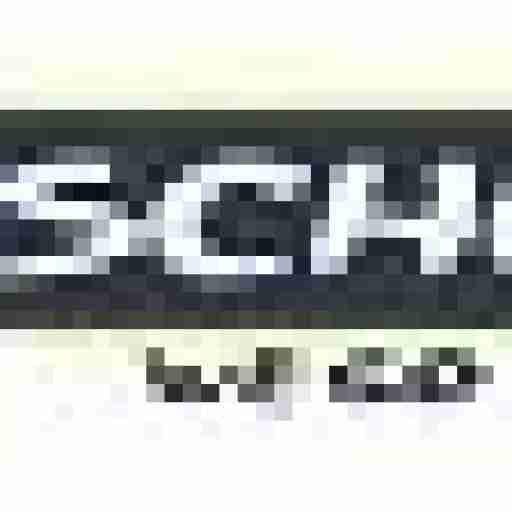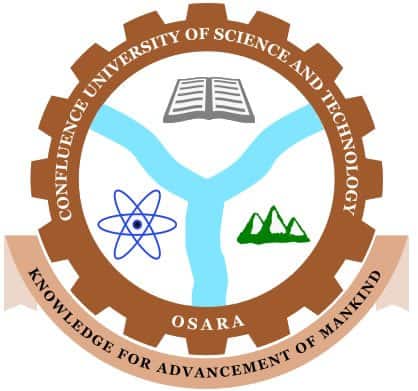Welcome to the Confluence University of Science and Technology! The following steps outline the registration procedure for newly admitted undergraduate students as directed by the management. It is crucial for students to adhere to this step-by-step guide to facilitate a smooth registration process.
To ensure a smooth transition into university life, CUSTECH has opened its registration portal exclusively for its fresh students. This initial step is crucial, as it formally integrates you into the CUSTECH academic community. Here’s what you need to know about the registration process:
PROCEDURE FOR REGISTRATION
- Click on the 2024/2025 Admission Status and Registration Procedure Link to check your admission, so that you can retrieve your STUDENT ID
- Click on the Link ‘Request for new Password’ on the ePortal Login page.
- Enter your STUDENT ID and Click the‘ Request for Password’ button
- A page is displayed, showing the email created for you by the University.
- Note: To Access your University’s eMail visit the website; custech.edu.ngand click on the eMail link at the top right corner of the website. Alternatively, you can go to www.gmail.com to access your eMail account.
- Enter your full University eMail address (Example: alijkug2034@custech.edu.ng) and your password (Note: Your Password is your JAMB Registration Number). The system will prompt you to change your eMail password (Ensure you take note of your email password).
- Click on the inbox to retrieve the ePortal password sent to your email. (Note: If there is no password in the inbox, check the Spam folder for the password or USED: studentas password)
- After retrieving your ePortal password from your email return to your portal type URL (eportal.custech.edu.ng) to continue registration.
- Enter your Student ID and the new ePortal password gotten from the email.
- Click on the Login button.
- Your ePortal page will be displayed showing your record. Click on the Admission link to download the Admission letter and also you will be prompted to update Personal records and also upload your passport photograph/signature.
ACCEPTANCE FEE PAYMENT
- Payment for the acceptance fee is displayed automatically after you have updated your profile and downloaded your admission letter.
- Click the PAY BUTTONon the displayed window and follow on-screen instructions to complete your payment.
Note Payment channels such as cards, mobile money accounts, QR codes, directly from their bank account or USSD).
ONLINE CLEARANCE PROCEDURE
To start the clearance process for registration and school payment.
Follow the steps below:
- Login into ePortal if you are not logon.
- After login click on the Student Datalink on the right side of your page and then select the Academic Records
- Click on Add Academic Record to enter all O’level result details, and proceed to upload the necessary documentation required.
- Click Submit Now button
- Wait for the clearance officer to clear your submission and then you can proceed to pay your REGISTRATION FEE. Clearance can take up to 24 hours depending on the number of submissions on queue.
- After the clearance, you can proceed to pay the Registration Fee if your payment was successful the ePortal will generate a Matriculation Number.
- Open medical form and course registration form to complete the online registration.
Payment of the Acceptance Fee must be made within two (2) weeks of receipt of the admission letter.
DOCUMENTATION
You are required to submit the following items to the Registry Department immediately after the completion of your online registrations:
- Copy of the Letter of admission into the University, printed from Confluence University of Science and Technology, Osara website.
- Copy of the Letter of admission printed from the JAMB website.
- Copy of the UTME result slip.
- Copy/Copies of the Academic credential(s)/certificate(s) or online printout results from the website of the examination bodies (WAEC, NECO & NABTEB).
- Appropriate Scratch Card for the online verification of O’Level results.
- Copy of the Birth Certificate or Statutory Declaration of Age.
- Two recent passport photographs.
- Online payment receipts for prescribed charges.
- Certificate of confirmation as an indigene of your Local Government Council.
- Copy of the Letter of attestation of good character from the student’s Parent/Guardian/Sponsor.
- Presentation of certificate of medical fitness from a reputable hospital.
Note: In case of network failure after a successful payment on the Remita portal, you can go back to payment and input your RRR Number to verify it.