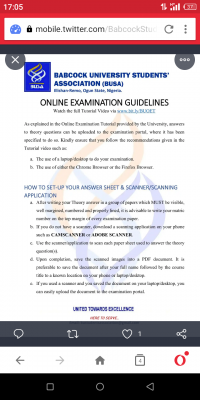
As explained in the Online Examination Tutorial provided by the University, answers to theory questions can be uploaded to the examination portal, where it has been specified to do so.
Kindly ensure that you follow the recommendations given in the Tutorial video such as:
a. The use of a laptop/desktop to do your examination.
b. The use of either the Chrome Browser or the Firefox Browser.
HOW TO SET-UP YOUR ANSWER SHEET & SCANNER/SCANNING APPLICATION
a. After writing your Theory answer in a group of papers that MUST be visible, well margined, numbered and properly lined, it is advisable to write your matric number on the top margin of every examination paper.
b. If you do not have a scanner, download a scanning application on your phone such as CAMSCANNER or ADOBE SCANNER.
C. Use the scanner/application to Scan each paper sheet used to answer the theory question(s).
d. Upon completion, save the scanned images into a PDF document. It is preferable to save the document after your full name followed by the course title to a known location on your phone or laptop/desktop.
C. If you used a scanner and you saved the document on your laptop/desktop, you can easily upload the document to the examination portal.
HOW TO TRANSFER THE DOCUMENT FOR UPLOADING FROM YOUR PHONE
a. You can use a USB Cord to transfer the saved scanned document on your phone which is already in a pdf" format to your laptop/desktop for uploading on the examination portal.
b. If you do not have a USB Cord, you can send/share the saved scanned document to your personal email address from your phone, the follow the below instructions
i. On your laptop/desktop browser, open a new tab (ensure the examination portal's tab remains open)
ii. Open the email to which you sent the answer document and download it from your email to your laptop/desktop in a known location.
ii. After downloading the document on your laptop/desktop, you can then upload the document to the examination portal from the place you saved the document on your laptop/desktop.
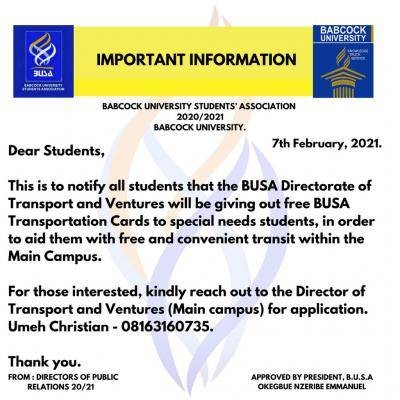
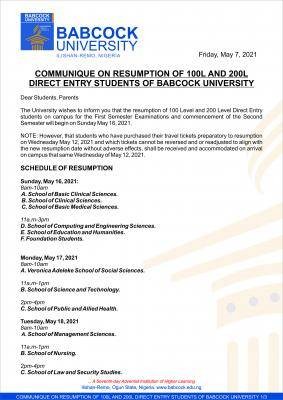

![Gift Given to Babcock Graduand From his Parent [Photos]](https://schoolgist.ng/storage/postFiles/GIFT-FOR-BABCOCK-UNIVERSITY-GRADUANDS.jpg)