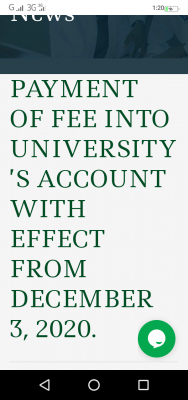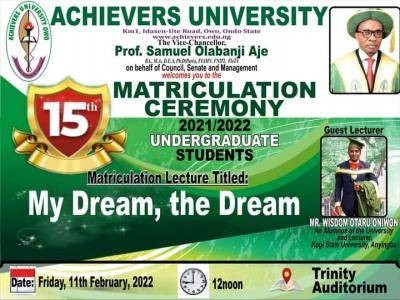A. ACCESS THROUGH A LAPTOP/DESKTOP COMPUTER (windows).
Step 1.
Open a browser. (Any of these are recommended; Google Chrome, Firefox, Brave, or Internet Explorer)
Step 2.
Type the following into the address bar; www.classroom.google.com, and then enter your Gmail Email Address and password to log into Google Classroom with your Google Account.
If you are already signed in to your google account, proceed to step 3. If this is your first time of using google classroom with your Gmail Email Account just click continue.
Similar Posts:
Step 3.
On the top right corner of the page click on the ‘Plus’ [+] sign and select “Join classroom”.
Enter the class code. Class code shall be sent to your class platform by a staff from your department.
Step 4.
At the top of your screen, you would find three tabs, Stream, Classwork and People. Select Classwork, and under the “Mid-semester test”, you click on the test to begin.
B. ACCESS THROUGH A PHONE (Android/iOS).
- Download the classroom application from your device store.
- Install the Application.
- Launch/Run the Application.
- Locate the Plus sign (+) at the top of the page and click “Join the Classroom”.
- Enter the class code. Class code shall be sent to your class platform by staff from your department.
- In the Exams and Test Classroom locate Classwork and under Mid-Semester Test locate your test.
IMPORTANT
If you login and don’t find anything, DO NOT PANIC, SIMPLY REFRESH THE PAGE. THE SYSTEM WOULD RECORD WHEN YOUR EXAM IS POSTED AND ALLOWANCE SHALL BE MADE ACCORDINGLY FOR ANY TIME SPENT WAITING FOR THE POSTING. KEEP REFRESHING, YOU SHOULD SEE YOUR QUESTIONS IN THE SPACE OF 5 MINUTES.
Thank you and Good luck.
Call 07063244379 for any issue. When you call, state your Name, Department Level and the Course you are about to write.