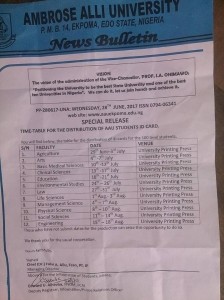Ambrose Alli University, Ekpoma, AAU returning students registration procedure for the 2015/2016 academic session.
This is to inform all the stale students of the Ambrose Alli University (AAU), Ekpoma that the management of the university has released the registration procedure they have to follow for the 2015/2016 academic session.
See also:
Similar Posts:
- AAU Ekpoma Post UTME / DE Screening Form
- AAU New Certificate Issuance Guidelines for Graduates
- Ambrose Alli University (AAU) Work-Study Programme
- FUTA Newly Approved Undergraduate Programmes Admission
- UNIJOS Postgraduate School Fees
Please find below the procedures for;
- Request password for first-time login
- Update Personal Data
- Payment of School fees, Late-Registration etc.
- Course registration.
REQUEST PASSWORD FOR FIRST-TIME LOGIN
- Go to https://aaue.waeup.org/requestpw (request a new password here)
- Enter ONLY your Last Name (Surname), Matriculation Number, email address and click “Send login credentials to email address”.
- Check your mail box, click on the “Confirmation link”, enter “Your user name” and “Your password”.
- Click “Change Portrait” to upload your passport and Click “Edit” to update your Phone Number.
UPDATE PERSONAL DATA:
Click “My Data” tab at the top of the Page, click “Personal Data”, Click “Edit” to update your personal data e.g Permanent Address, Father’s & Mother’s Name, address, Father’s & Mother’s Place of Work, Next of Kin Name & address etc.
PAYMENT INSTRUCTION:
- Click “My Data” tab at the top of the Page, click “payments”.
- Click on the Add Online Payment Ticket button.
- Under Category: Select the appropriate payment item (i.e: acceptance fee or School fees e.t.c.).
PAYMENT OPTIONS:
(a) CANDIDATES WITH ATM-ENABLED VERVE OR MASTER CARD FROM ANY COMMERCIAL BANK.
- Click on the Payment_ID of the ticket created.
- Click on ‘CollegePAY’ at top of your page. Confirmation page will appear to enable you cross-check your payment details. If ok, Click ‘Submit’ to proceed with the payment through Interswitch payment gateway. Select your card type (Verve or Master Card), enter your card details and click “Pay”. Note: Your CVV2 is the 3- digit number printed at the back of your card.
(b) CANDIDATES WITHOUT VERVE, VISA OR MASTER CARD (E-TRANZACT PAYMENT)
- Click on the Payment_ID of the ticket just created.
- Download and print the payment_slip (which you are to present to the teller at the designated bank outlet where cash payment is to be made). Logout from the portal and proceed to the bank.
- At the Bank, submit your portal ‘payment slip’ along with your cash deposit and the teller will provide you a print-out (e-Tranzact payment slip) with details of the payment just made including the e-Tranzact payment Confirmation Order Number – (PIN).
- Proceed to the internet and login again to: https://aaue.waeup.org/login.
- Select Payments from My Data tab at the top of the page.
- Click on the Payment_ID of the ticket you created earlier i.e. acceptance fee or School fees etc.
- Click on Query e-Tranzact History at top of your page.
- Enter your e-Tranzact Payment Confirmation Order Number (PIN) as printed on the slip provided to you at the bank.
- Click on submit to e-Tranzact to validate the cash payment made at the designated bank outlet.
- Download and print your payment slip for the session which you are to submit to the Bursar’s office for collection of the University’s receipt.
COURSE REGISTRATION:
- After login as described above, select study course from the My Data tab at the top of the page.
- Click on “Add course list” button.
- Click on “Create course list now” button.
- Click on “Edit course list” button to edit courses (“Add course ticket” or “Remove selected tickets” buttons to add or remove selected courses which you might have added in error).
- You can edit courses until you have registered all your courses for the session.
- Then click on the Register course list button to submit your courses.
- Download and print your course registration slip which you are to submit to your course adviser.
SchoolGist Team.