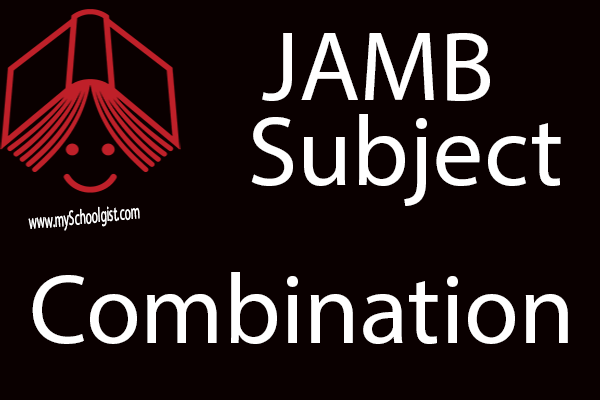For you to be able to register for the 2017 JAMB UTME, you will be required to create a profile on JAMB Portal. Even after JAMB UTME you will still need your profile to follow up on your dealings with JAMB. So it is absolutely necessary you create one.
You can either create the profile yourself or have a JAMB CBT Registration Centre create one for you during JAMB UTME registration.
The purpose of this post is to guide you on the steps to create a personal JAMB profile even before the registration begins. Note that creating a personal JAMB Profile is FREE
Have You Created A Profile Already?
If you have created a profile before now, You do not need to create a new profile. Your existing account or profile is valid for 2017 UTME registration.
SEE ALSO: Official JAMB 2017 UTME Pre-registration Tips For Candidates
Creating A New Profile:
To Create a New Profile, you will need a new email address to create a profile on JAMB portal. Creating an email address is easy and free. One of the best email providers is Gmail. So I will advise that you create a Gmail account. It is preferred among others for obvious reasons.
Please ensure you do not use names like “[email protected]” or “[email protected]”. Your email address should sound official. In that case, you are expected to use your first name, middle name or a combination of your names to create an email address.
For example, [email protected]. If the system rejects this because someone has already used it, you can add like a few Numbers or a dot (.) to make it unique. For example [email protected] or [email protected]
If you will like to create a new Gmail address, please click here to quickly do that before continuing with this guide. On the page that opens click on “Create Account” and proceed to provide the needed information to create a new Gmail address.
After successfully creating an email address, the next step will be to create your JAMB Profile.
PLEASE NOTE. It is advisable you use a computer system in creating your JAMB Profile and use browsers like Chrome, UCweb, Firefox. Do not use OPERA MINI.
SEE ALSO: Can I Register For JAMB 2017 UTME With Awaiting Result? Here’s The Answer
Steps To Creating Your JAMB Profile:
1. Validate your email address on JAMB Portal. To do this, visit; http://www.jamb.org.ng/efacility/ValidateeMail
2. You will be require to enter your email address in the two spaces provided. After this you will have to select a secret question and provide an answer accordingly (The reason for that is to enable you gain access or retrieve your account or profile in case you forget the username or password. So make sure you pick a question you can always remember the answer.)
3. Once your are done with step 2 click on “Verify email” a link will automatically be sent to your email address
4. Open another tab and login to your new gmail account. You will find a mail sent by [email protected] with subject as “eMail Address Confirmation“.
5. Open the email and click on the link that says, “Click here to continue your Profile Creation“.
6. PLEASE Note that there will be a UNIQUE CODE in that same email you received. You can use either the code or the link to verify your account. (If you are unable to complete your profile creation by your self, then you will need to provide this unique code at a JAMB accredited CBT centre during JAMB registration so that the CBT Centre can complete your profile creation with it on the Registration App. However, if you are able to click on the link “Click here to continue your Profile Creation” that was sent to your email and proceeded to complete your profile creation, then you no longer need the unique code.)
7. After you have clicked on “Click here to continue your Profile Creation”, you will be provided with a form to enter your personal details which include surname, first name, middle name, date of birth (day, month & year), your phone number, nationality, state, LGA and Password to your profile (Note this is not the same as your email password). It is important you cross check all information provided to confirm they actually correct to avoid issues in the future
9. Once you have confirmed that all information you provided is correct, proceed to click on “Sign up
10. Your profile will be created at that instance and a message that reads, “Your Account Creation Was Successful.” will be sent to you.
11. You can click on “Proceed to login ” and provide your login details (email address and password to your new JAMB profile) to have access to your new profile just to be double sure that your profile has been created.
Now, that’s all about creating a personal JAMB profile. We hope this helps, if you have any issues or questions, use the comment box below.